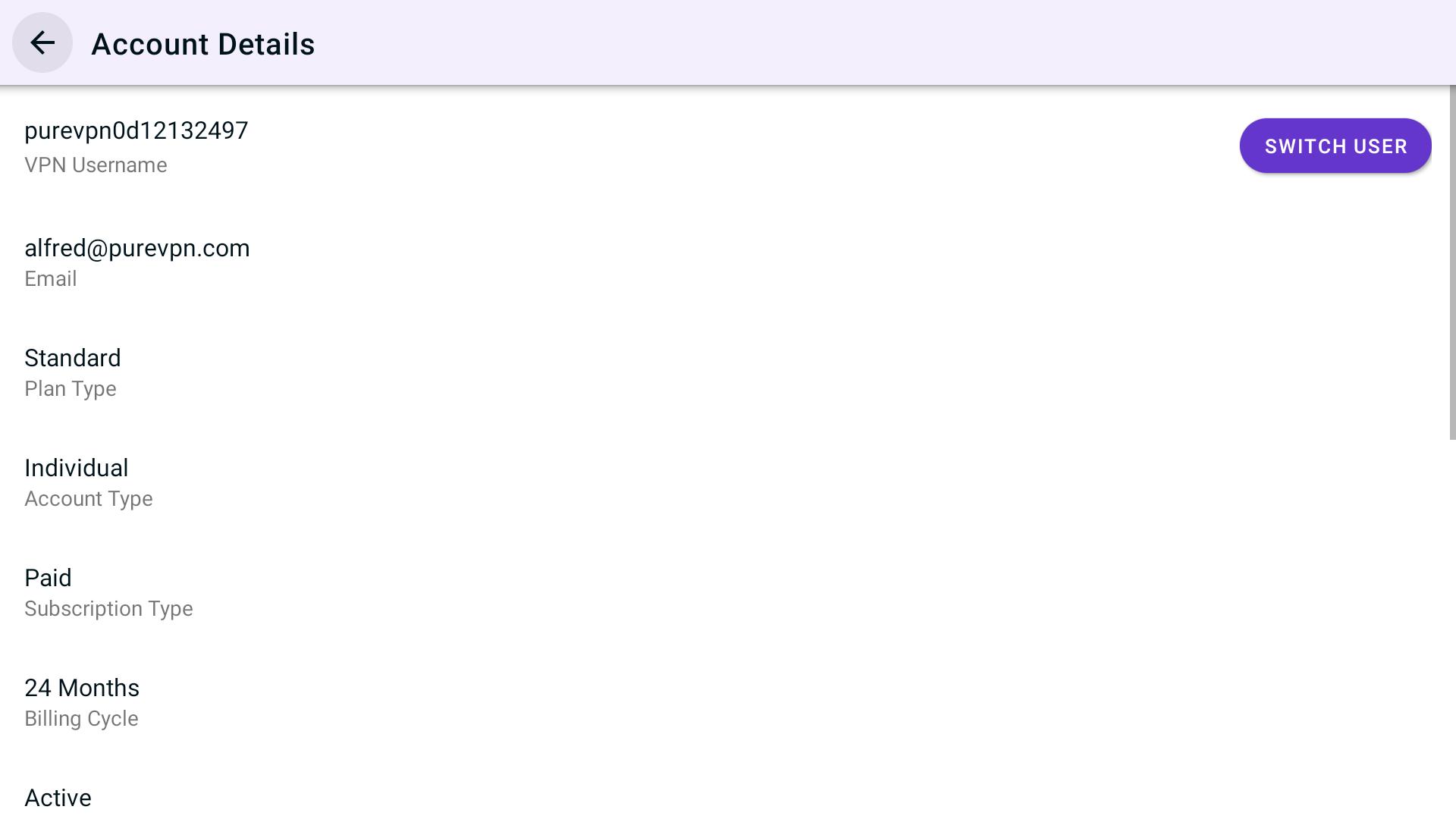To configure PureVPN on Firestick, just follow the step-by-step guide provided below 👇
Download & Install
- From your Amazon Fire TV or Amazon TV stick main menu, launch the app store.
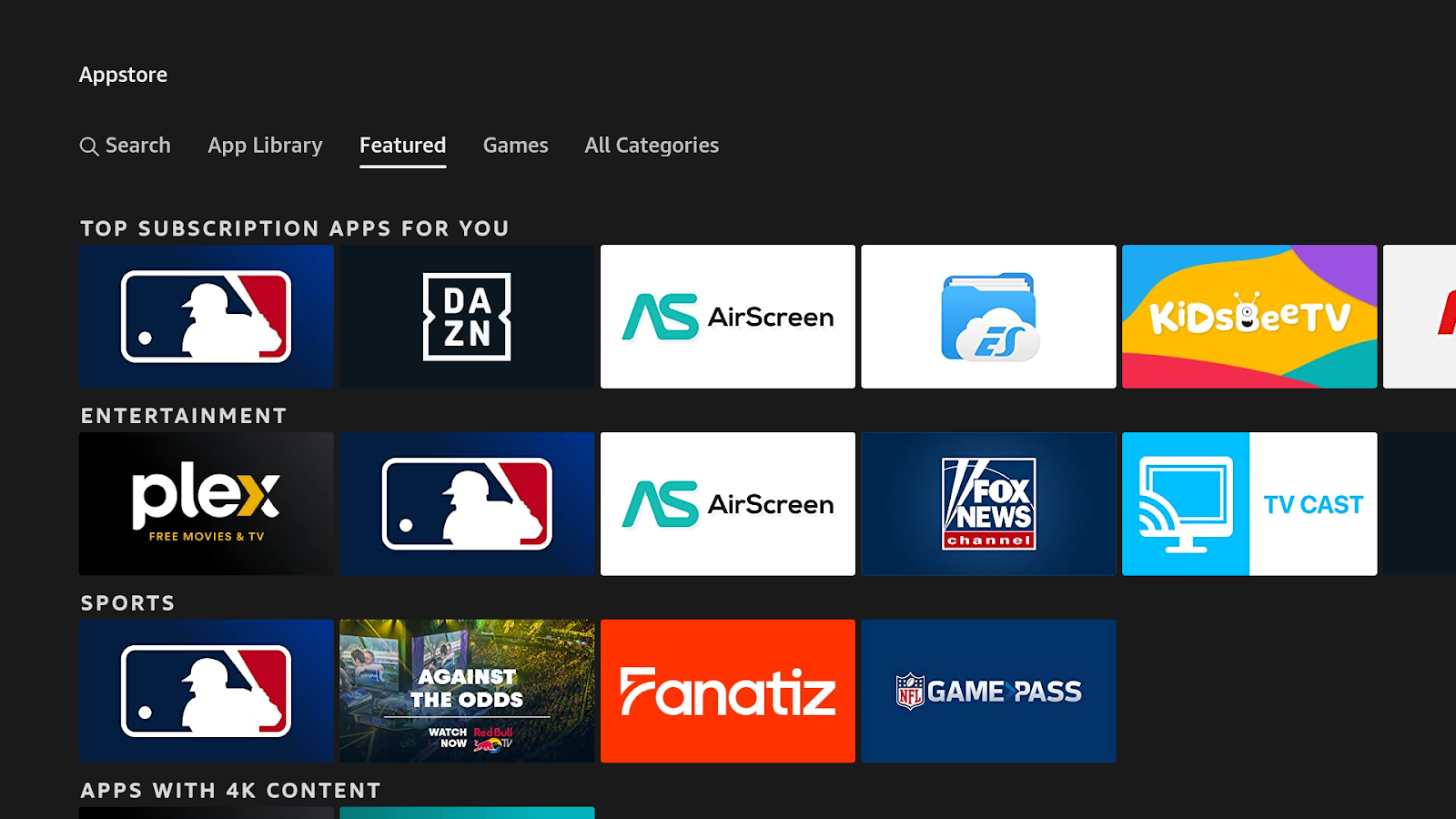
- Go to Search 🔍 option by pressing it.
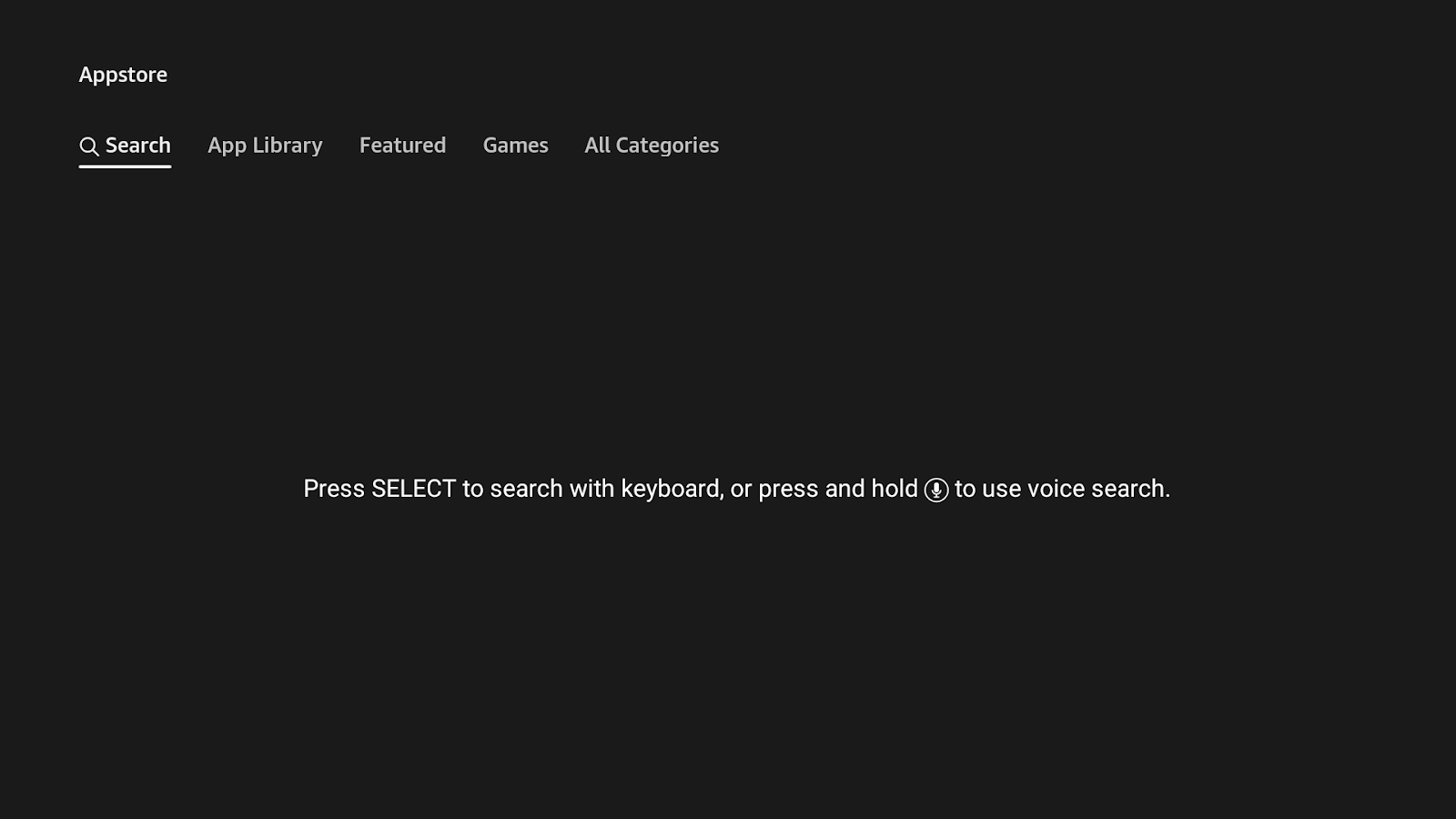
- Search for PureVPN.
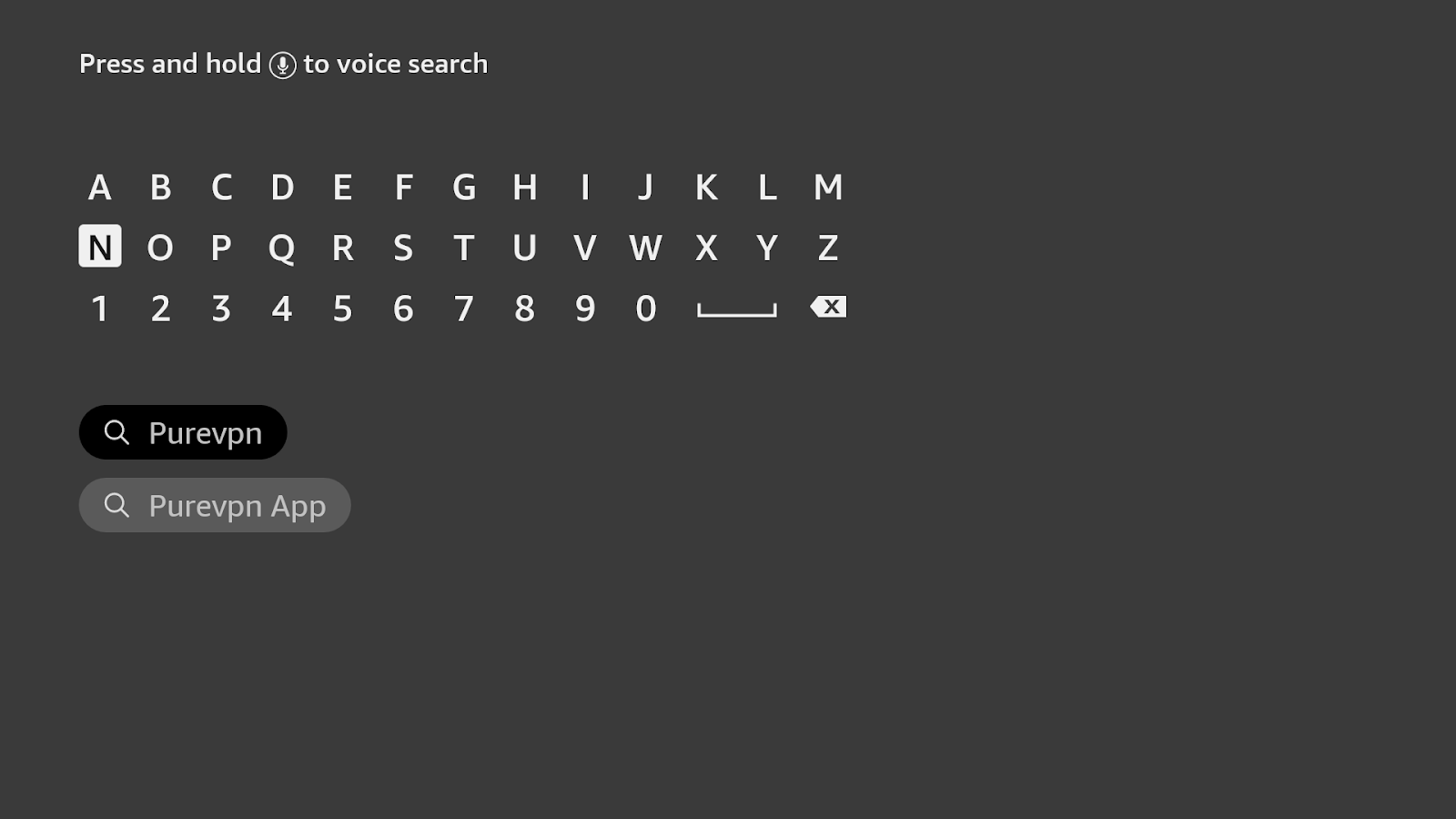
- Select PureVPN.
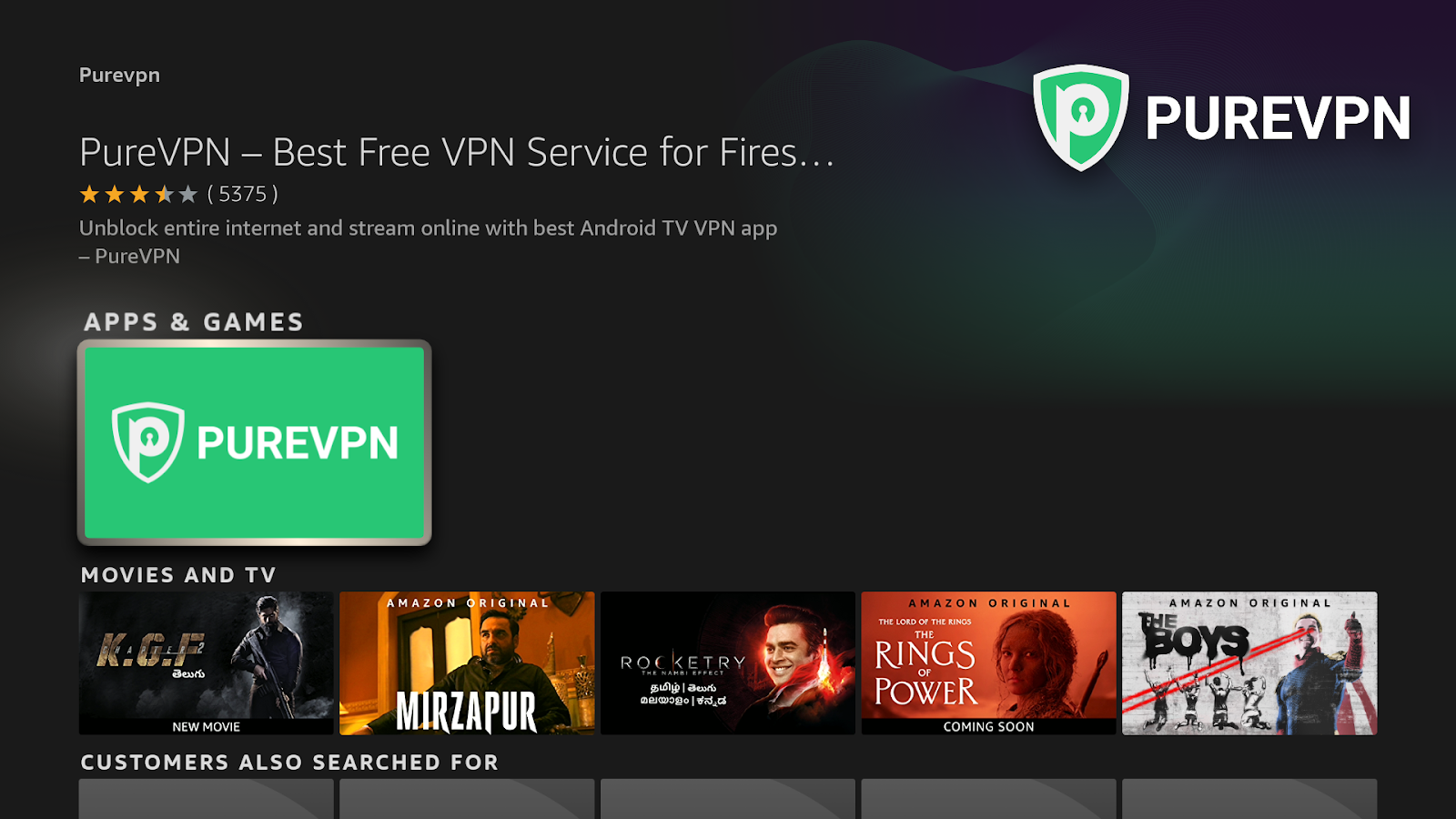
- Press Download.
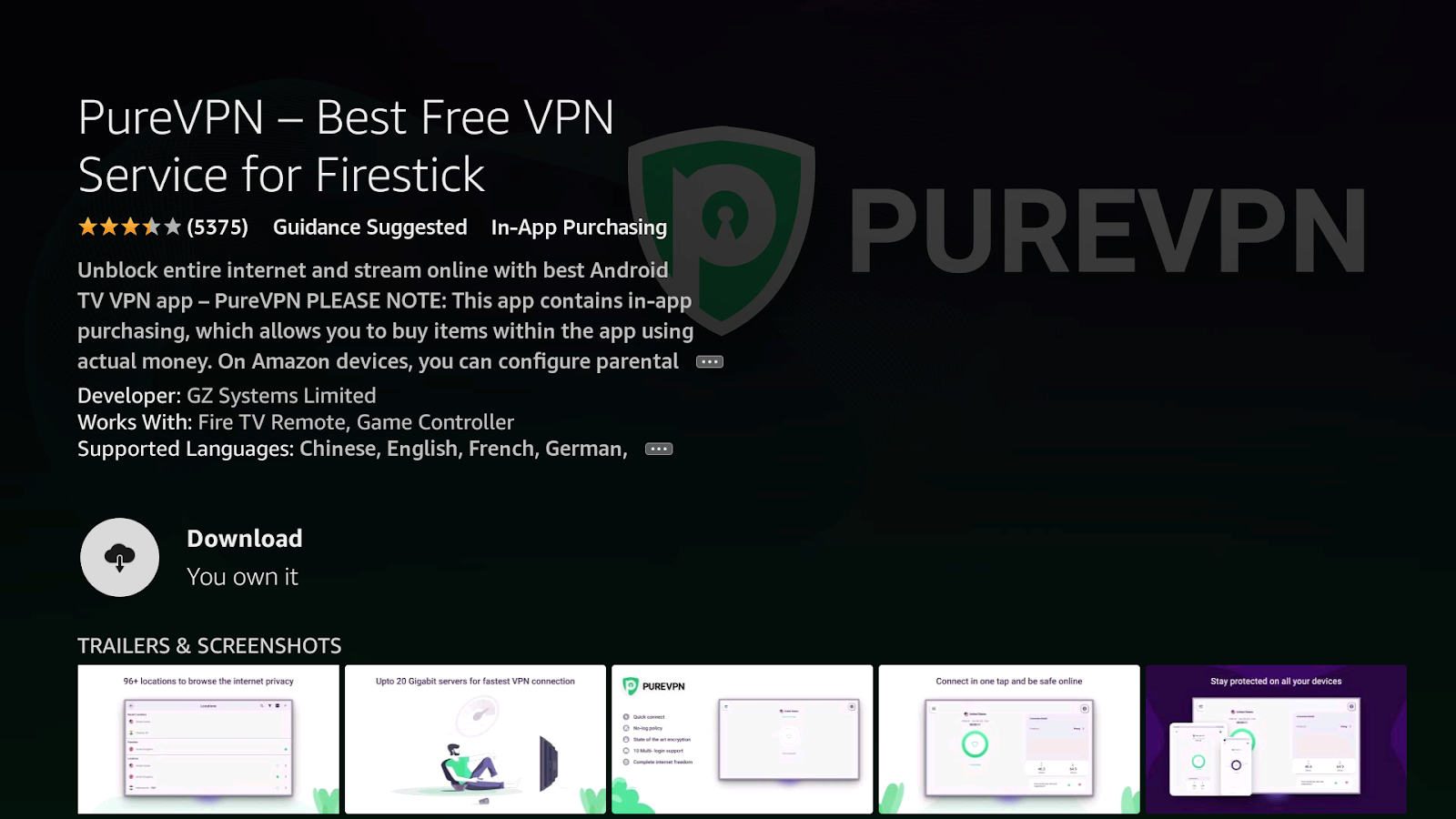
- Go back to your Main menu and then navigate to My Apps >PureVPN to launch the app.
Login to PureVPN Firestick App
Once your installation is successful, here’s how you can proceed to login to the PureVPN App.
- Open the PureVPN app and press connect icon located at the center. This will take you to the Login screen.
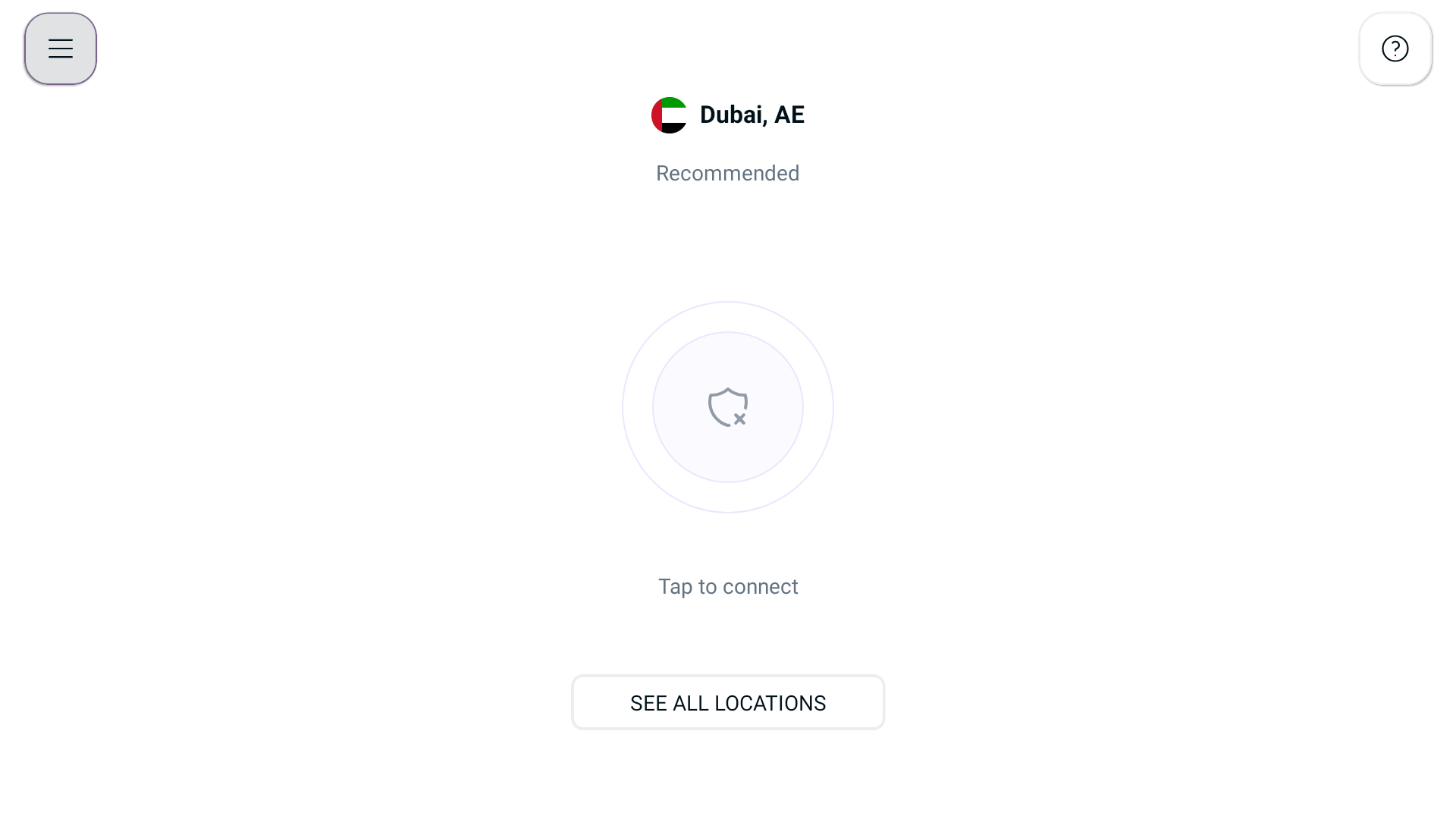
- If you already have an account, press Login button.
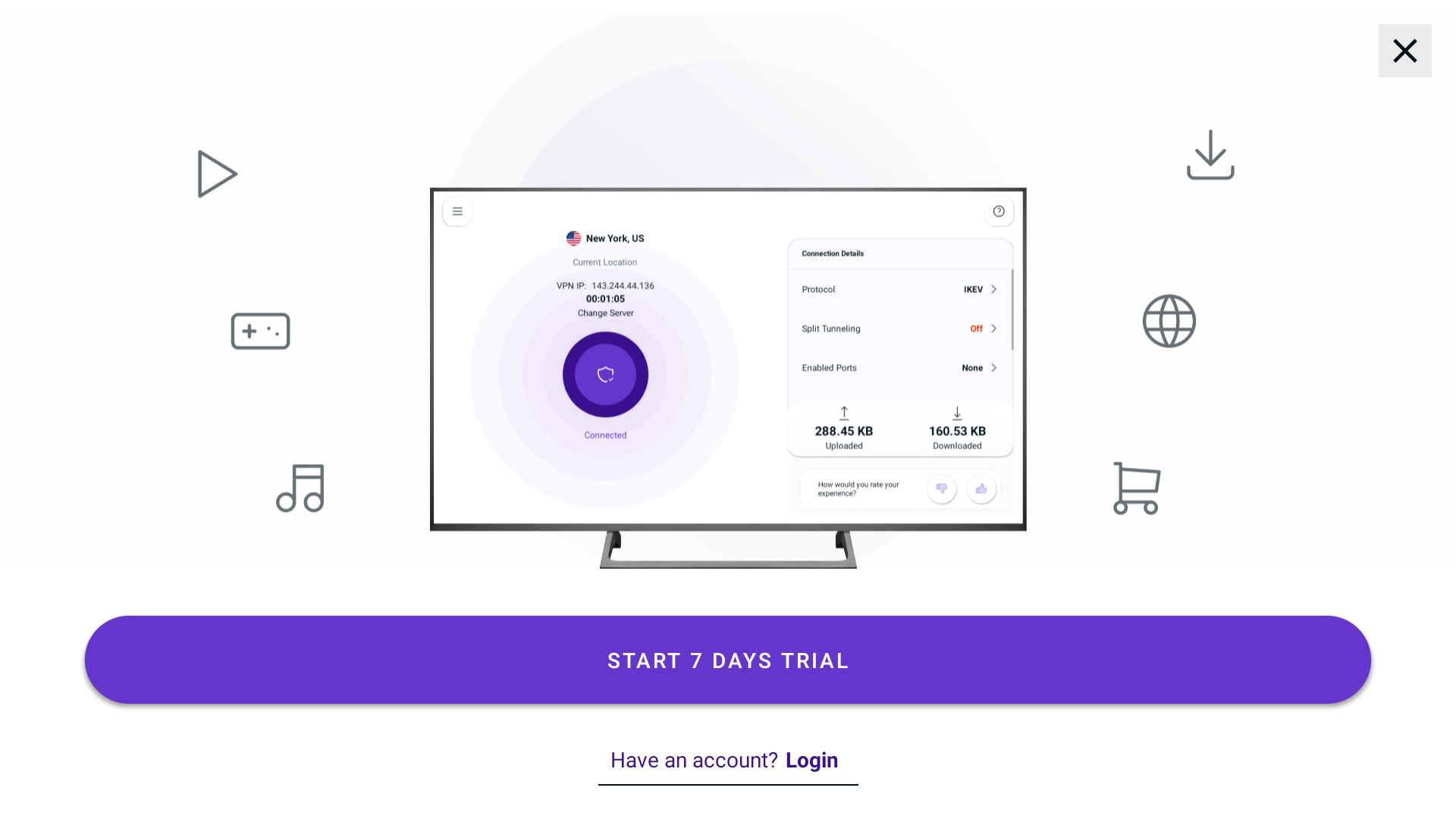
- During the setup process, you will be prompted to scan a QR code using the camera of your mobile or tablet device. Once you scan the code, you will be directed to a specific link. On that page, you will be asked to enter a six-digit code that appears on your Firestick screen. Simply enter the code and press Submit button.
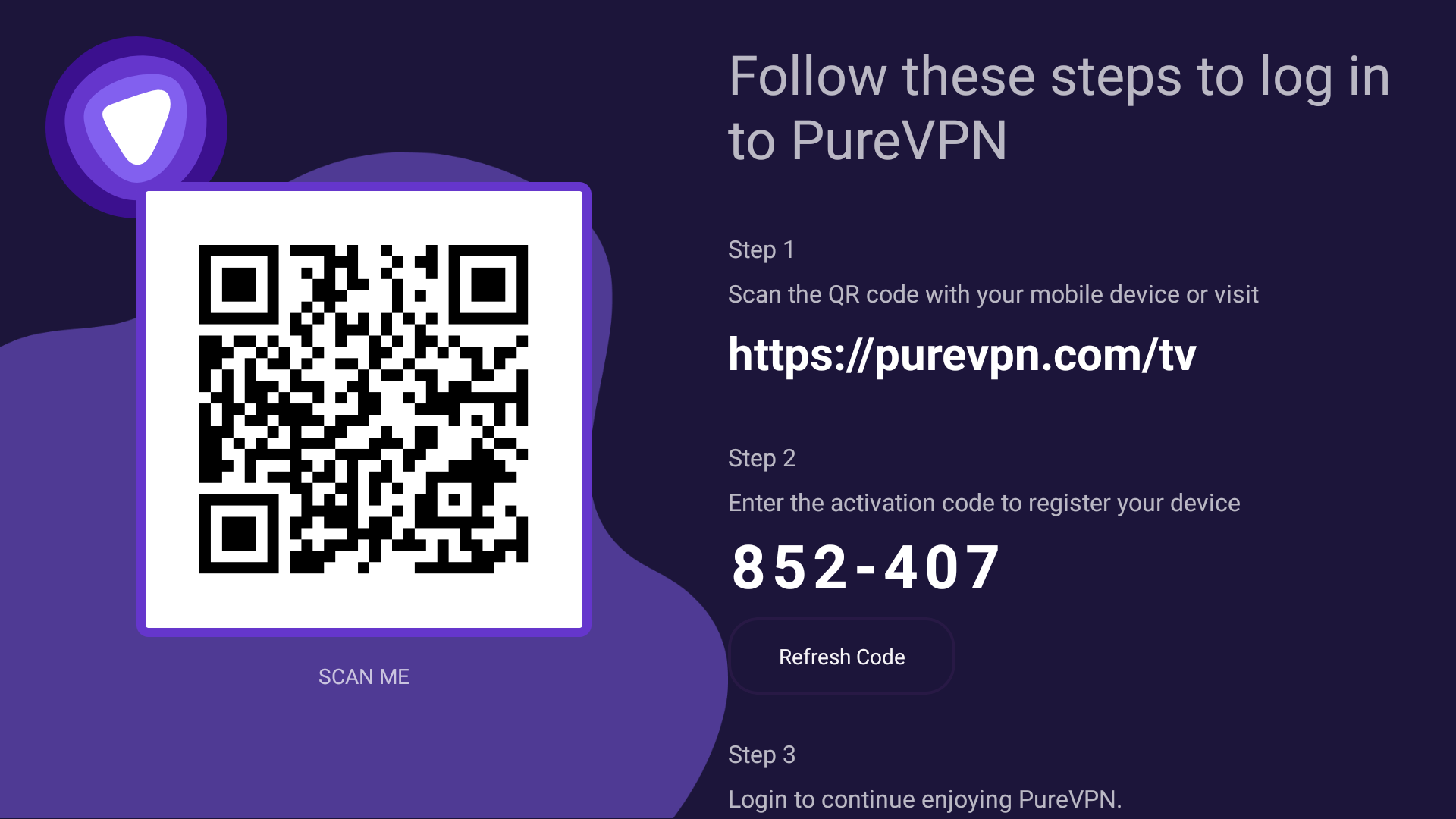
- After completing the process, the PureVPN application will automatically log you in. You're all set and ready to use PureVPN on your Firestick.
When you log in to the PureVPN app for the first time, you will need to grant permission for the configuration on your Android phone. A pop-up will appear asking for your approval when you try to connect.
Before reaching the connection request screen, you will encounter the privacy policy screen. It is important to carefully read and understand our privacy policy before proceeding.
- Press Agree and continue.
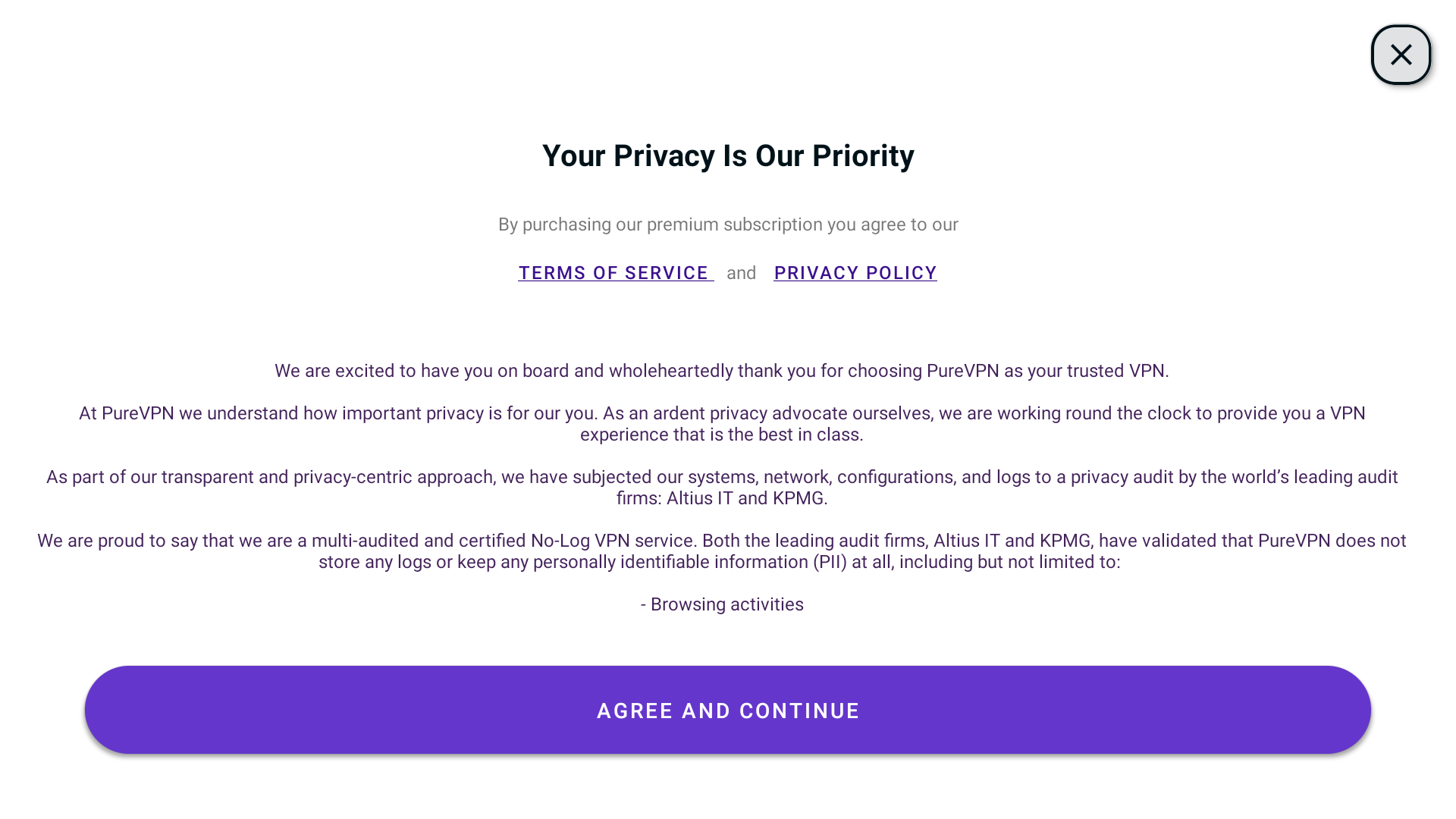
- Press Allow Configuration.
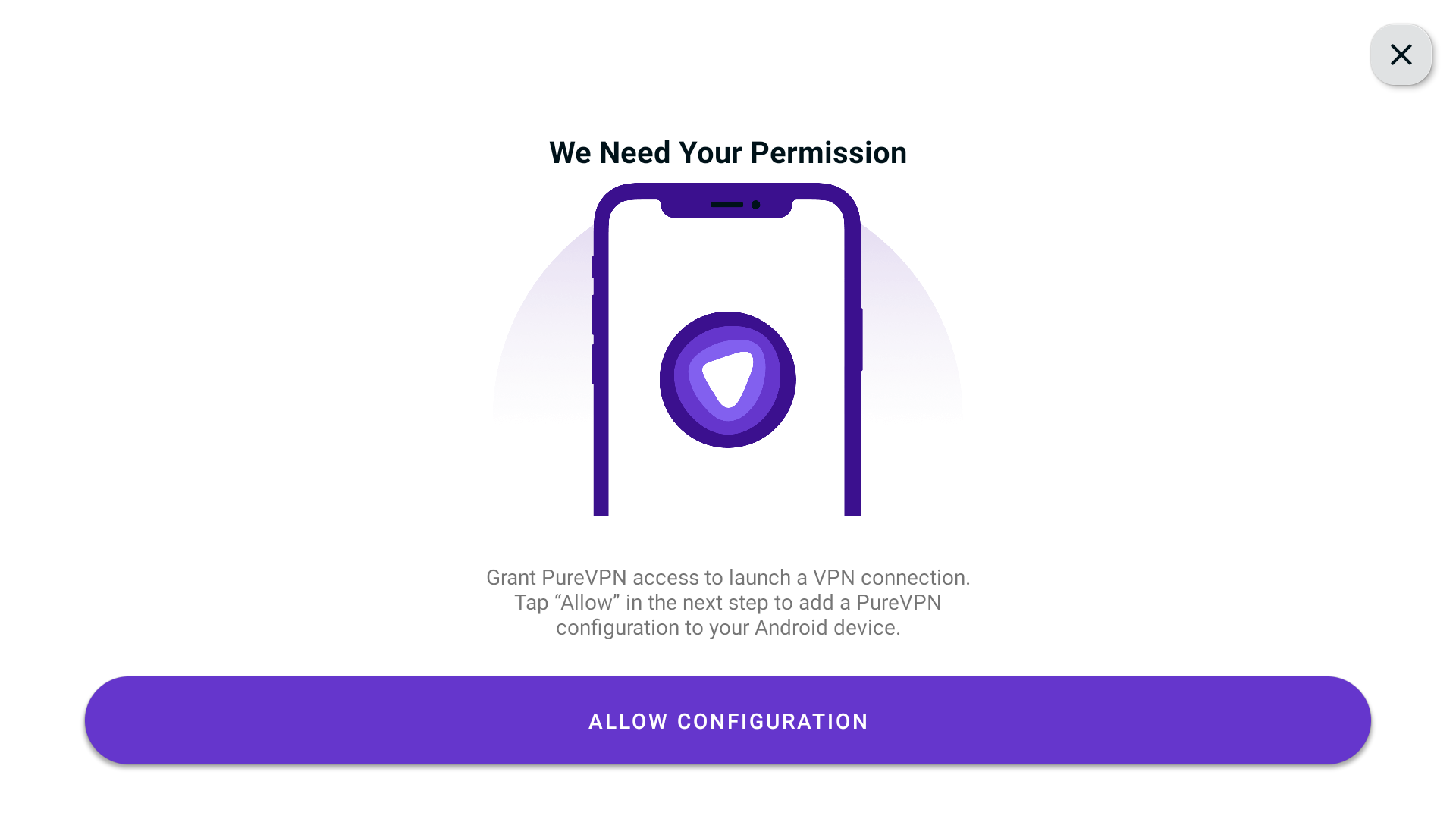
- Press OK.
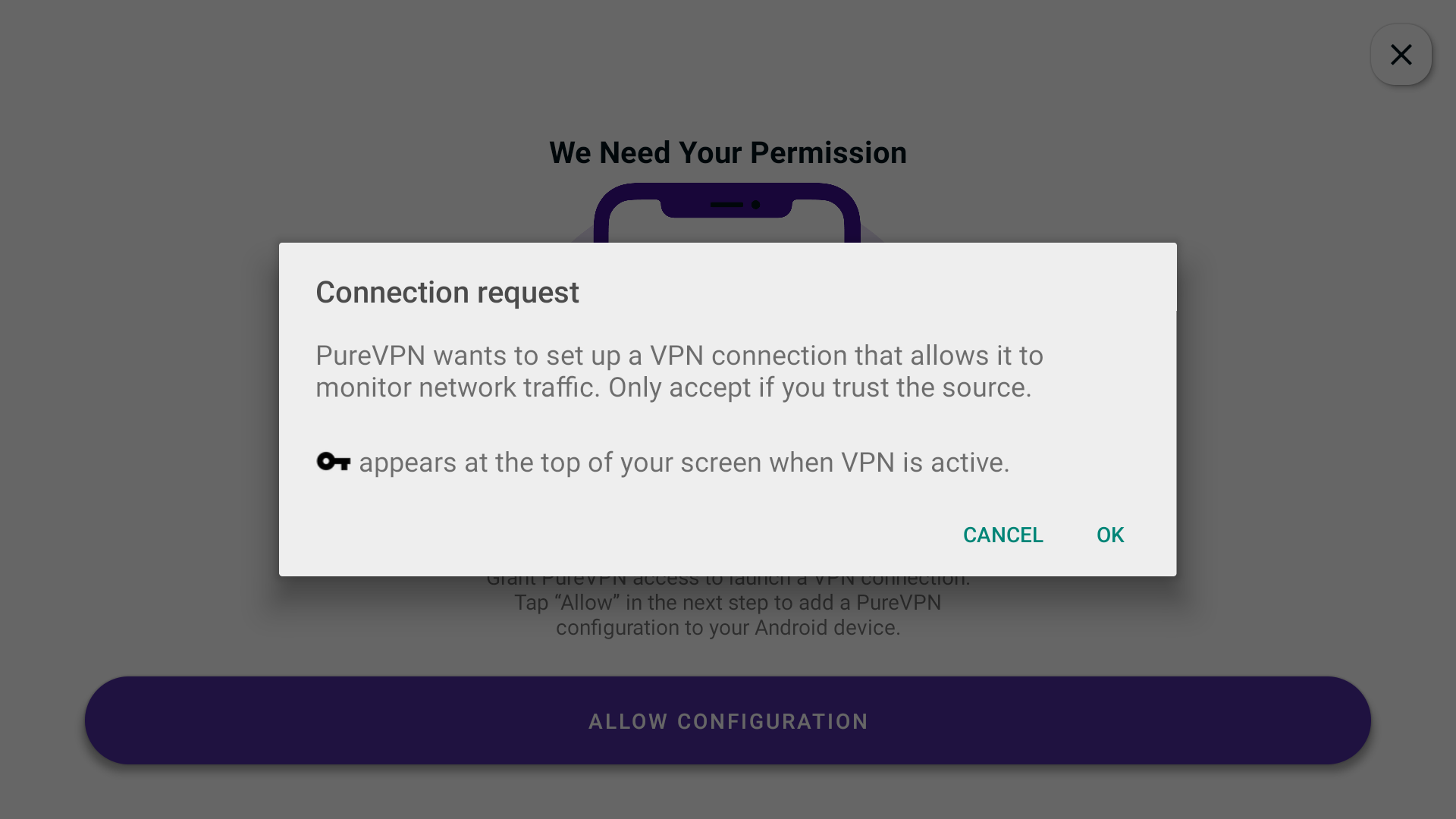
Logout from PureVPN Firestick App
Here’s how to logout of PureVPN Firestick App easily without a hassle.
- Press the Hamburger icon (≡) from the top left.
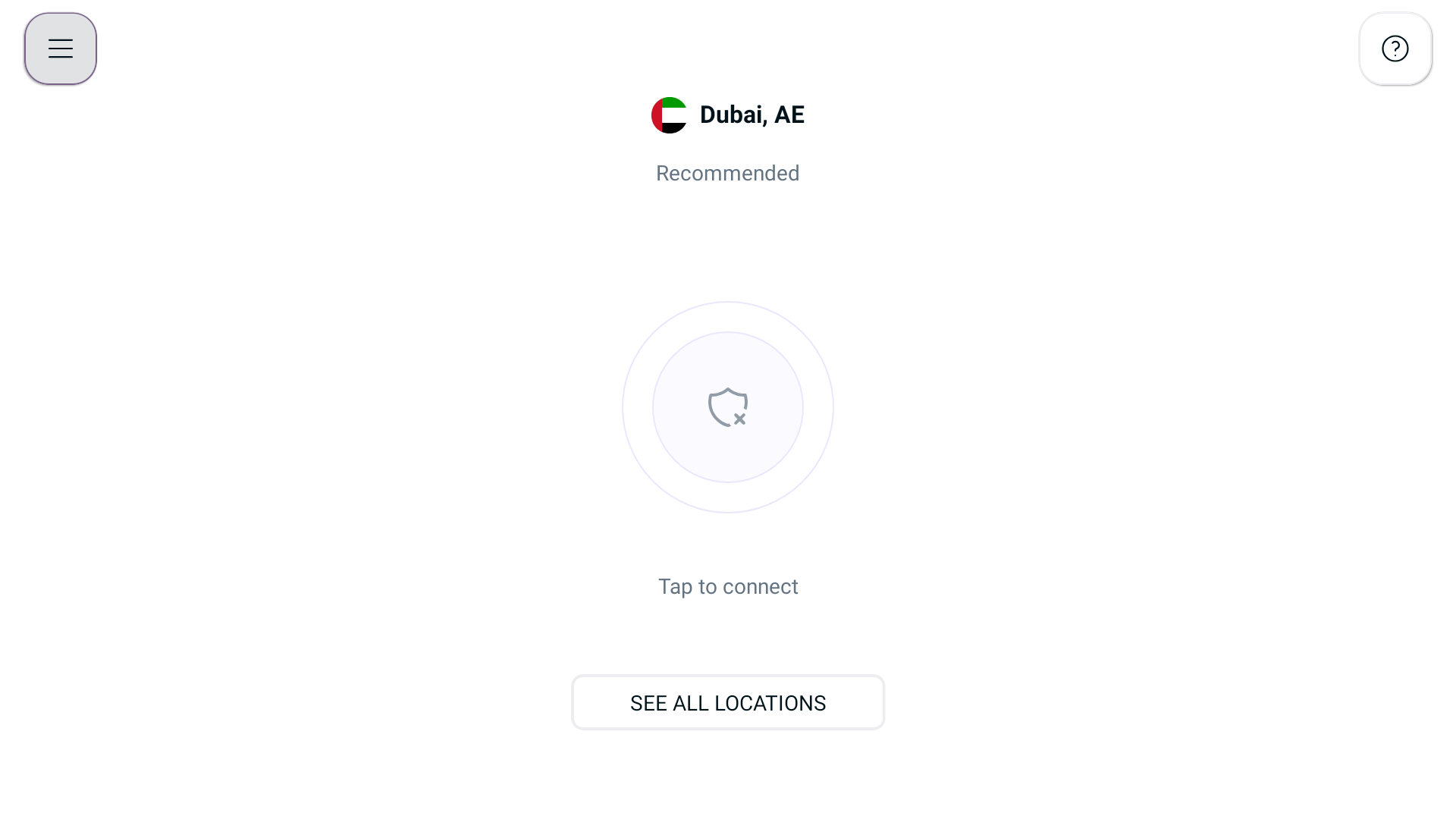
- From the menu, press Account Details.
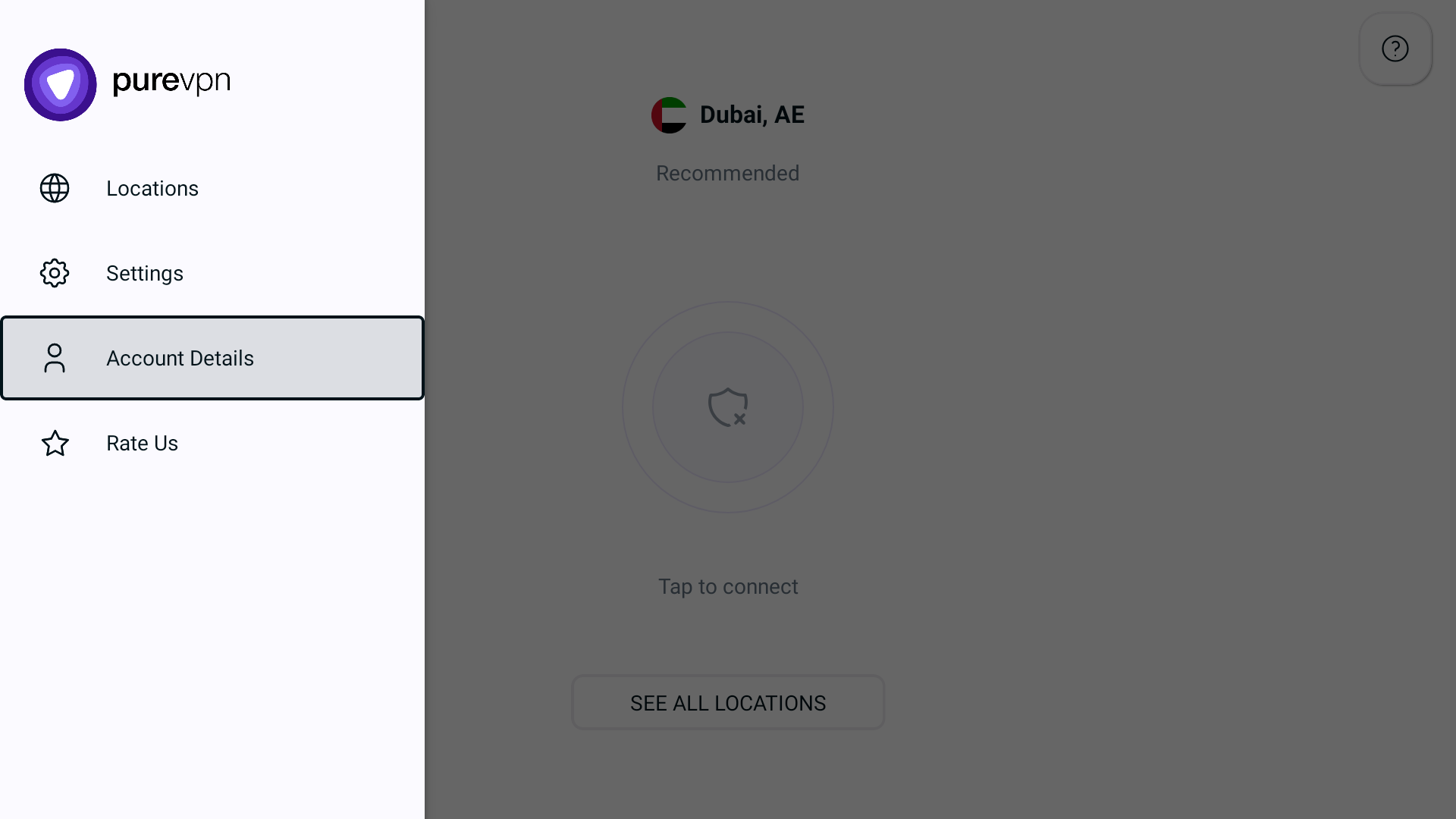
- In the account details section, find and press the Logout button to sign out of the PureVPN application.
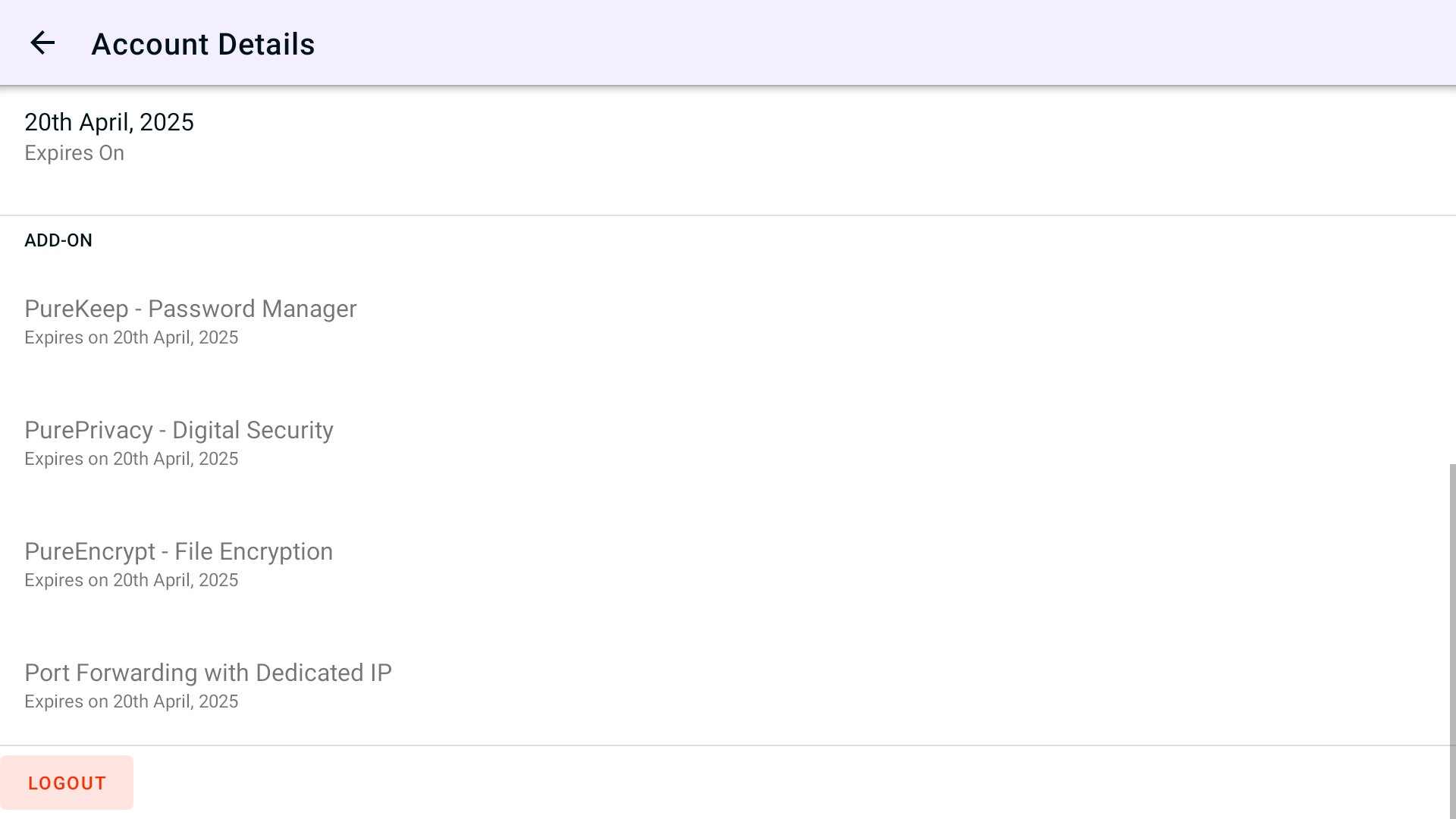
- After pressing the Logout button, you will be successfully logged out from the PureVPN app.
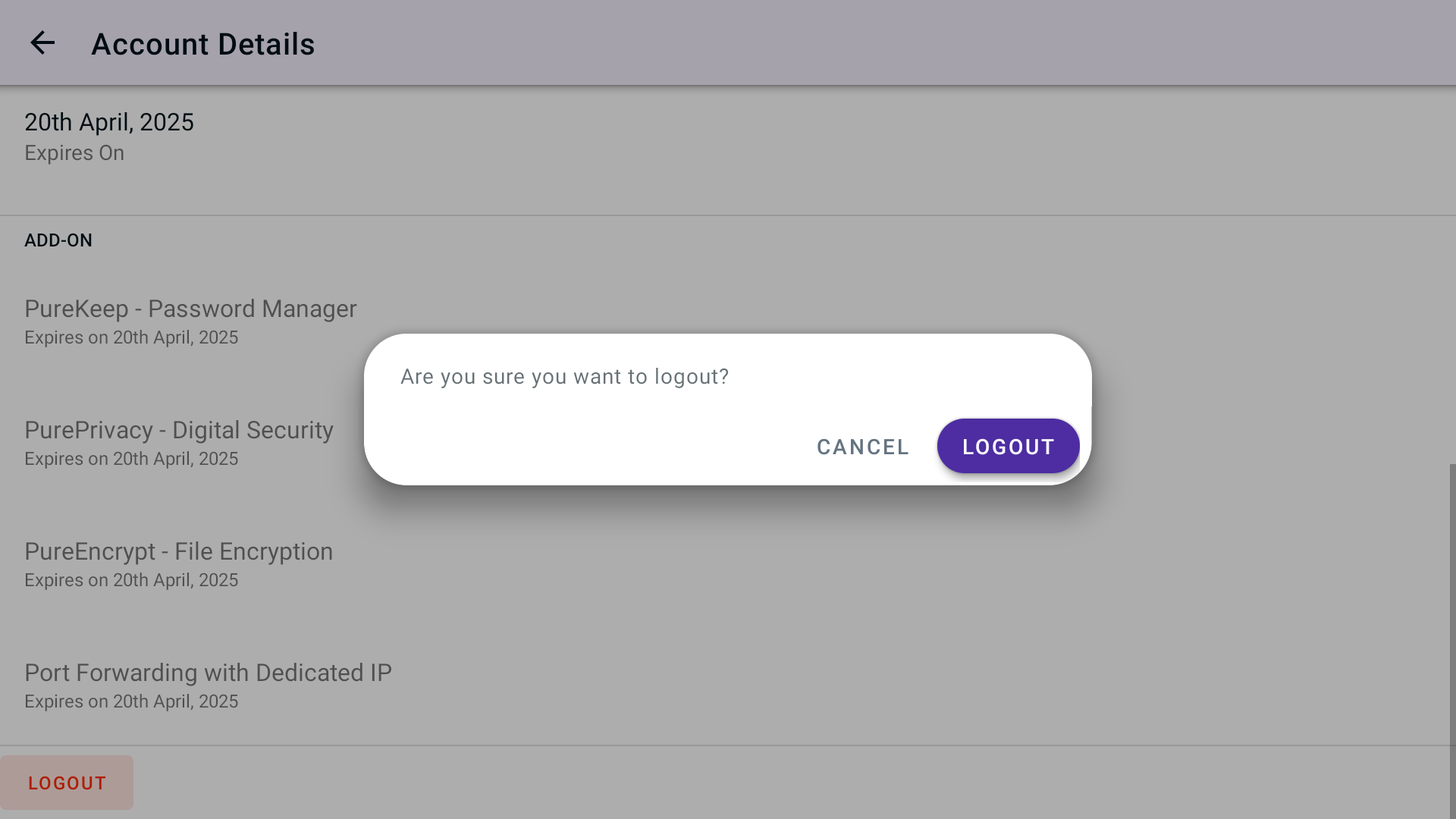
Check subscription details PureVPN Firestick App
In the PureVPN Firestick app, you can check your subscription details by accessing the profile section and selecting the option labeled "Subscription Details.
- Press the Hamburger icon (≡) from the top left.
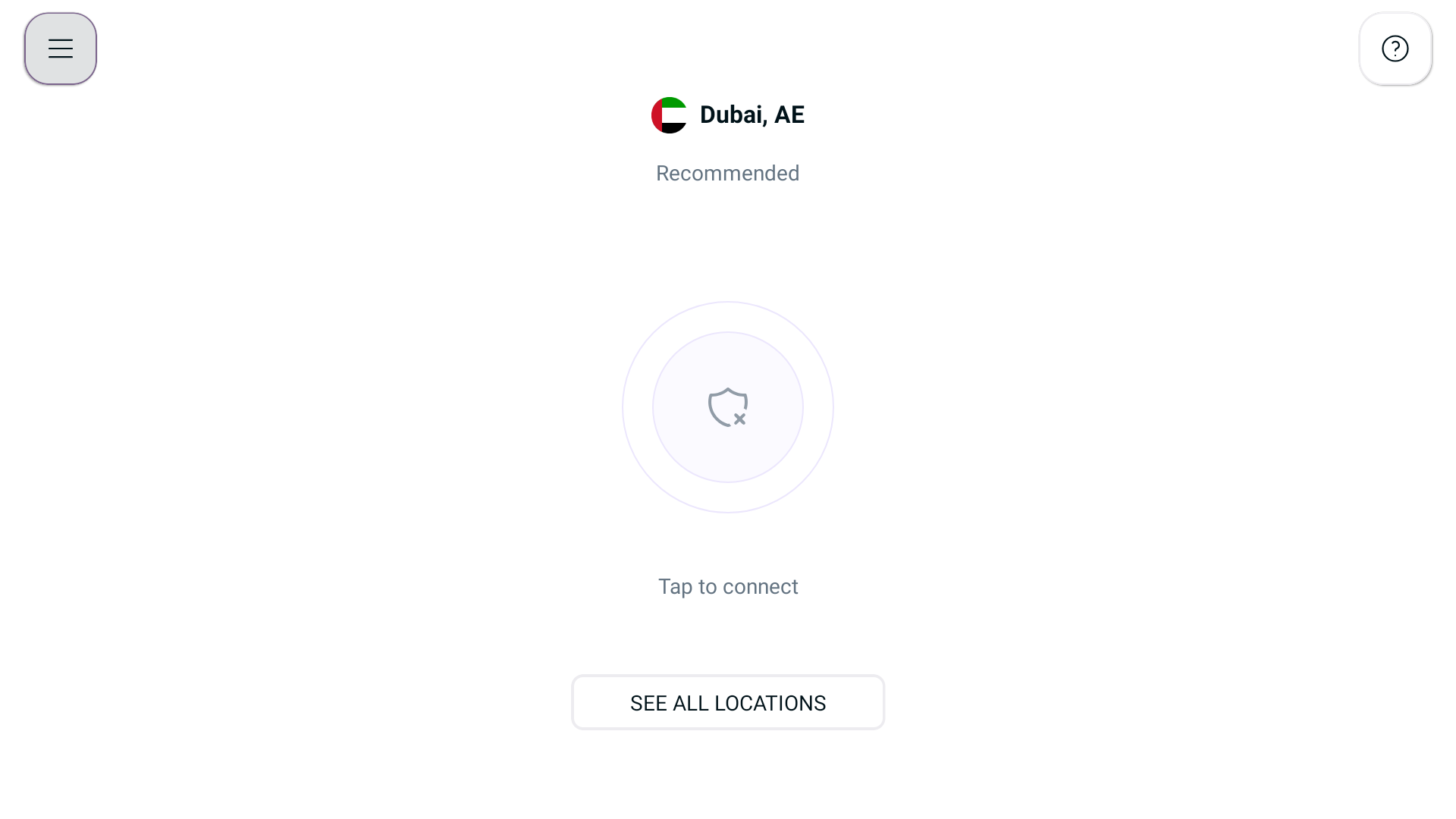
- From the menu, press Account Details.
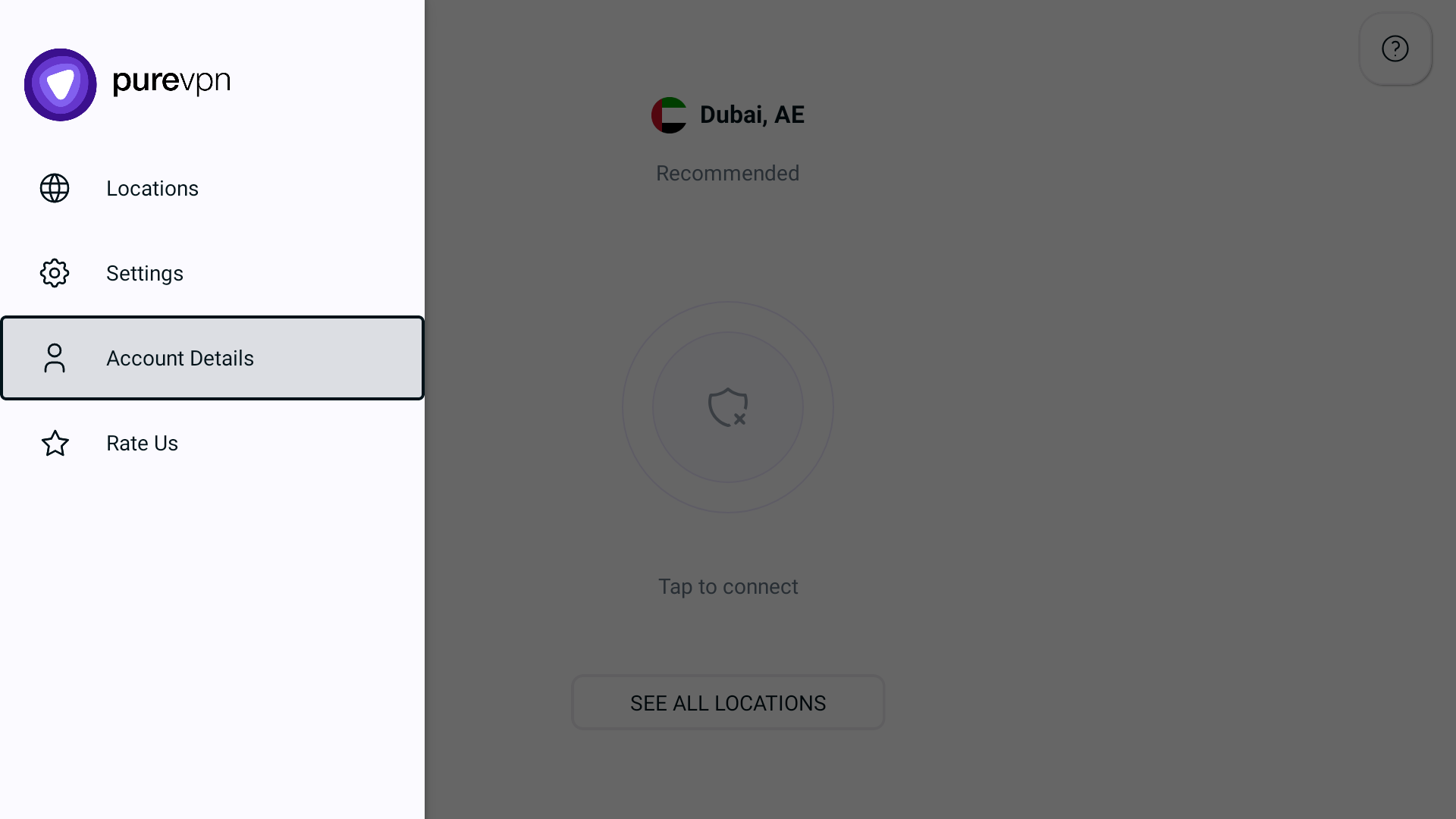
- In the profile section of the PureVPN application, you will find all the necessary information regarding your Subscription details.
- VPN Username
- Plan Type
- Account Type
- Subscription Type
- Billing Cycle
- Subscription Status
- Add-on