Take control of your digital privacy and unlock a world of possibilities with PureVPN's easy setup process. Start securing your Android device with PureVPN now.
Download & install PureVPN app
Follow our guide to effortlessly download and install the PureVPN app on your Android device and experience the ultimate VPN solution. Get started with PureVPN now and enjoy a secure digital experience.
- To begin, locate and open the Play Store app on your Android device.
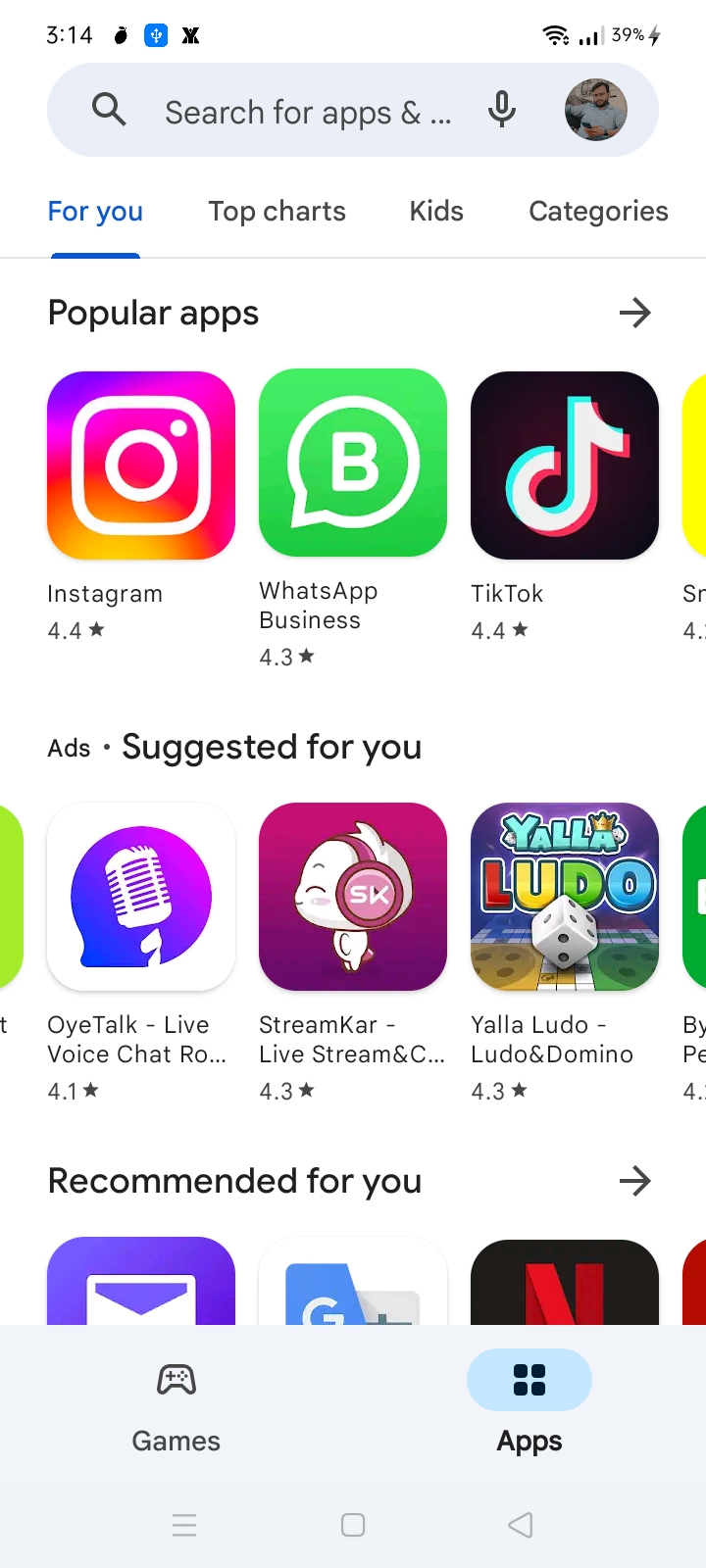
In the search bar of the Play Store, enter "PureVPN" and select the first result from the list that appears.
- Tap install once you find it.
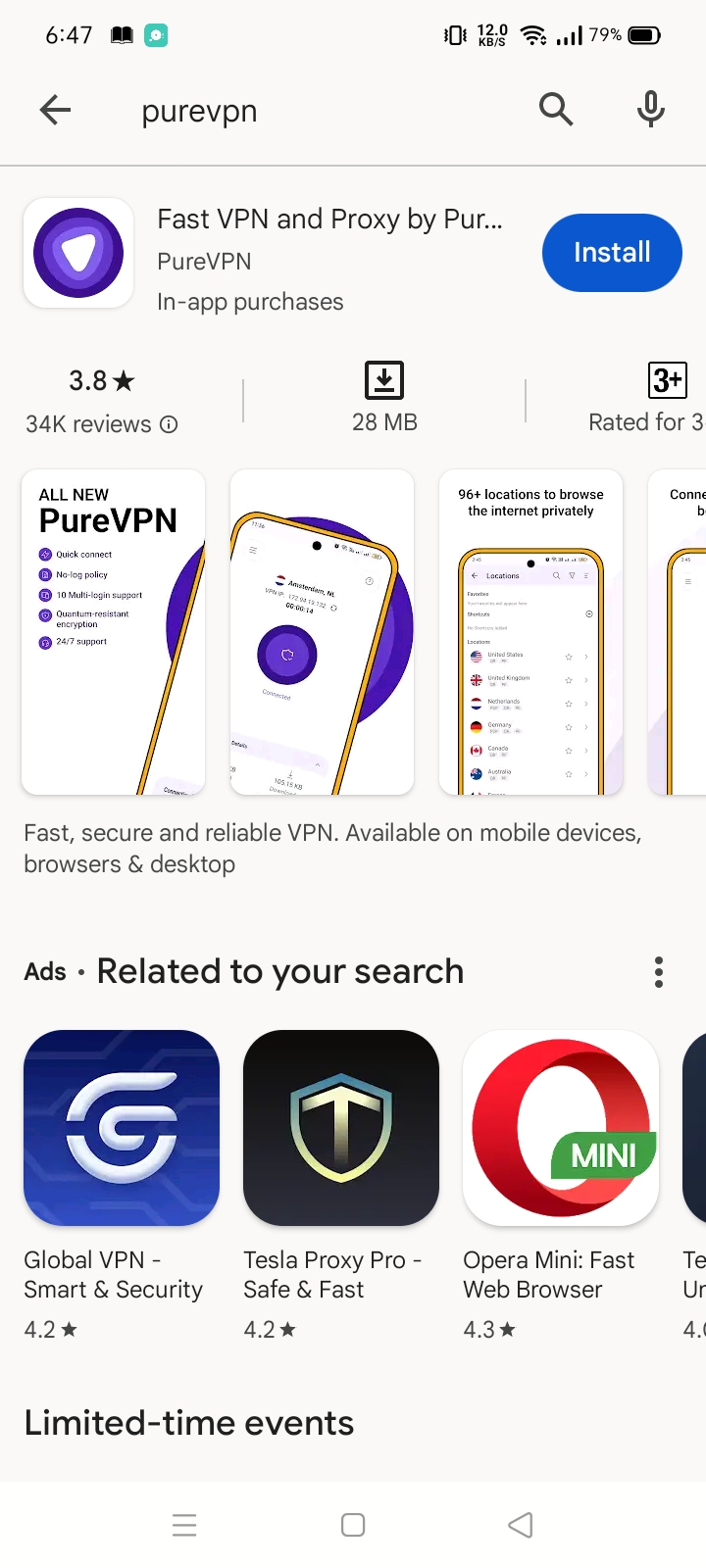
- The PureVPN app has been successfully installed.
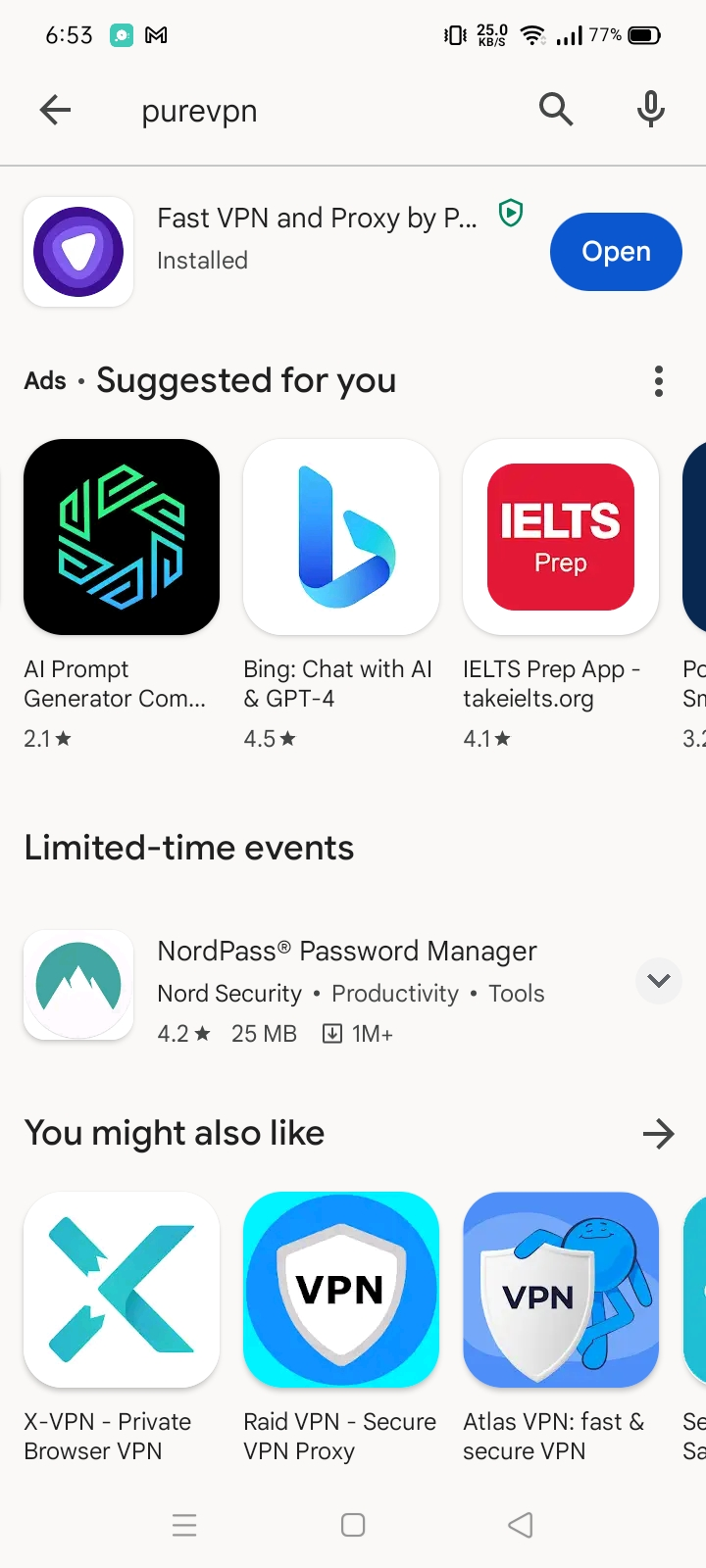
Login PureVPN app
- Launch PureVPN app.
- Tap Have an account? Login.
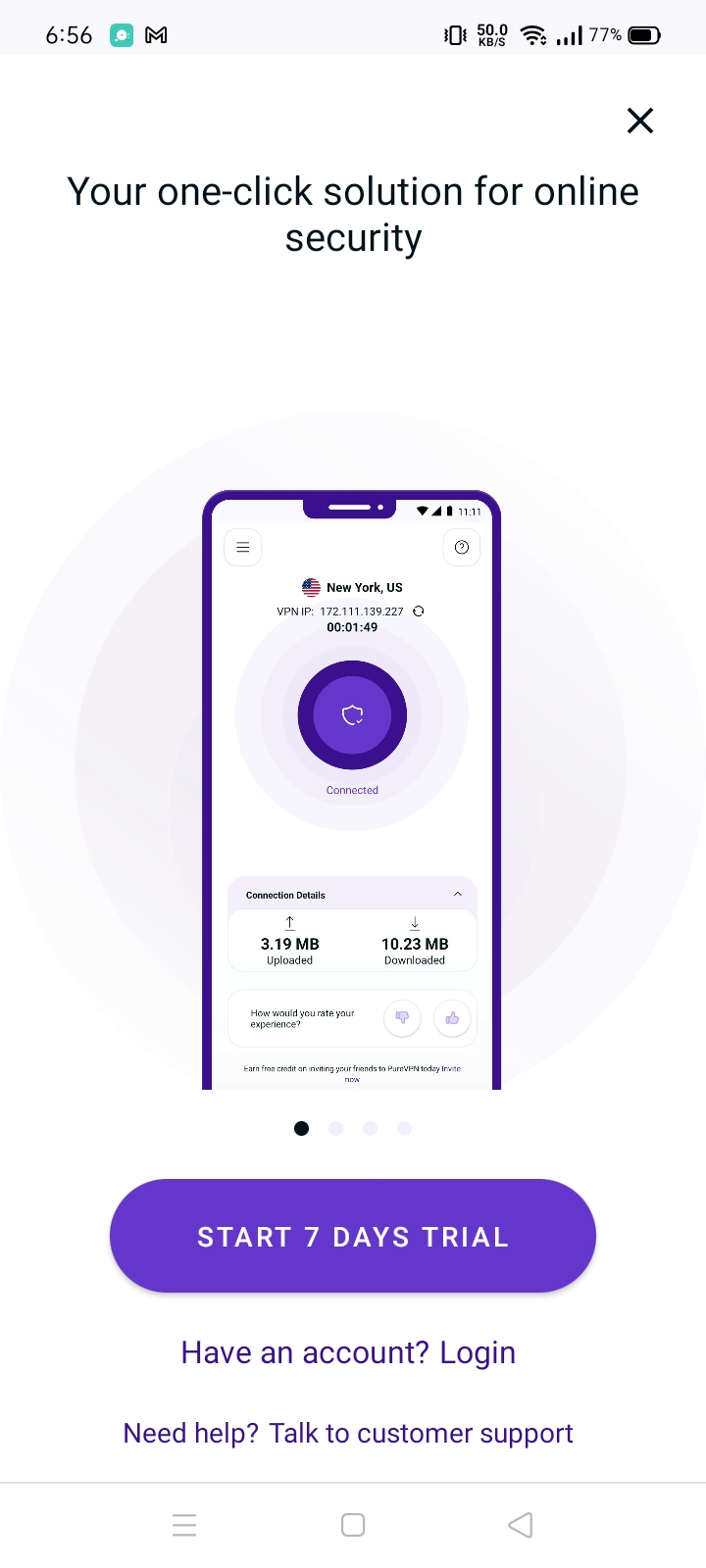
- You will be redirected to your default browser for login.
- Enter your PureVPN email and password (Use the email and password you set up during the purchase).
- After entering the account details, tap Submit.
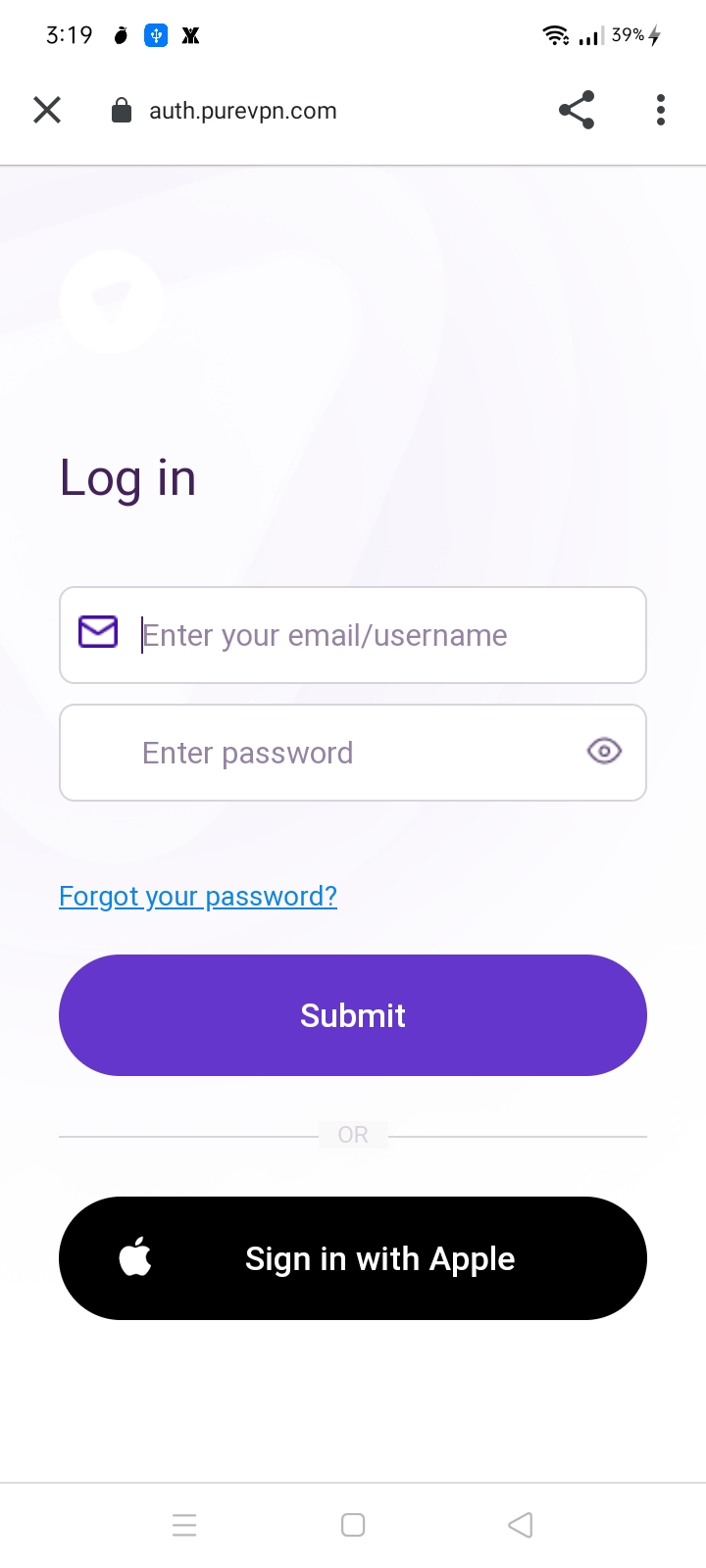
- Once you tap Submit, the PureVPN app will automatically pop-up and you will be logged in to the app.

Note: If you have multiple accounts then you will be asked to select your PureVPN username.

- Choose a purpose that best suits your VPN needs.

- Once done, you will be logged in to the PureVPN app.

Logout PureVPN app
- Tap the More icon (≡) from the bottom right.

- Tap Logout.

- Tap Logout to proceed.

- Your default browser will be automatically launched and you will get a confirmation message that you have been successfully logged out from the PureVPN app.
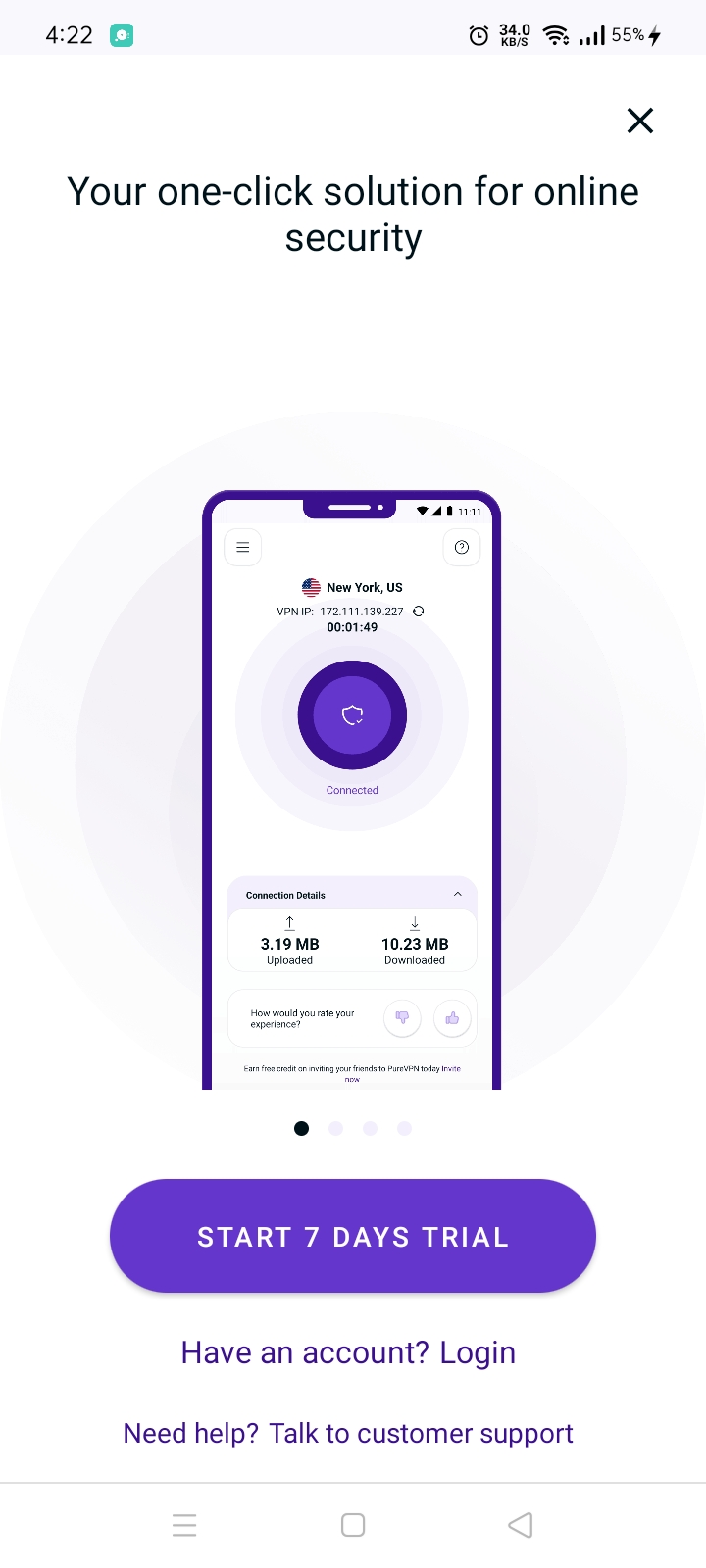
Check subscription details on PureVPN app
Looking for a way to see your subscription details on PureVPN application? Follow the instructions below to be able to see your subscription details in PureVPN application.
- Tap the More icon (≡) from the bottom right.

- Tap the email address icon located at the top of the screen.

- In the Account Details you will be able to see the Subscription details.
- Following are the details that will be visible in the Profile section.VPN Username
- Subscription Type
- Billing Cycle
- Subscription Status
- Subscription Expiry
- Add-on
- Other

