Configuring a PureVPN tunnel on your router is a great way to ensure the safety and security of all the devices in your home. This method is especially beneficial if you have devices that don't have VPN compatibility or you want to protect all the Wi-Fi-connected devices in your home.
Find your VPN credentials for manual configuration
To find your VPN credentials log into the PureVPN member area. Click 👉 here to visit Member Area.
Login to the Member Area using your PureVPN registered email address and password.

On Subscription tab scroll down to be able to view your VPN credentials.

- You will be able to see and copy your VPN credentials.
- Note down your PureVPN username and click the Eye icon to make your password visible and use it in the manual configuration.
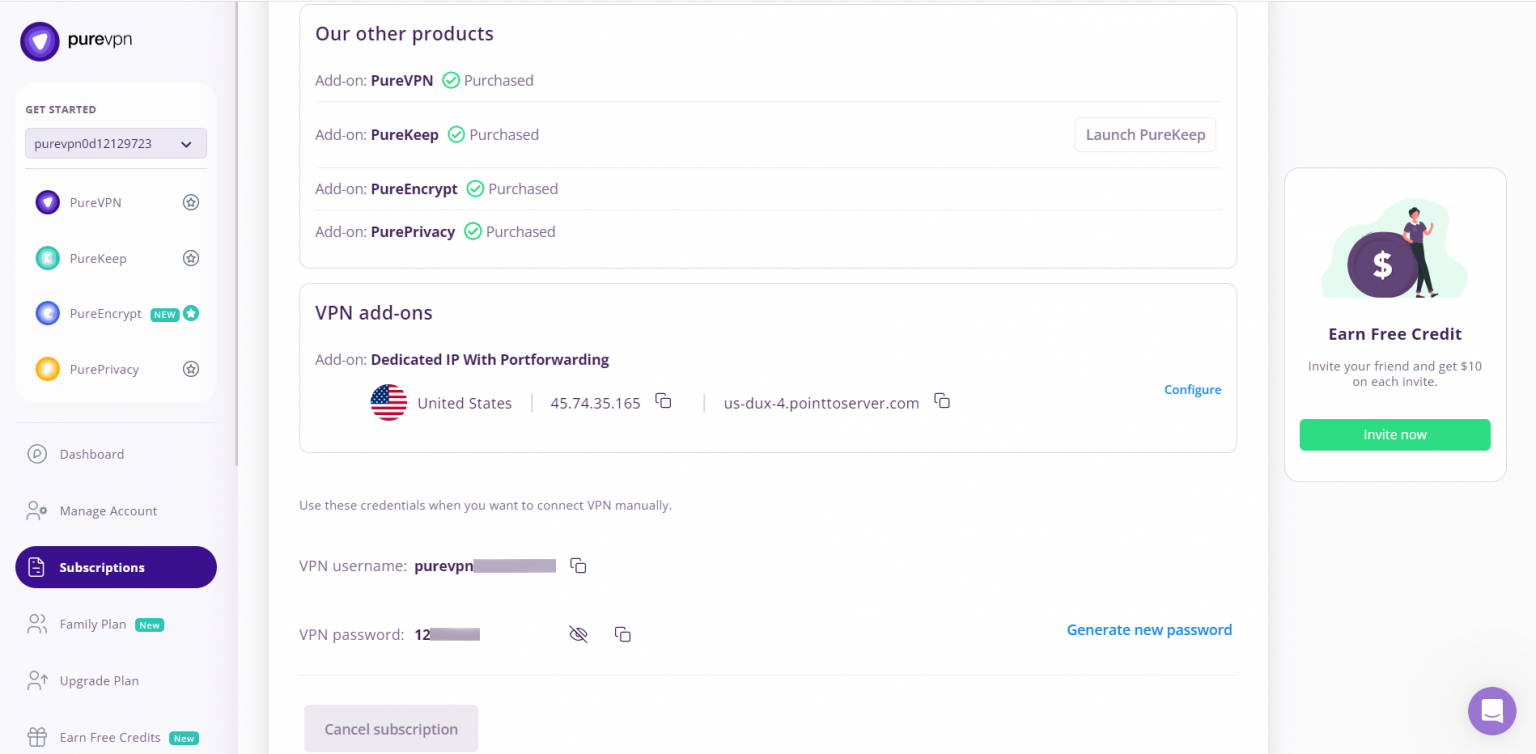
How to set up PPTP on Cisco RV345 router
- To start setting up the VPN on a Cisco router, you first have to log in and connect to it. For that, you have to go to http://192.168.0.1 on your browser. (If this address doesn’t work, please consult your router’s manual to find your router’s Default Gateway Address; if it was manually changed, you may need to reach out to your network administrator). Once logged in, go to the WAN tab from the list of options located at the left.
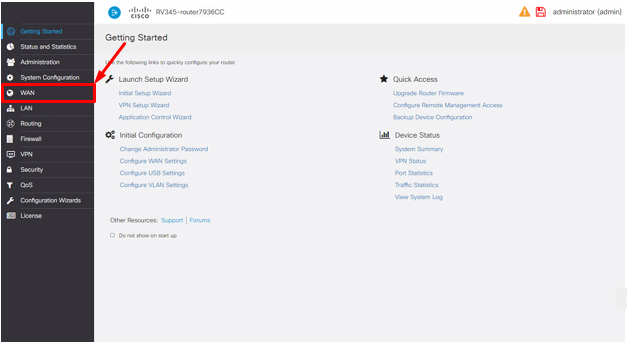
- Under the WAN Settings, select the active WAN connection (e.g either WAN1 or WAN2) and click Edit.
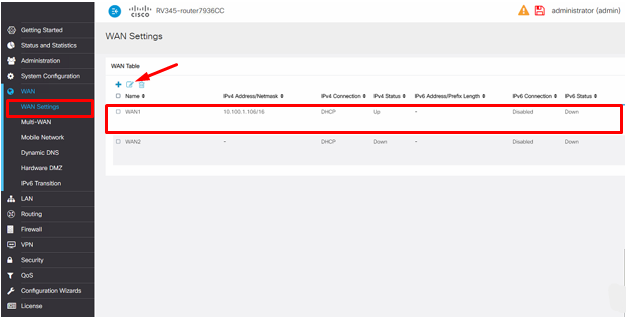
- Now change the Connection Type from DHCP to PPTP.
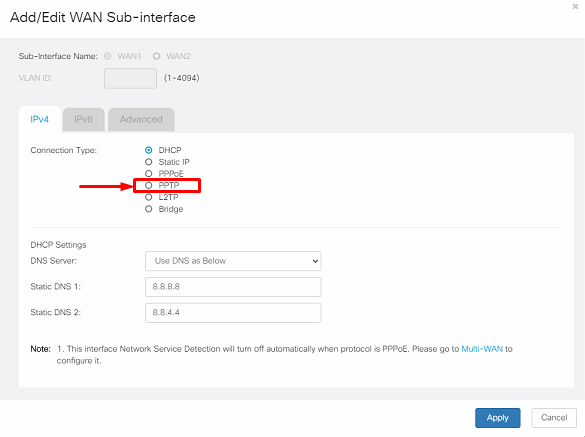
- Now enter the following information.
- IP Assignment: DHCP
- PPTP Server IP Address: Use one of the servers listed below
- Germany: de1.pointtoserver.com
- Netherlands: nl1.pointtoserver.com
- United Kingdom: ukl1.pointtoserver.com
- United States: ustx1.pointtoserver.com
- United States: uswdc1.pointtoserver.com
- Australia: au-sd1.pointtoserver.com
- Username: (Enter the PureVPN Credentials (For further instructions on how to check your active PureVPN username and password click 👉 here.)
- Static DNS 1: 8.8.8.8
- Static DNS 2: 8.8.4.4
- Keep Alive: Checked
- Authentication Type: MS-CHAPV2
Once you have entered all the information, click on the Apply button to save the settings and activate the VPN connection.
- PureVPN is now connected to your Cisco RV345 VPN Router.