How to setup PureVPN on Sitecom Gigabit? Here’s a easy tutorial to help you install VPN on Sitecom Gigabit in a matter of seconds
Find your VPN credentials for manual configuration
To find your VPN credentials log into the PureVPN Member Area. Click 👉 here to visit Member Area.
Login to the Member Area using your PureVPN registered email address and password.

On Subscription tab scroll down to be able to view your VPN credentials.

- You will be able to see and copy your VPN credentials.
- Note down your PureVPN username and click the Eye icon to make your password visible and use it in the manual configuration.
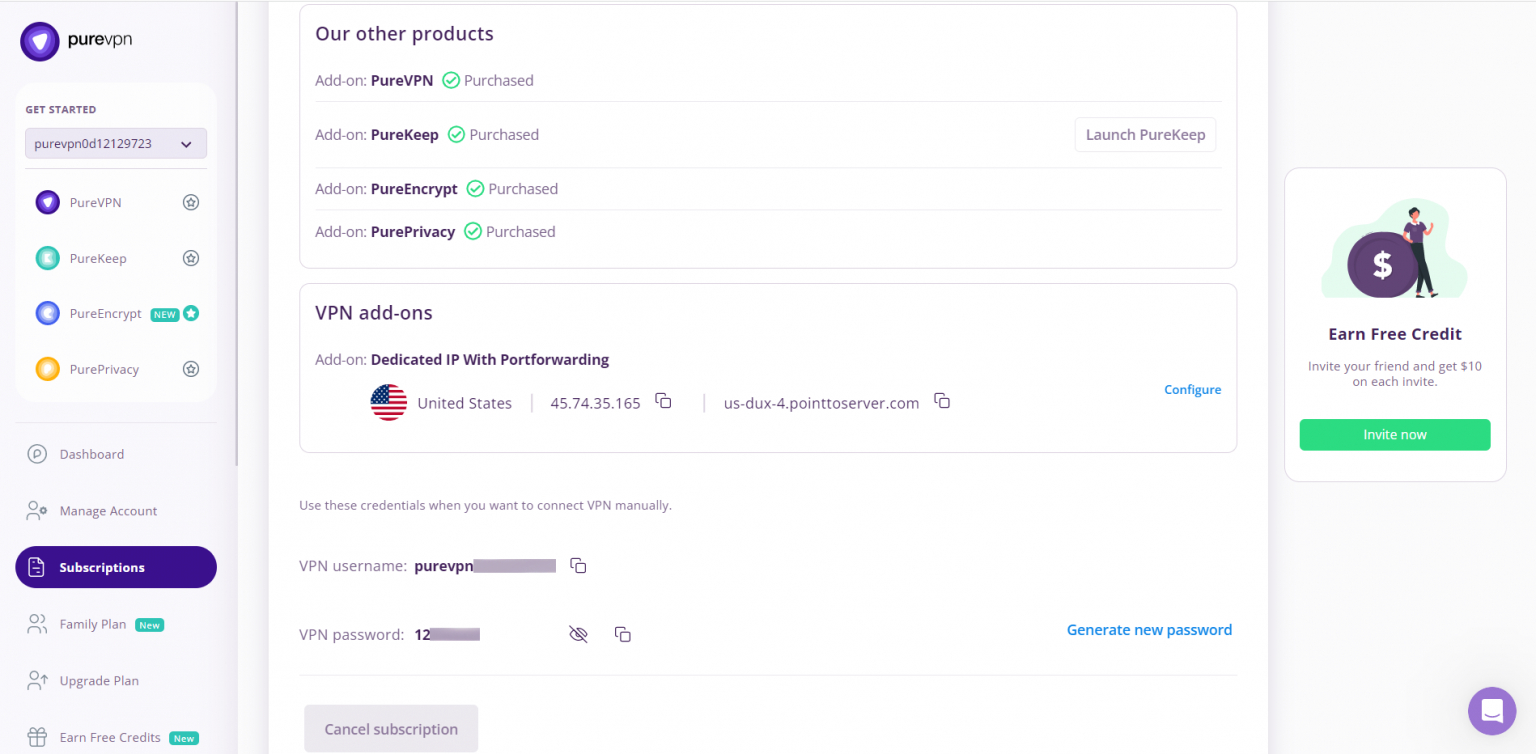
How to set up PPTP on Sitecom Gigabit router
- Follow below steps to configure Sitecom router.
- Access Router from a default gateway
- click Wizard.
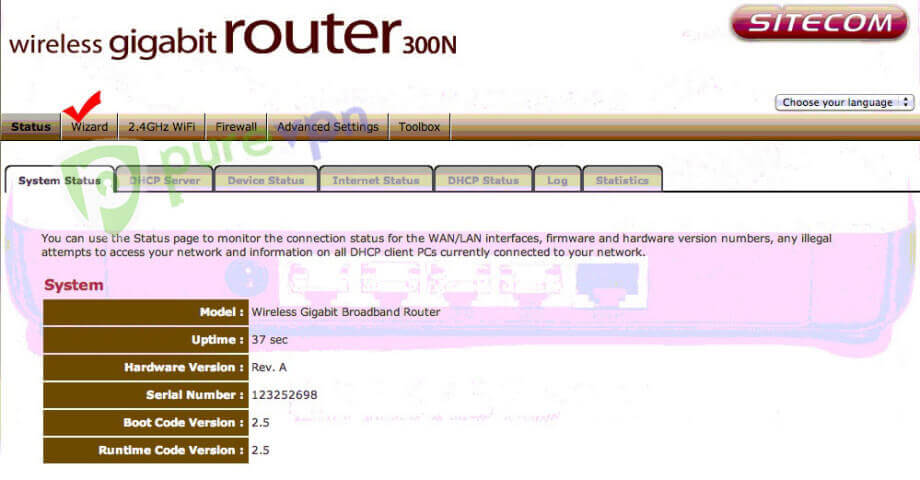
- Now Press Next.
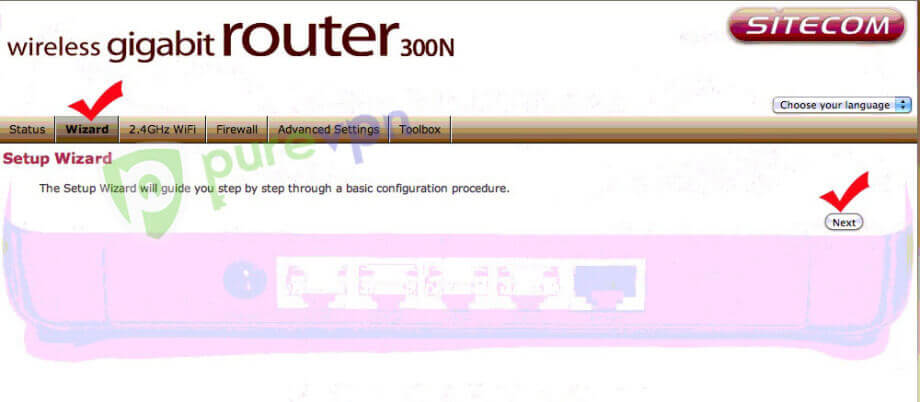
- Select Others in the drop-down menu titled Country.
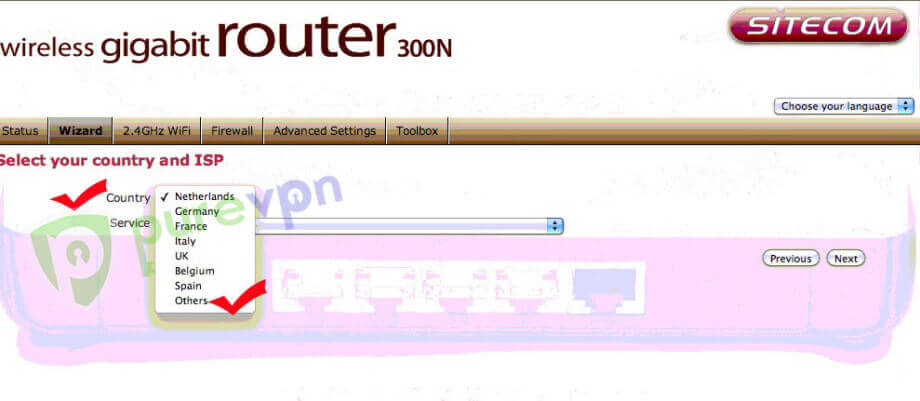
- Select Manual Configuration in Service tab and hit Next.
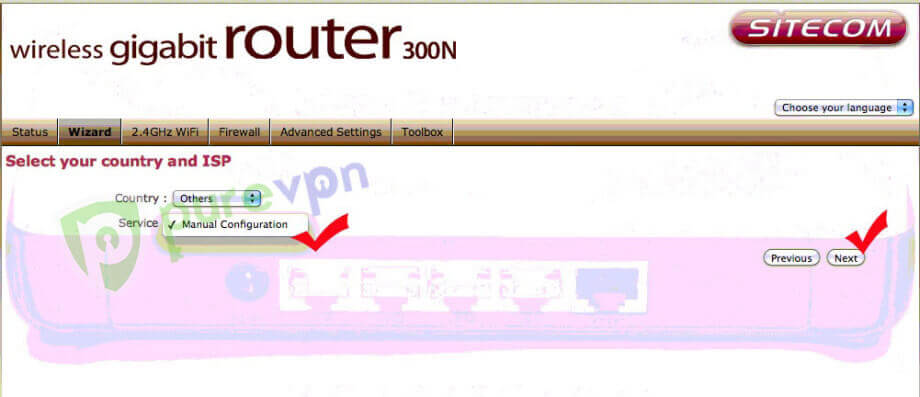
- In the login Method select PPTP
- Enter ‘PureVPN’ in Hostname field
- Insert the desired server: Please refer to the server address shared below.
- Germany: de1.pointtoserver.com
- Netherlands: nl1.pointtoserver.com
- United Kingdom: ukl1.pointtoserver.com
- United States: ustx1.pointtoserver.com
- United States: uswdc1.pointtoserver.com
- Australia: au-sd1.pointtoserver.com
- Enter your PureVPN credentials. Here is how you can find your VPN credentials.
- Write your desired server address in PPTP gateway field. If you don’t know this, contact PureVPN customer support.
- Enter 1400 in MTU field
- Hit Apply.

- After 16 seconds, your IP will be changed once your router reboots.
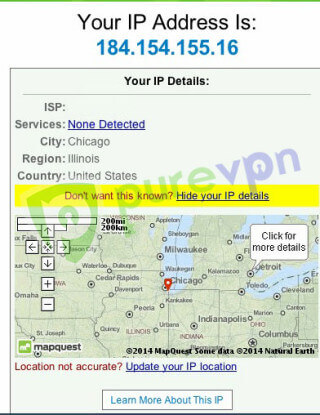
That’s about it. Enjoy total and unlimited internet freedom with PureVPN!
Delete