Here is a step-by-step guide to help you configure VPN on your Tenda Router.
Find your VPN credentials for manual configuration
To find your VPN credentials log into the PureVPN Member Area. Click 👉 here to visit Member Area.
Login to the Member Area using your PureVPN registered email address and password.

On Subscription tab scroll down to be able to view your VPN credentials.

- You will be able to see and copy your VPN credentials.
- Note down your PureVPN username and click the Eye icon to make your password visible and use it in the manual configuration.
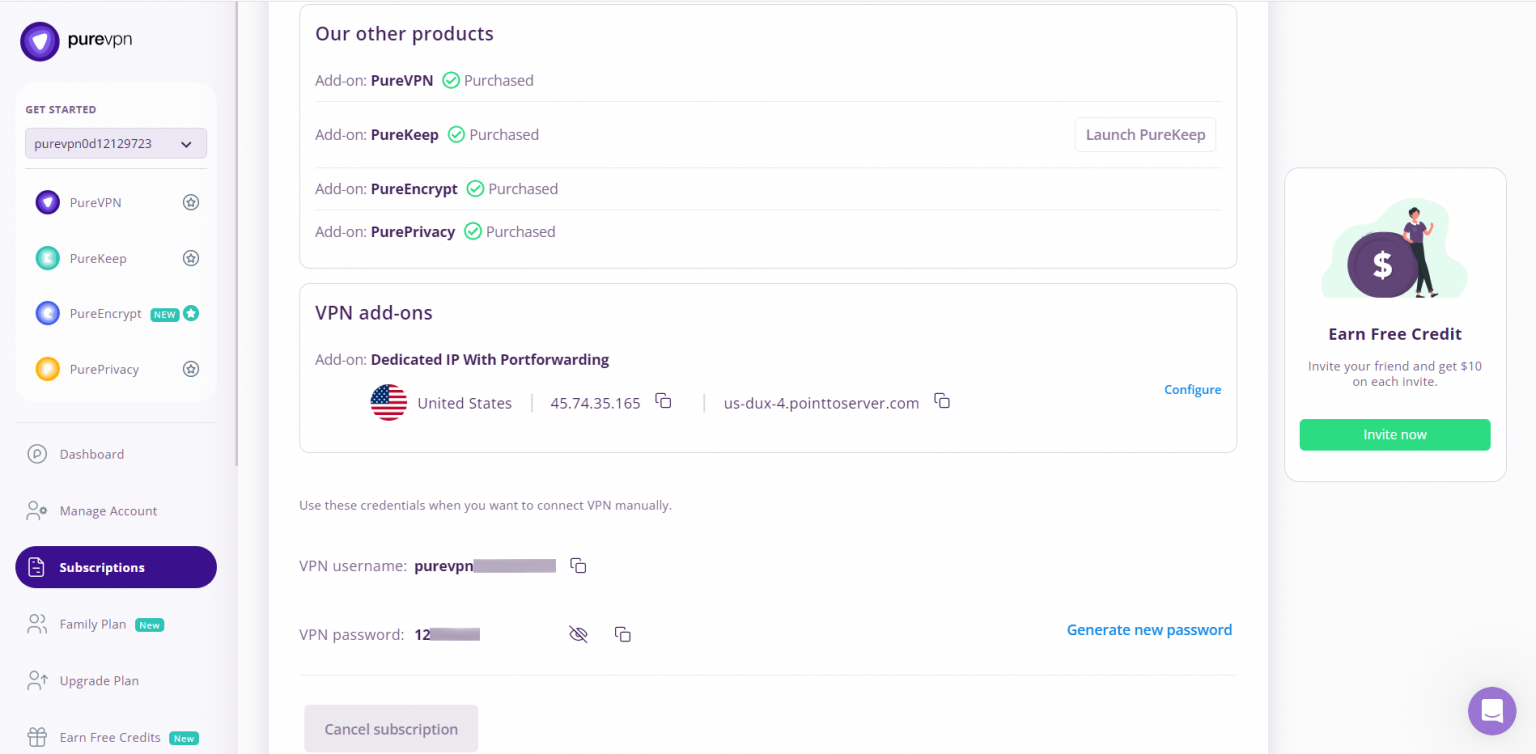
How to set up PPTP on Tenda router
- Open your web browser. Type http://tendawifi.com in the Address bar and press Enter. Type in your ID & password, and click Login.
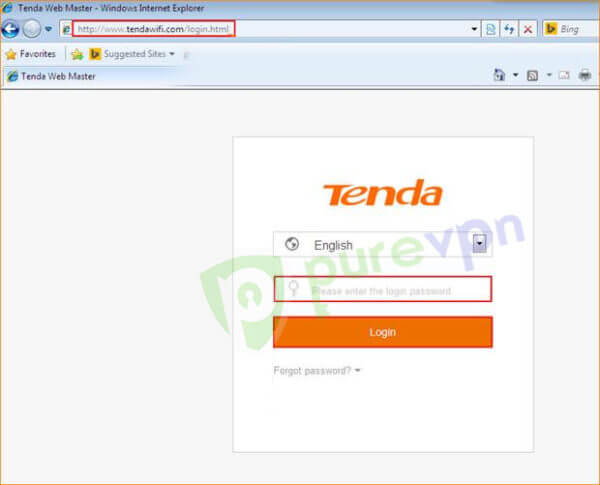
- Click VPN and choose PPTP from the given options.
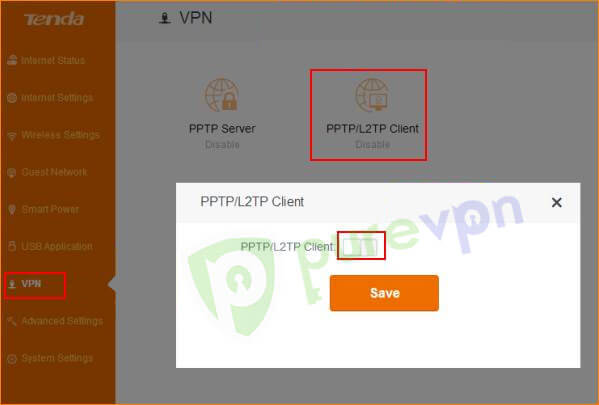
- Do the following:
- Choose PPTP as your Client Type
- Enable MPPE Encryption and check mark 40
- Enter your PureVPN server address(Please refer to the servers mentioned in the list below)
- Germany: de1.pointtoserver.com
- Netherlands: nl1.pointtoserver.com
- United Kingdom: ukl1.pointtoserver.com
- United States: ustx1.pointtoserver.com
- United States: uswdc1.pointtoserver.com
- Australia: au-sd1.pointtoserver.com
- Enter your PureVPN credentials. Here is how you can find your VPN credentials.
- Click Save.
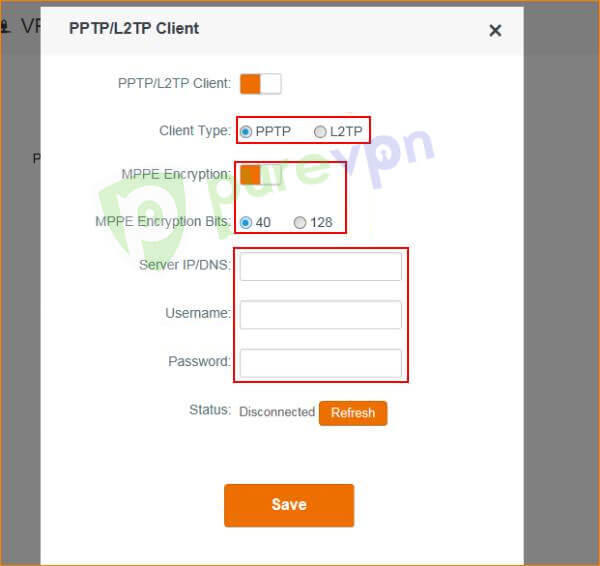
And there you go! Enjoy complete internet freedom.
DeleteHow to set up PPTP on Tenda AC-18 router
- To start setting up VPN on a Tenda router you first have to connect to it. For that you have to put in your browser the following address: http://192.168.0.1 (If this doesn’t work, please consult your router’s manual to find what is the Default Gateway Address). Enter your router’s password and click Log In.
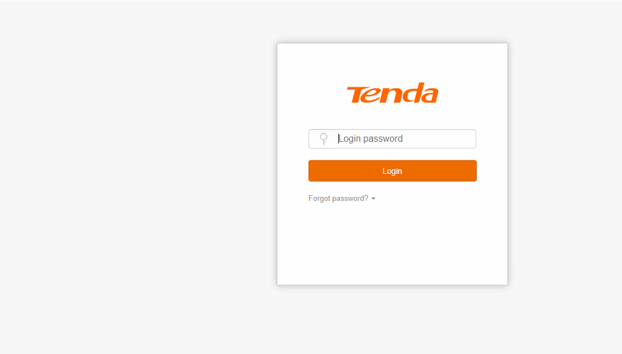
- Once logged in, select the VPN option from the left-side menu.
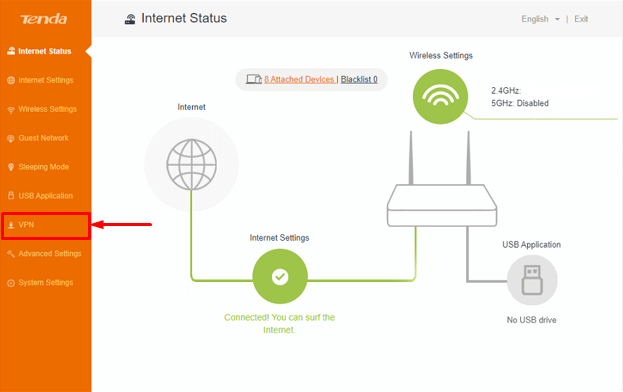
- Then select the PPTP/ L2TP Client option under the VPN tab.
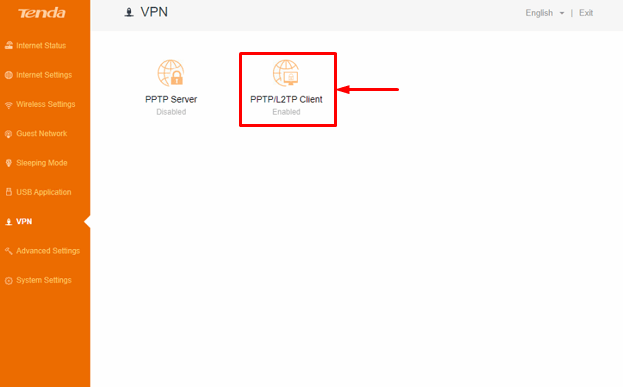
- Now enter the following information:
- Client Type: PPTP
- MPPE Encryption: Off
- Server IP/Domain Name:
- Insert the desired server: Please refer to the server address shared below.
- Germany: de1.pointtoserver.com
- Netherlands: nl1.pointtoserver.com
- United Kingdom: ukl1.pointtoserver.com
- United States: ustx1.pointtoserver.com
- United States: uswdc1.pointtoserver.com
- Australia: au-sd1.pointtoserver.com
- Click here on how to convert server address into IP address)
- Enter your PureVPN credentials. Here is how you can find your VPN credentials.
- Once you have entered all the information, click the Connect button to activate the VPN connection.
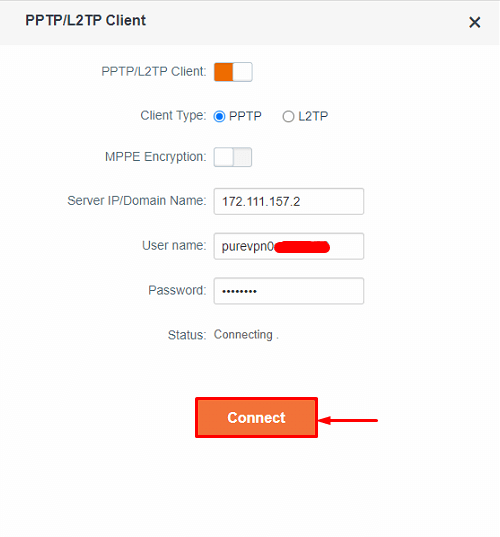
- PureVPN is successfully connected now on your Tenda AC-18 router. If the IP doesn’t change, check to restart your router once or contact our 24/7 Live Chat support for help.
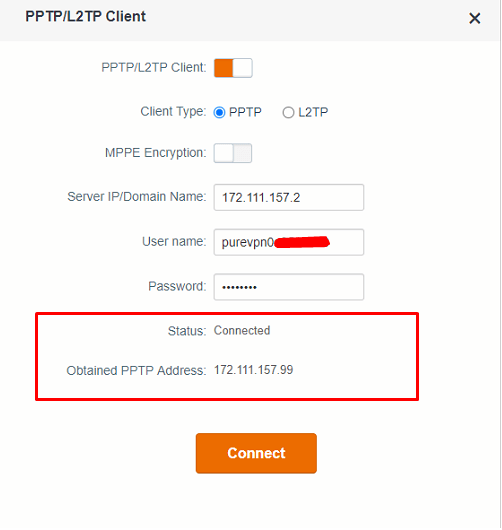
That’s about it. Enjoy total and unlimited internet freedom with PureVPN!
Delete