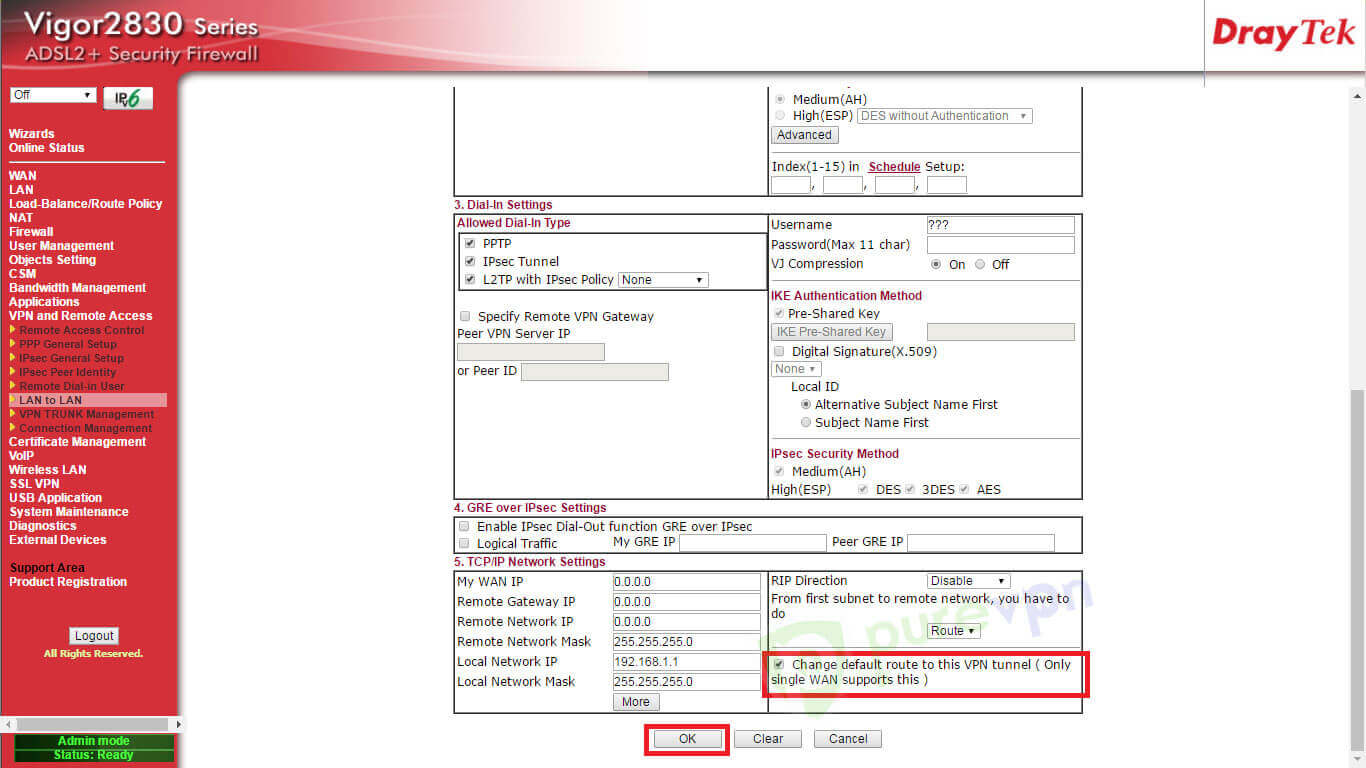This tutorial will help you set up vpn on Draytek router. Learn Draytek VPN configuration in simple steps.
Find your VPN credentials for manual configuration
To find your VPN credentials log into the PureVPN member area. Click 👉 here to visit Member Area.
Login to the Member Area using your PureVPN registered email address and password.

On Subscription tab scroll down to be able to view your VPN credentials.

- You will be able to see and copy your VPN credentials.
- Note down your PureVPN username and click the Eye icon to make your password visible and use it in the manual configuration.
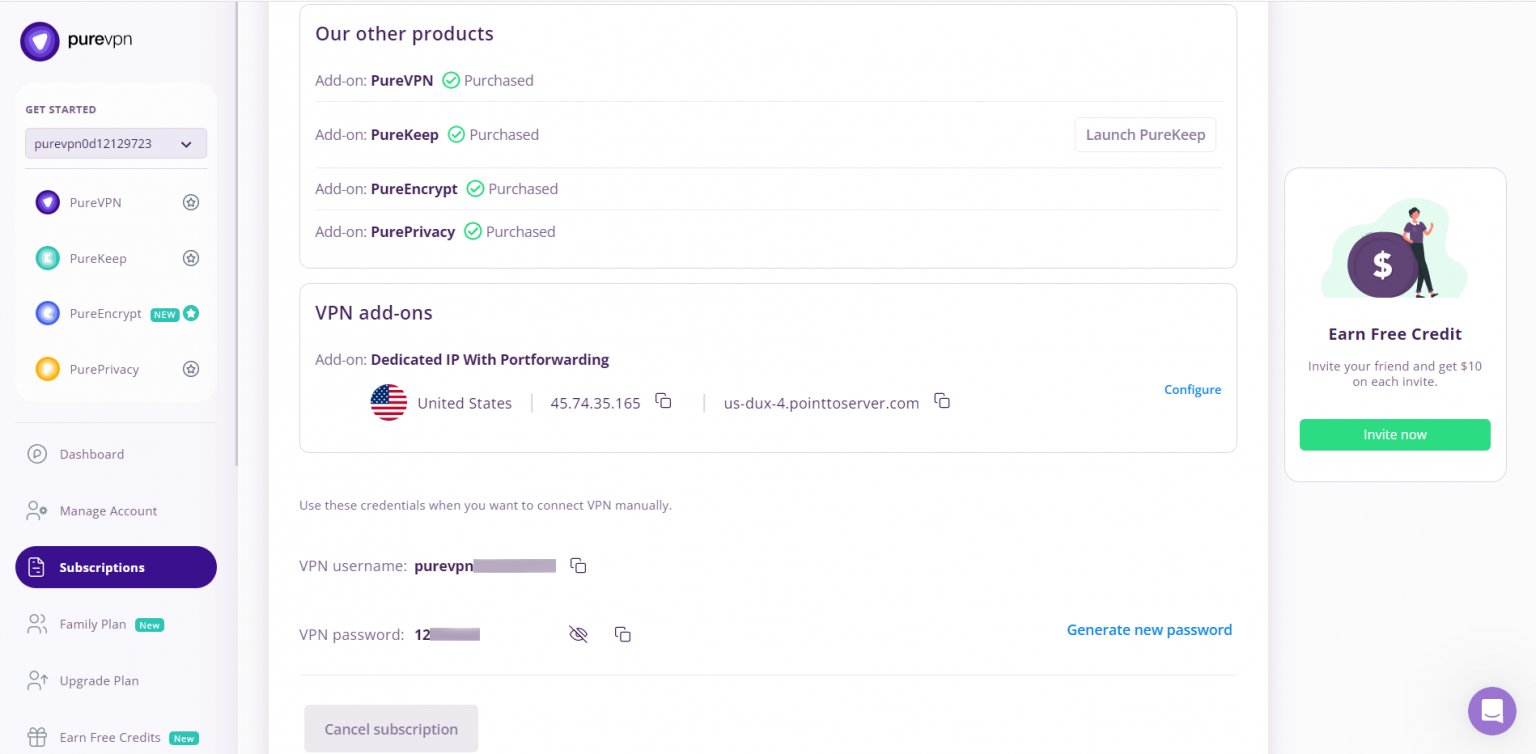
How to set up PPTP on DrayTek router
- To start setting up a VPN on a tp-link router you first have to connect to it. For that, you have to put in your browser the following address: http://192.168.0.1 (If this doesn't work, please consult your router's manual to find what is the Default Gateway Address). Enter your router's username and password and click Login.
- Select LAN to LAN in the submenu
- Common Settings
- Enter your Profile Name
- Choose Enable this profile
- Call direction: Choose Dial-out and keep it on Always on
- Dial-Out Settings
- Choose PPTP
- Insert the desired server: Please refer to the server address shared below.
- Germany: de1.pointtoserver.com
- Netherlands: nl1.pointtoserver.com
- United Kingdom: ukl1.pointtoserver.com
- United States: ustx1.pointtoserver.com
- United States: uswdc1.pointtoserver.com
- Australia: au-sd1.pointtoserver.com
- Enter your PureVPN credentials. Here is how you can 👉find your VPN credentials.
- PPP Authentication: PAP/CHAP/MS-CHAP/MS-CHAPv2
- VJ Compression: Off
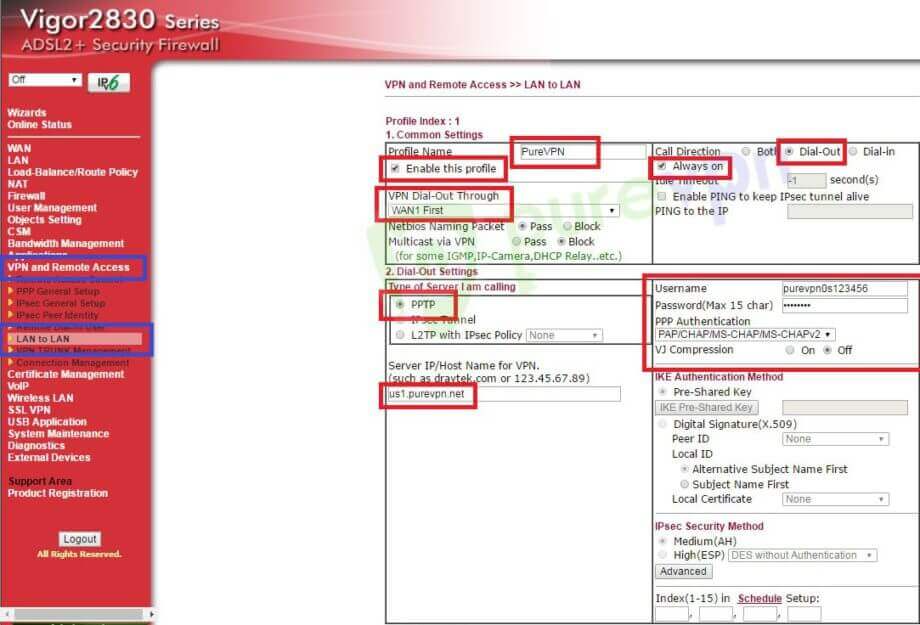
-
TCP/IP Network Settings
- Choose Change default route to this VPN tunnel (Only single WAN support)
- Lastly, Select OK to complete the process!