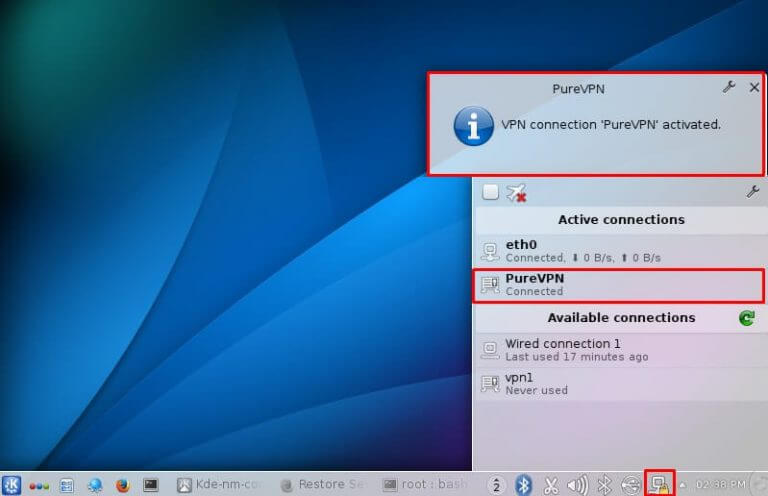Discover how to set up PPTP (Point-to-Point Tunneling Protocol) on Linux Slackware 14.2 with our comprehensive guide. Follow our step-by-step instructions to configure PPTP and establish a secure VPN connection on your Linux Slackware 14.2 system.
Find your VPN credentials for manual configuration
To find your VPN credentials log into the PureVPN Member Area. Click 👉 here to visit Member Area.
Login to the Member Area using your PureVPN registered email address and password.

On Subscription tab scroll down to be able to view your VPN credentials.

- You will be able to see and copy your VPN credentials.
- Note down your PureVPN username and click the Eye icon to make your password visible and use it in the manual configuration.
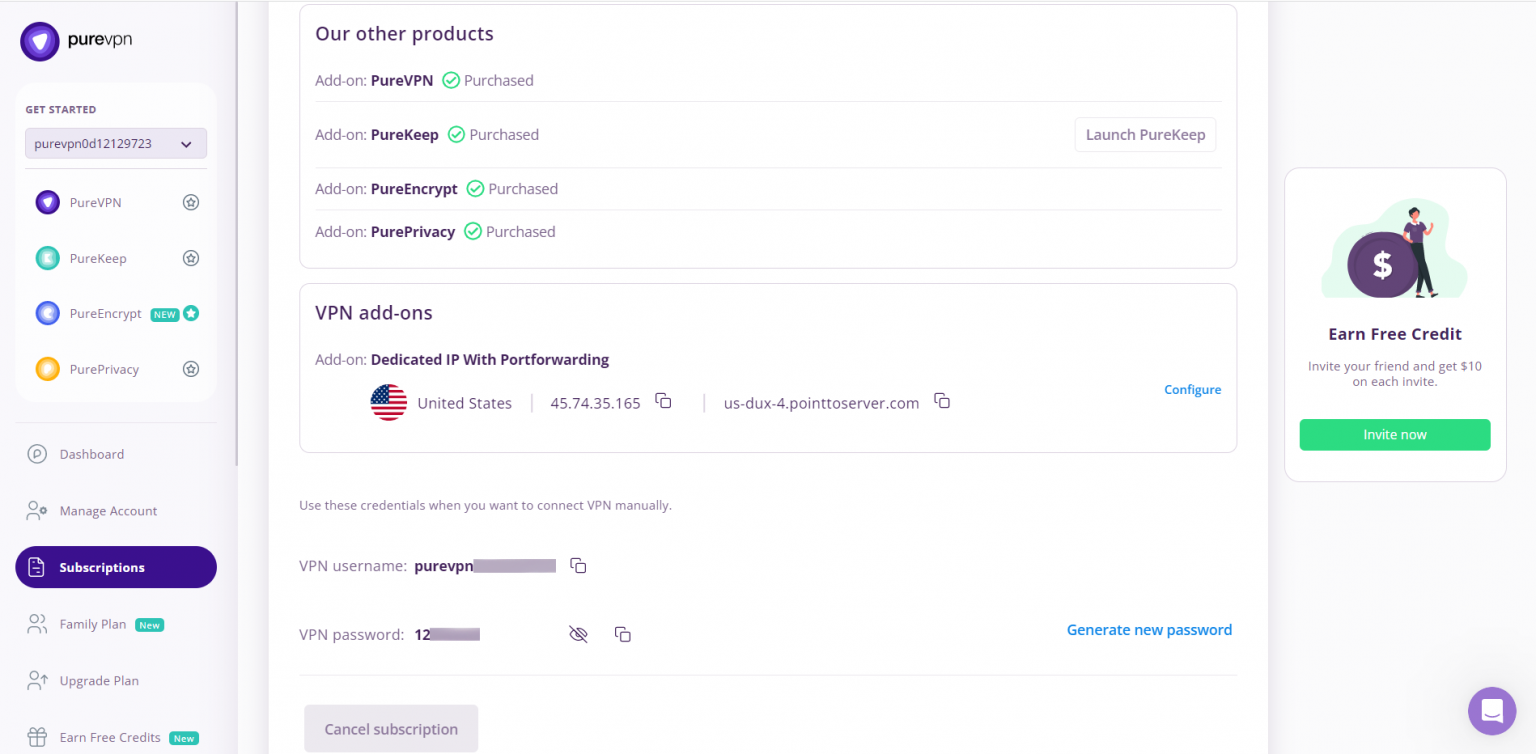
How to connect PPTP on Linux Slackware 14.2
- Download the PPTPpackages from the link below:
- https://slackware.pkgs.org/14.1/slackonly-x86_64/pptpd-1.4.0-x86_64-1_slack.txz.html
- https://slackware.pkgs.org/14.2/slackonly-x86_64/pptp-1.8.0-x86_64-1_slonly.txz.html
- https://slackware.pkgs.org/14.2/slackonly-x86_64/NetworkManager-pptp-1.2.4-x86_64-1_slonly.txz.html
- Go to the Launcher and open Konsole (Terminal) then run the following commands one by one:
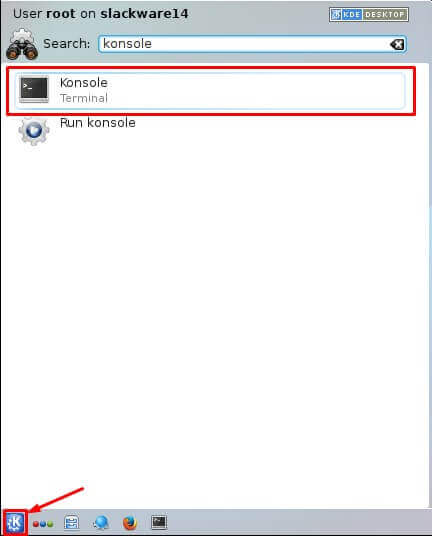
- upgradepkg --install-new pptpd-1.4.0-x86_64-1_slack.txz
- upgradepkg --install-new pptp-1.8.0-x86_64-1_slonly.txz
- upgradepkg --install-new NetworkManager-pptp-1.2.4-x86_64-1_slonly.txz
- sudo chmod +x /etc/rc.d/rc.networkmanager 5. /etc/rc.d/rc.networkmanager start
Once the setup is completed, follow the steps listed below to configure an PPTP-VPN connection in Slackware:
- Click Wired Connections icon and select the Settings option.
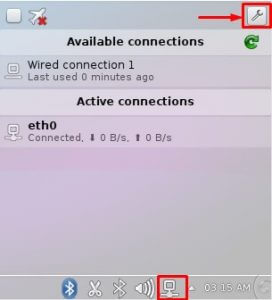
- Click Add option to add a VPN connection and select PPTP from the drop-down list.
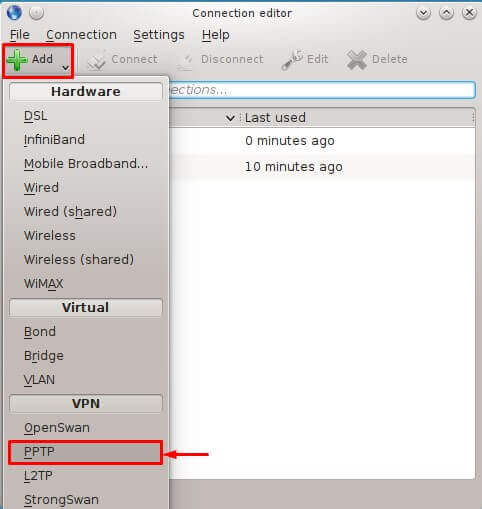
- Enter the following info:
- Enter Connection name: PureVPN
- Insert the desired server: These servers can be utilized for the PPTP protocol.
- Germany: de1.pointtoserver.com
- Netherlands: nl1.pointtoserver.com
- United Kingdom: ukl1.pointtoserver.com
- United States: ustx1.pointtoserver.com
- United States: uswdc1.pointtoserver.com
- Australia: au-sd1.pointtoserver.com
- Enter your VPN credentials. Here is how you can find your VPN credentials.
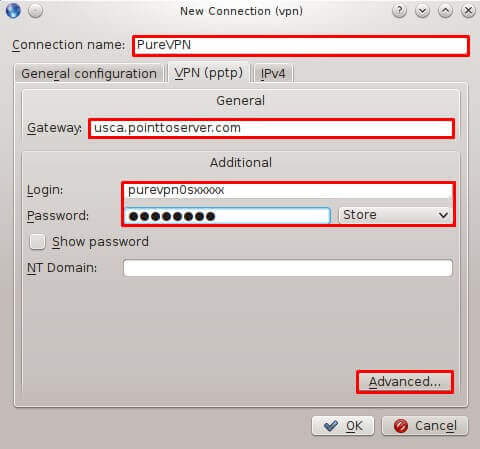
- Click Advanced…option and check the following options under it:
- MSCHAP.
- MSCHAPV2.
- Allow BSD compression.
- Allow Deflate compression.
- Allow TCP Header compression.
- Click OK.

- Click OK and close Networks window.
- Now Click Wired Connections icon and select the newly created VPN connection, click Connect button to connect to PureVPN.
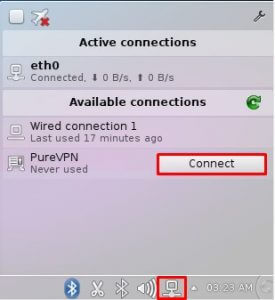
- You are connected to PureVPN now!