This article outlines the process of effortlessly incorporating robust Single Sign-On (SSO) functionality and seamless integration with many industry-standard identity providers (IdPs). This integration streamlines the onboarding process for your entire team while prioritizing security and user-friendliness.
The integration of an Identity Provider and SSO not only enhances security but also offers a more user-centric access policy:
- Within your organization, users will benefit from the seamless integration of PureDome, eliminating the need for an additional registration process or managing extra accounts. Their existing identities can be effortlessly utilized to access PureDome.
- When an individual joins or leaves the organization, You don't have to take an extra step to delete their PureDome account separately. Instead, removing them from the central Identity and Access Management (IAM) system will automatically lead to the removal of their PureDome account.
- Single Sign-On is critical in advancing the security framework towards achieving Zero Trust Network Access (ZTNA) standards.
You have the flexibility to integrate the following third-party identity providers:
- Microsoft Azure
- OKTA
- Google Workspace
- JumpCloud
- Don't see your IdP up there? Contact us!
How to integrate an Identity Provider into the PureDome platform
To seamlessly integrate an Identity Provider into the PureDome platform, follow these steps:
- In the Management Platform, navigate to Preferences.
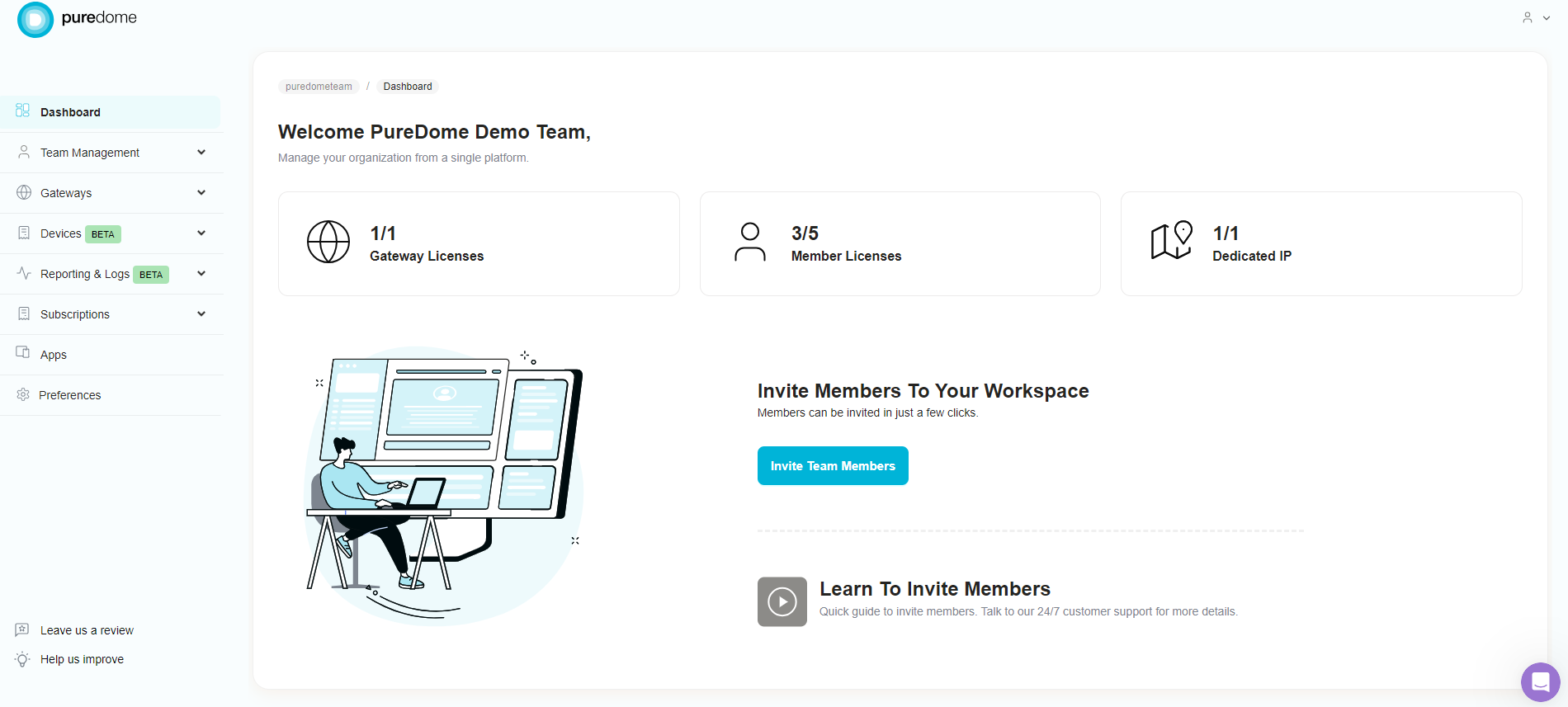
- A list of available Identity Providers will be presented. Choose your desired Identity Provider by activating the toggle switch.

- Enter the required information like the IDP name, Client ID, IDP Client Secret, and Issuer URL.
- Where can I find these credentials in OKTA? Learn More
- Where can I find these credentials in Azure? Learn More
- Where can I find these credentials in Google Workspace? Learn More
- Where can I find these credentials in JumpCloud? Learn More
- Interested in integrating with an Identity Provider (IdP) not listed above? Let’s talk!
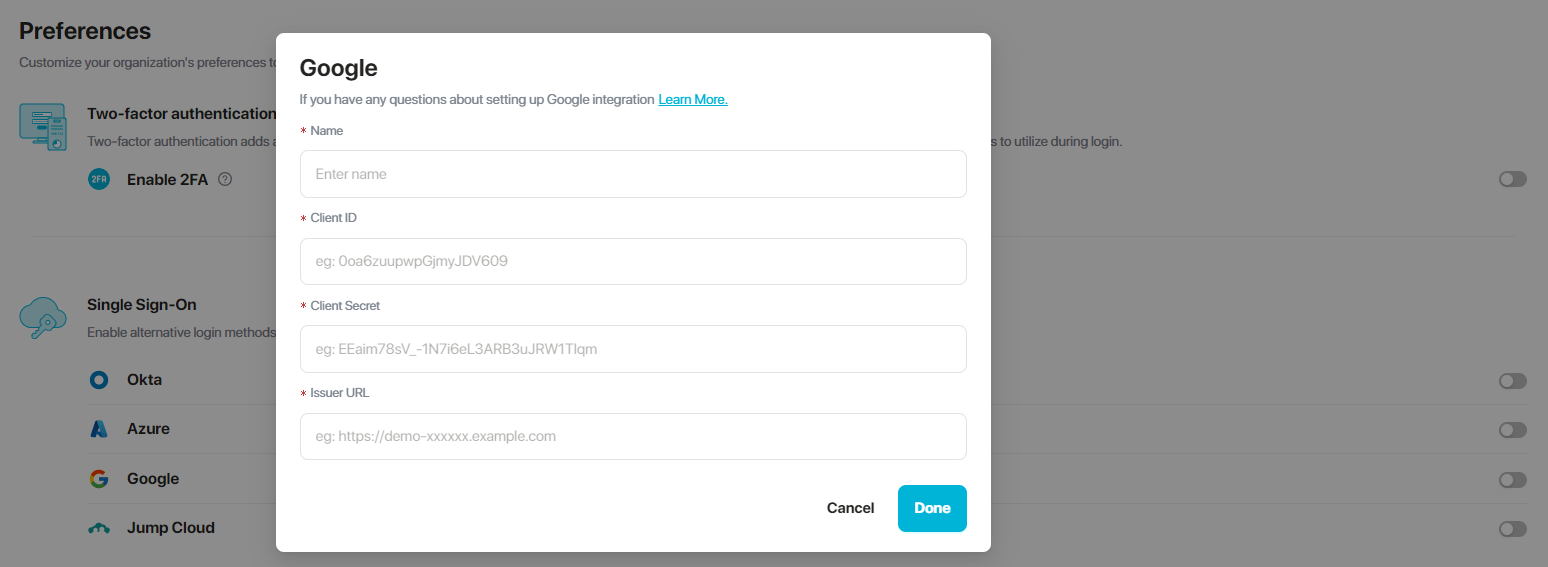
- Finish by clicking Done.
How will the team members log in to the application after enabling SSO
Once the IdP is enabled, a team member will go through the following steps:
- The login page will have a button to log in via the SSO button.
- Enter your workspace name.
- Click Continue.
- You'll be redirected to the login page of your chosen IdP.
- Enter your login credentials.
- Access the PureDome Dashboard.
If you have any questions or are experiencing any issues, please don't hesitate to contact our 24/7 customer support team via live chat or email at support@puredome.com. We're always happy to help!