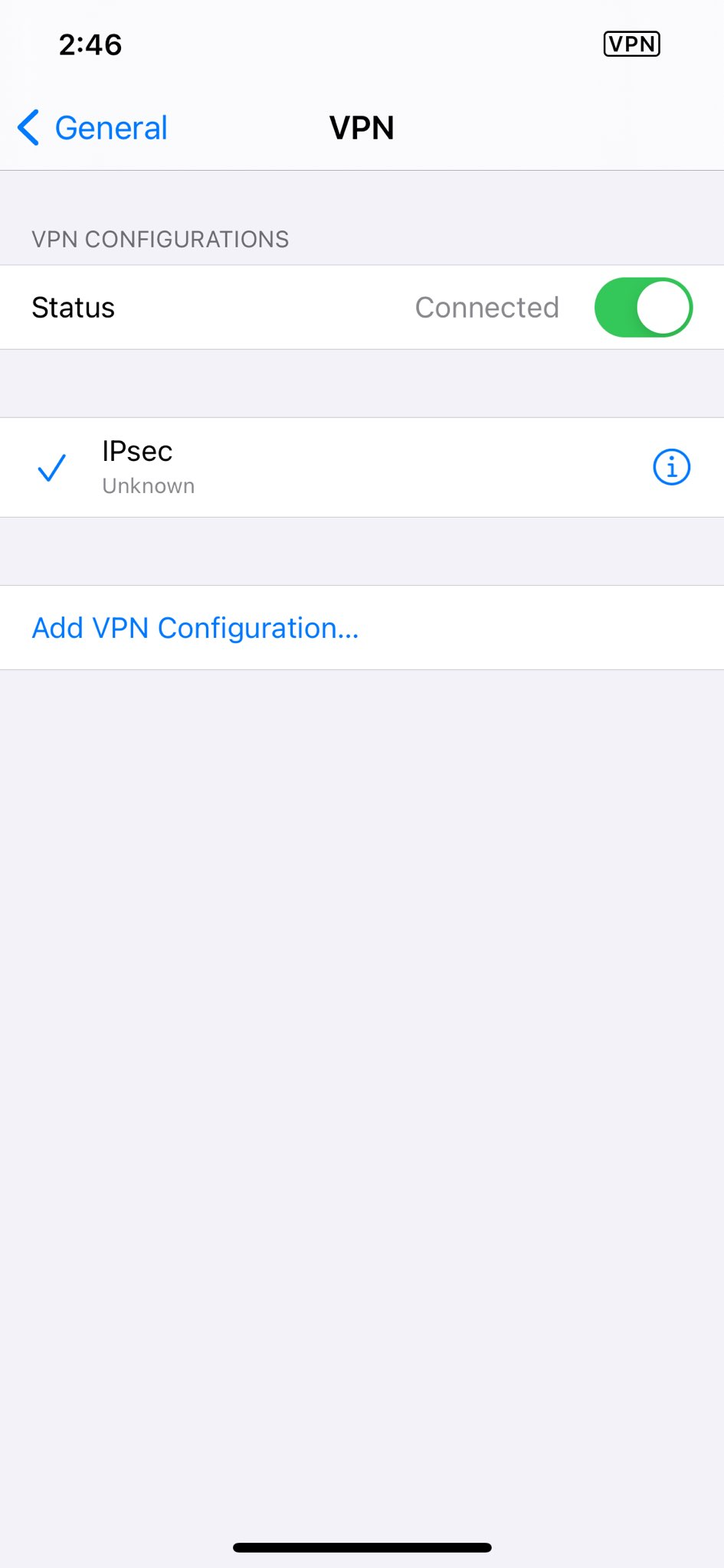Find your VPN credentials for manual configuration
To find your VPN credentials log into the PureVPN Member Area. Click 👉 here to visit Member Area.
- Login to Member Area account with your email and password.
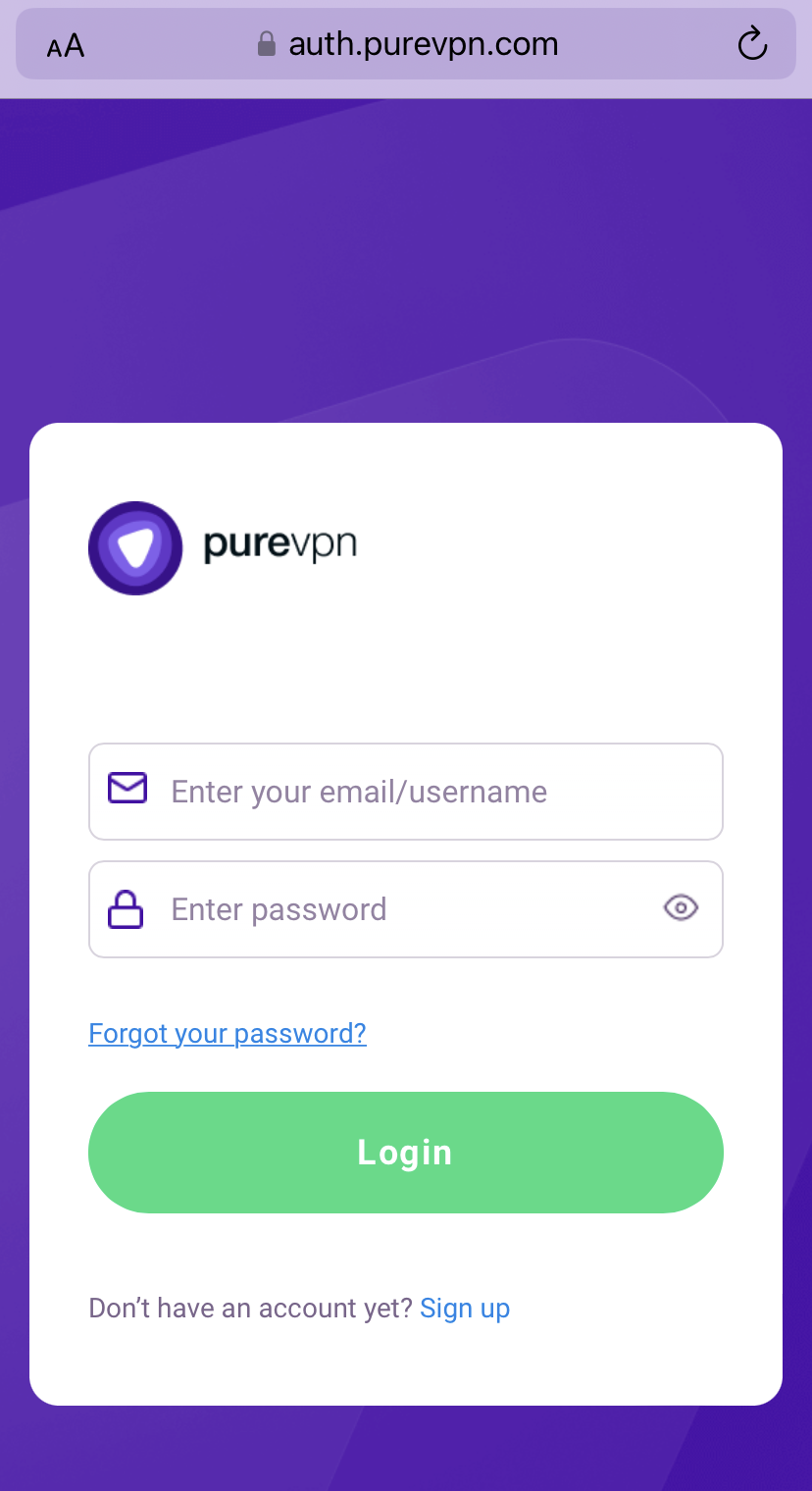
- Tap hamburger icon (≡) from the top right.
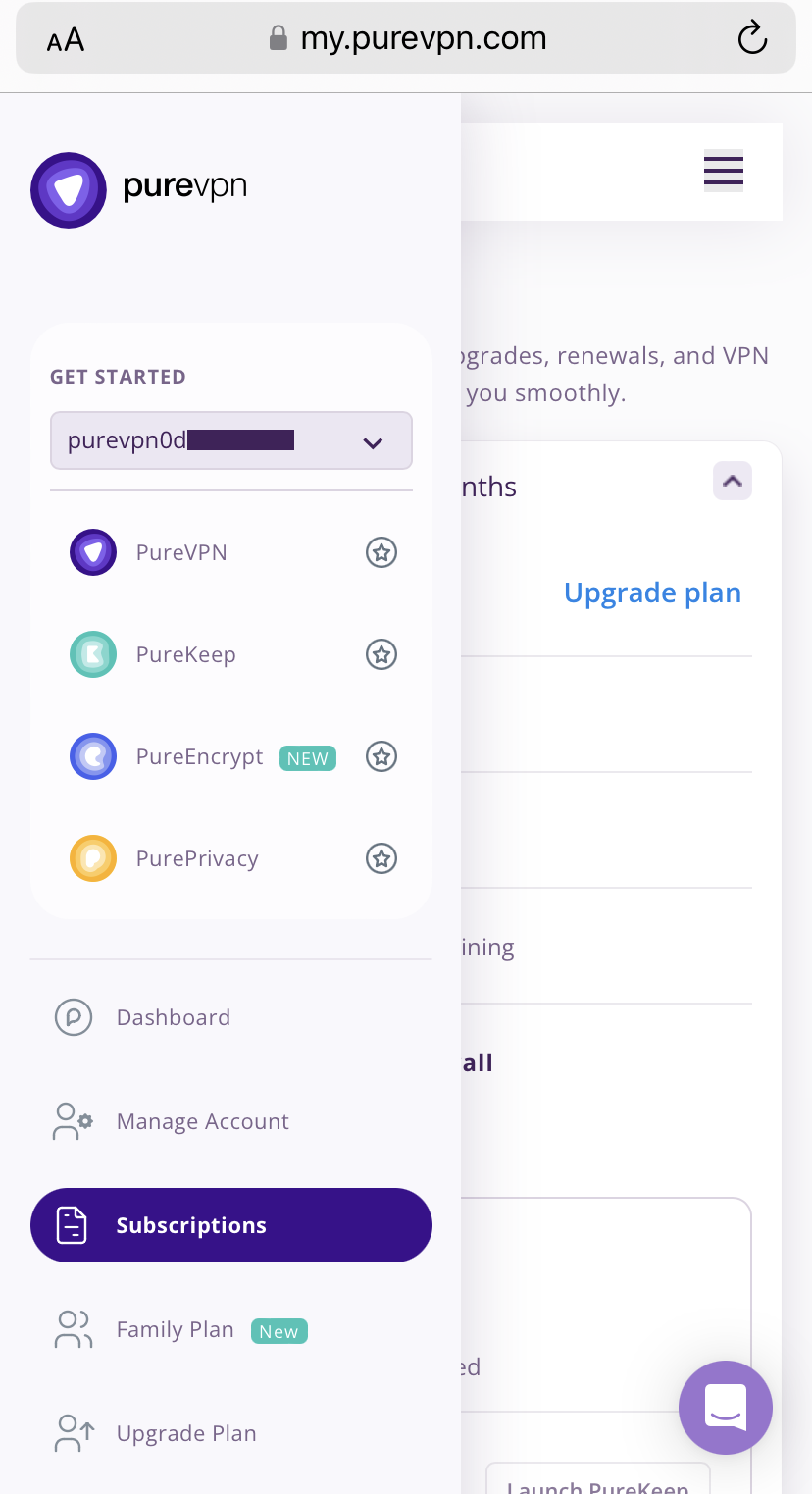
- Tap on the Subscriptions section.
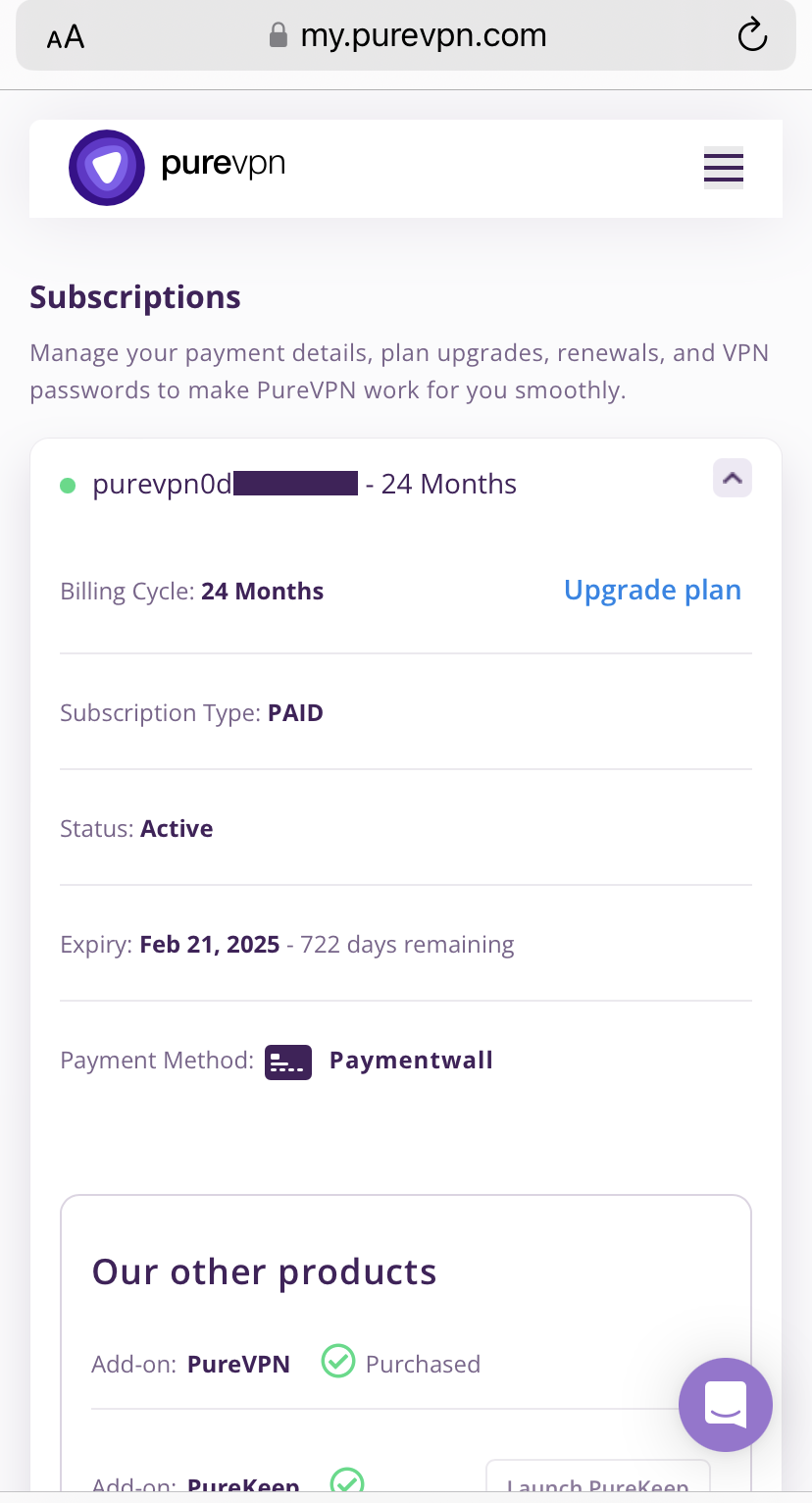
- Scroll down the page.
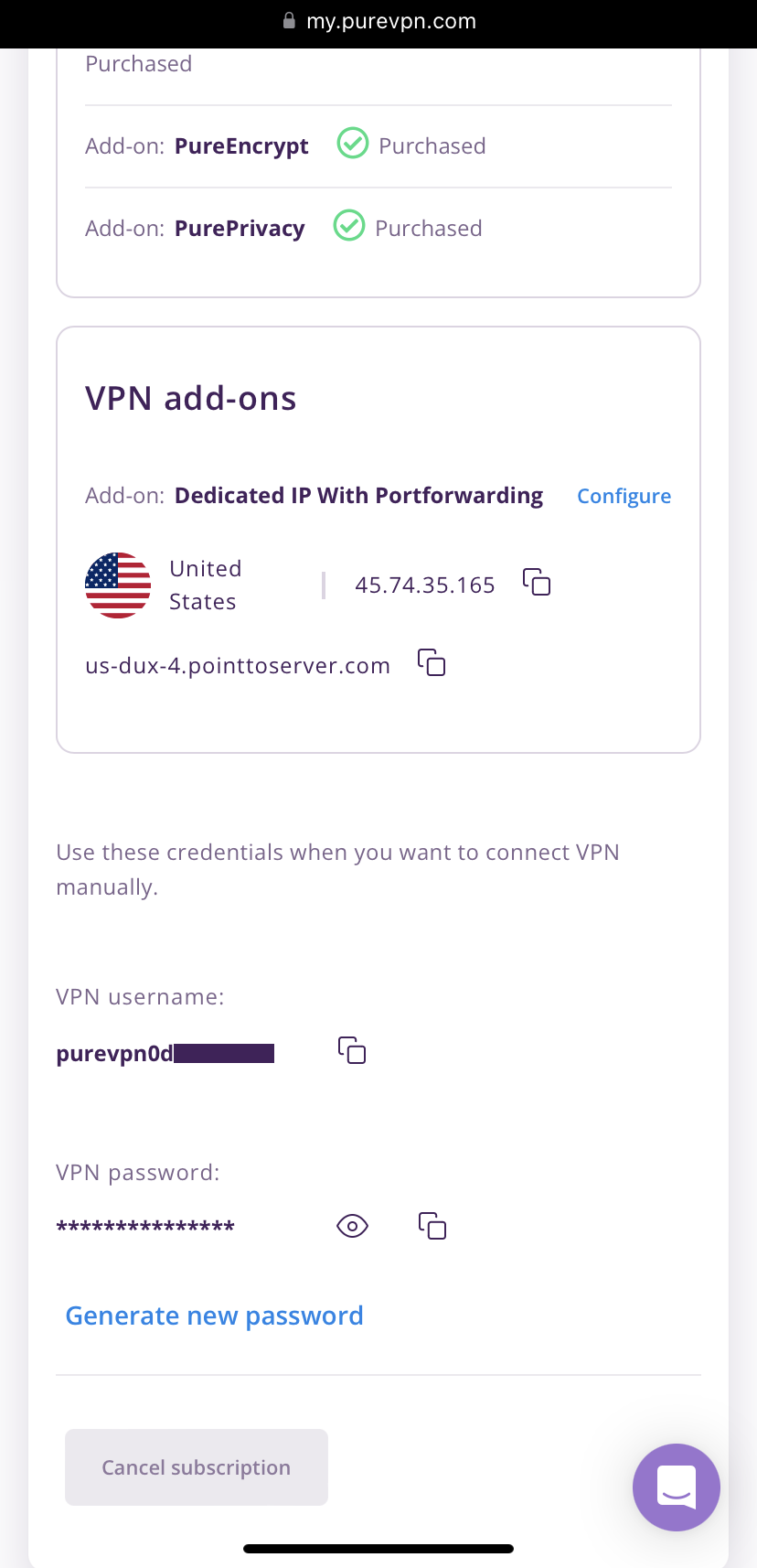
- Tap Eye icon you can see system generated password.
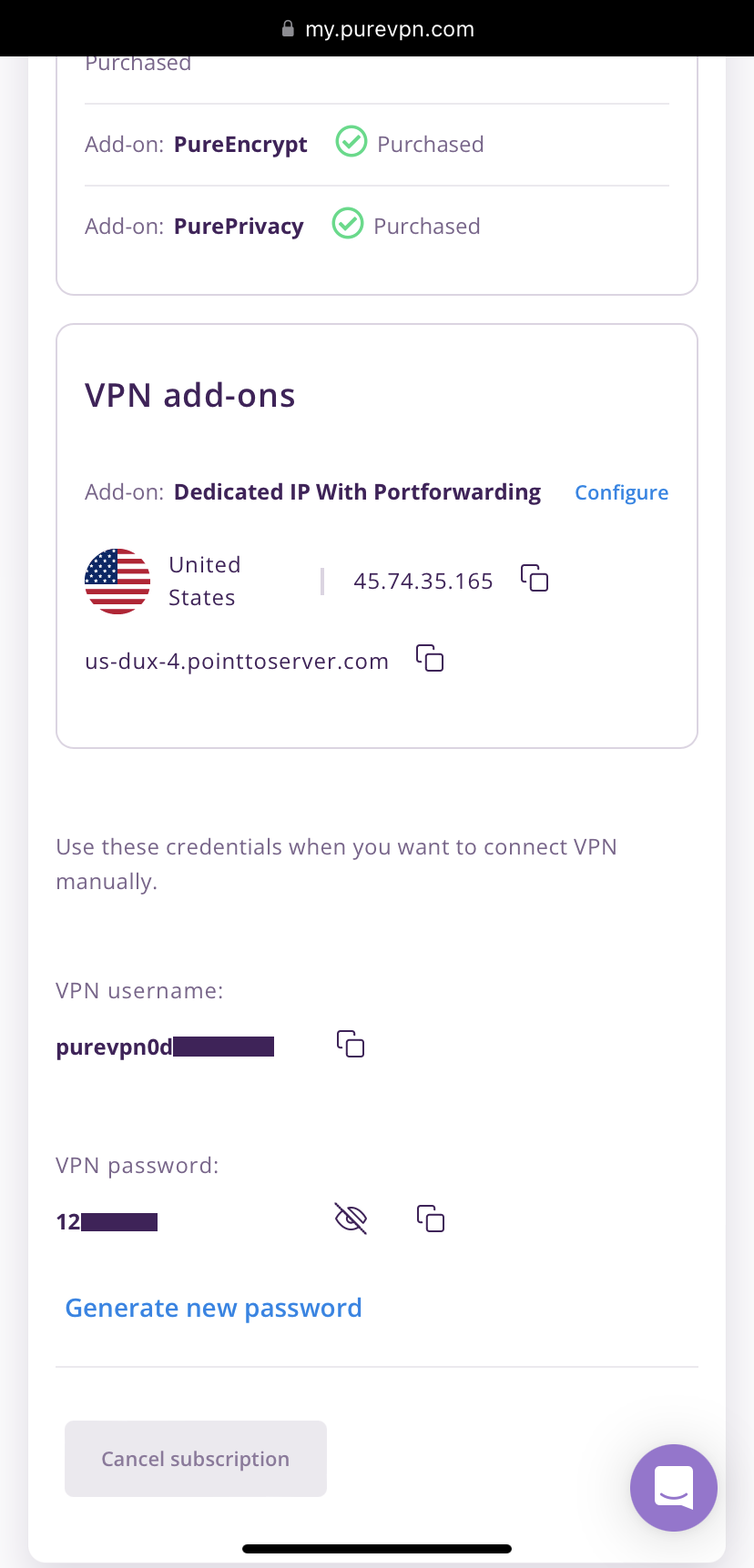
Set up IPsec manually on iOS
- From your iOS home screen tap Settings.
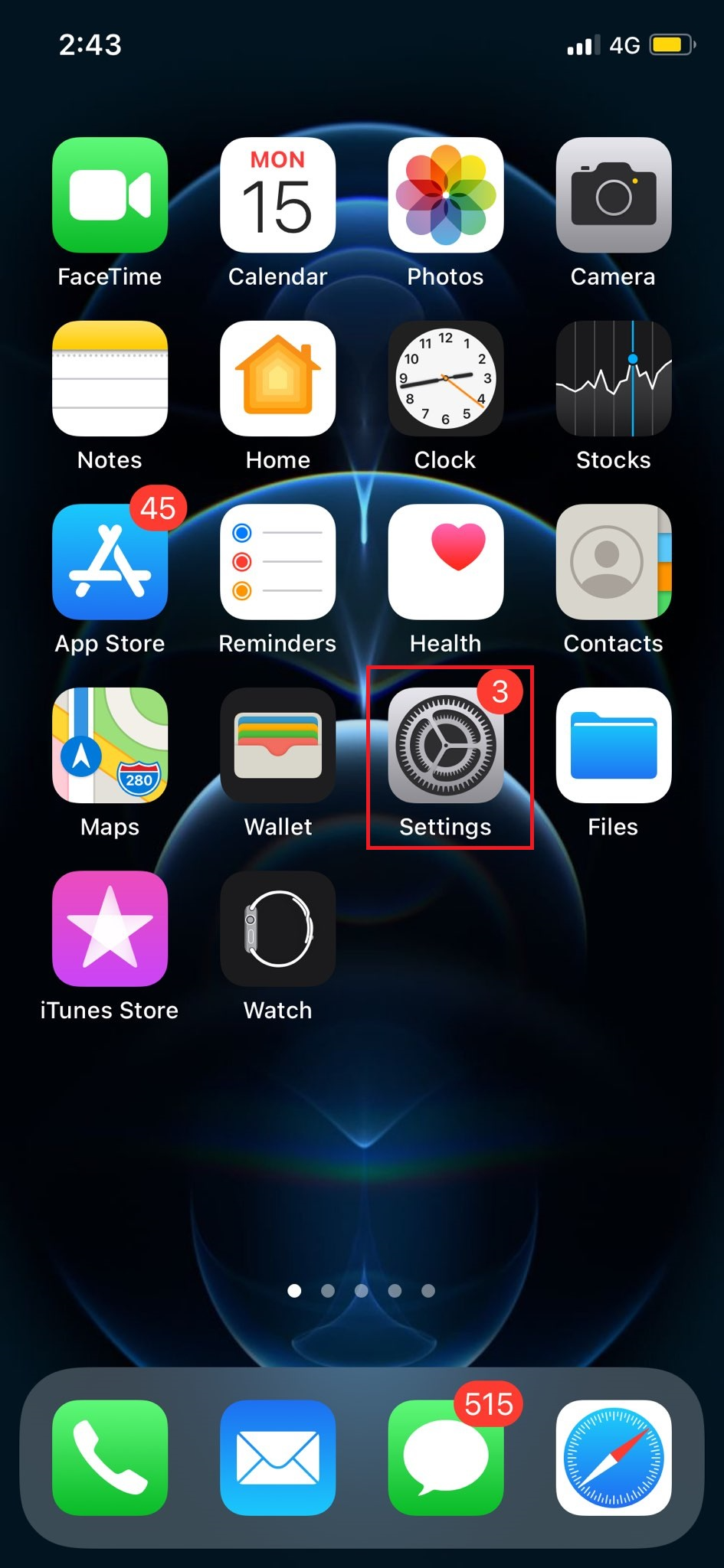
- Tap General.
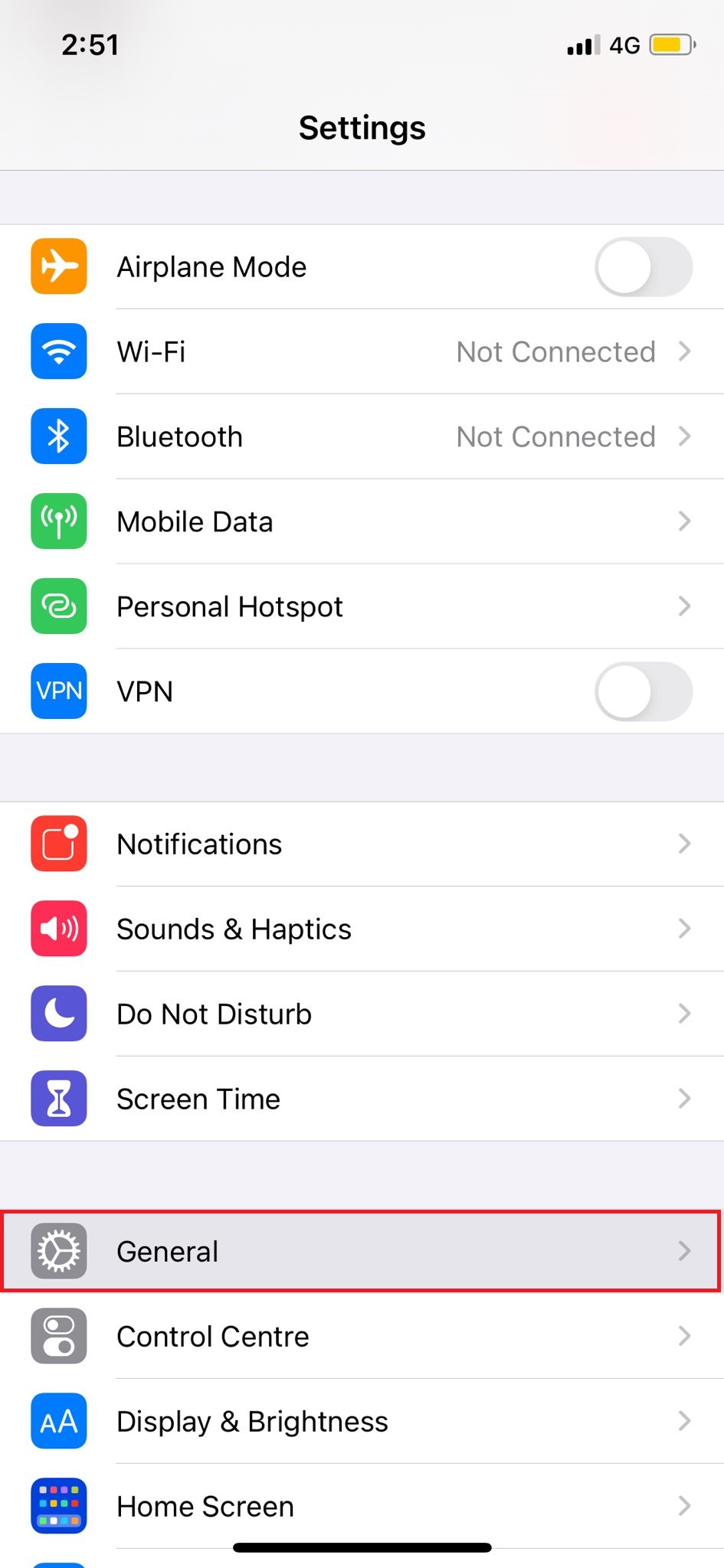
- Tap VPN.
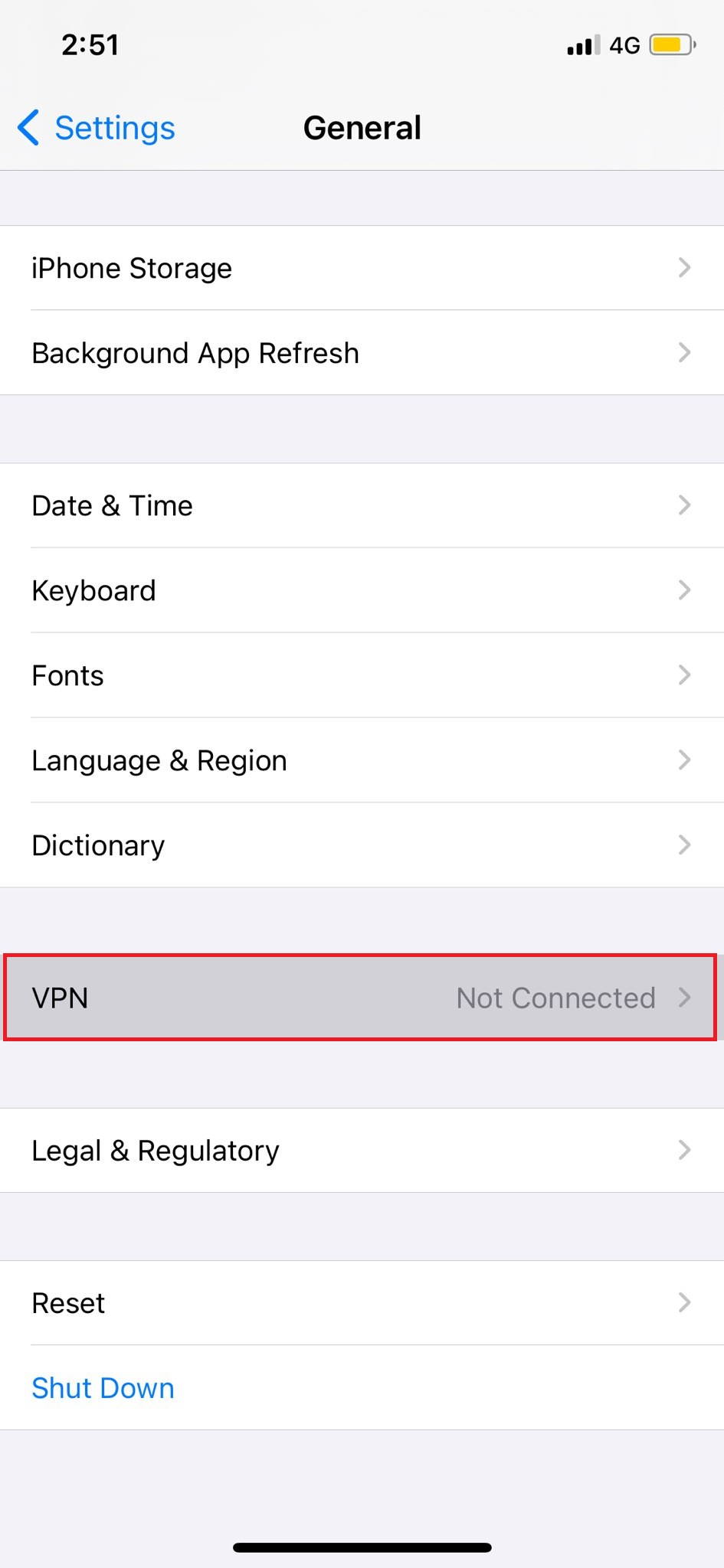
- Tap Add a new VPN Configuration.
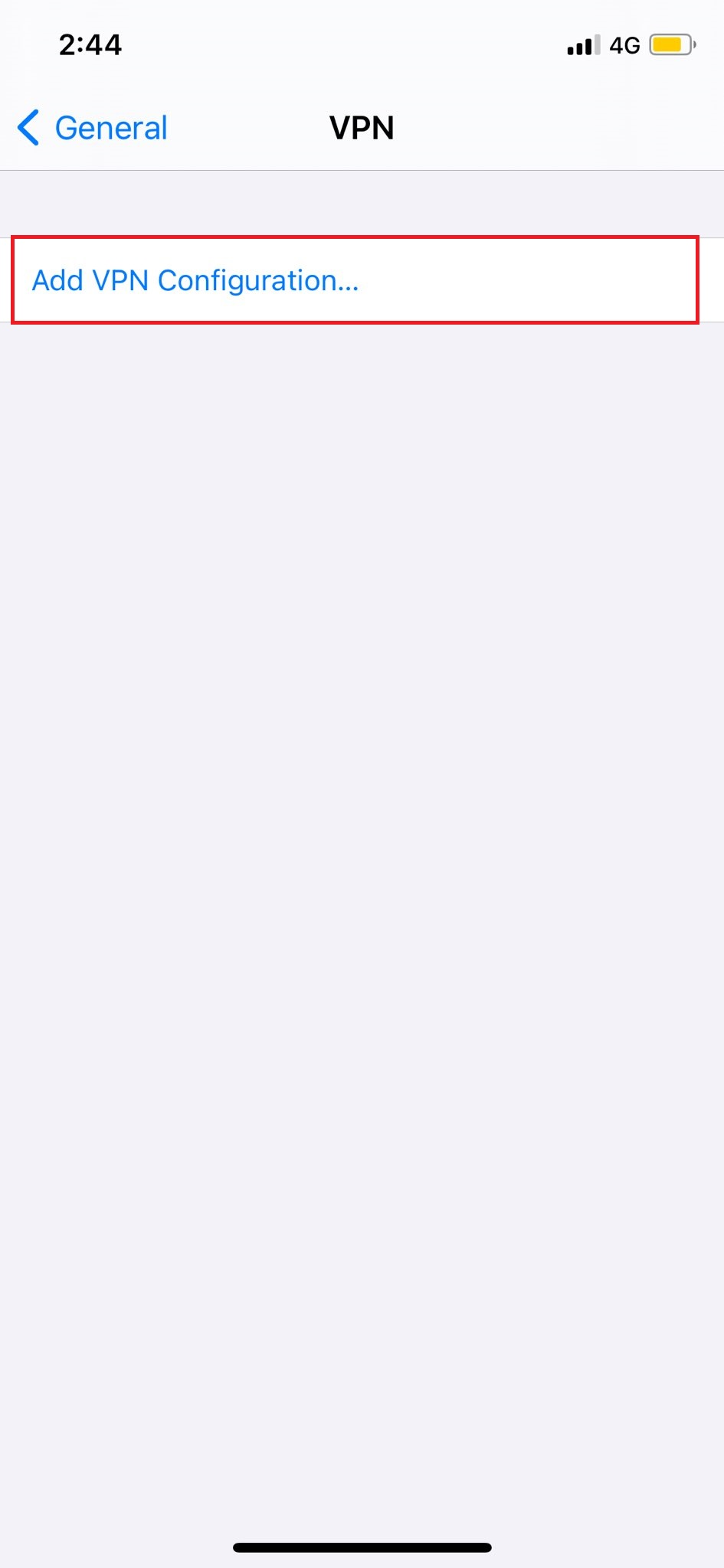
- Tap the "Type" option and choose "IPsec" as your selected protocol.
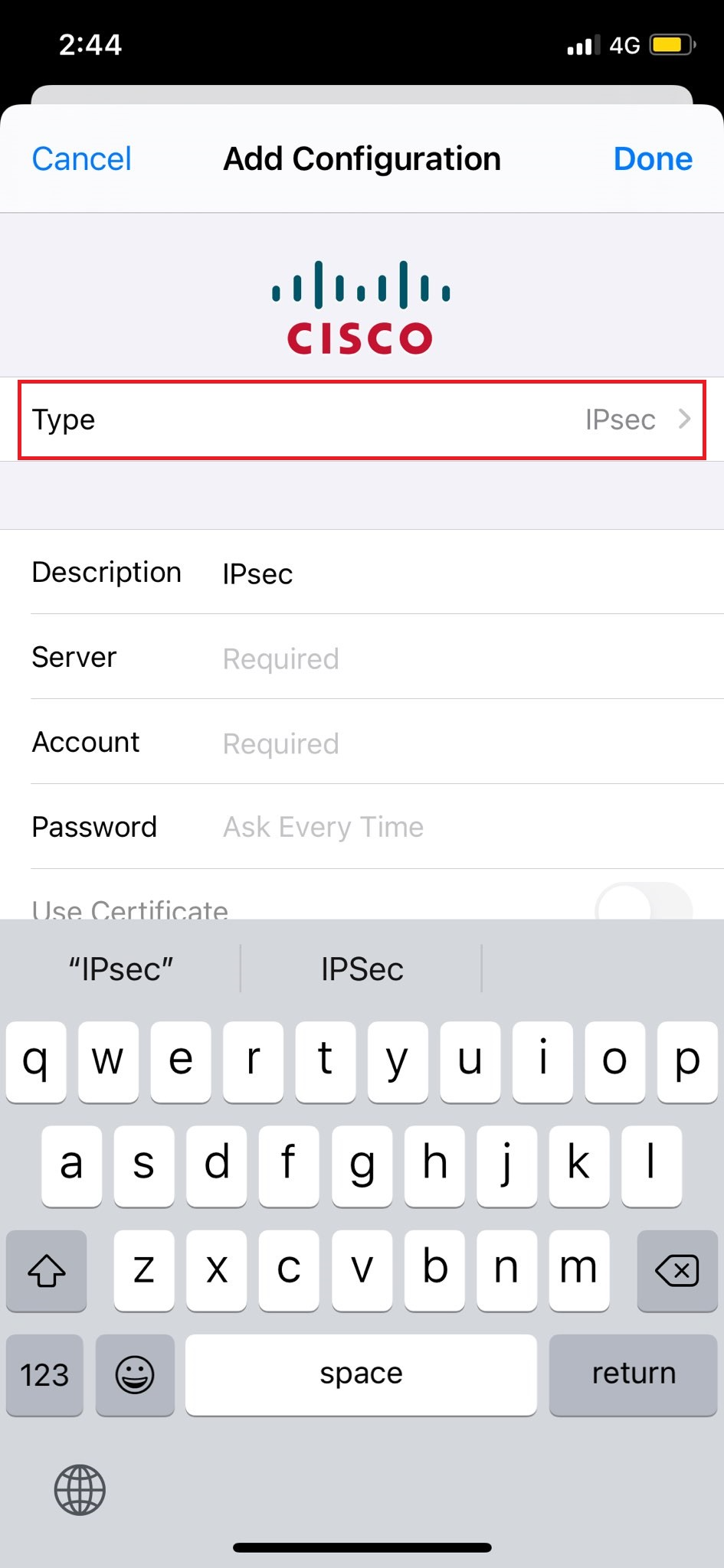
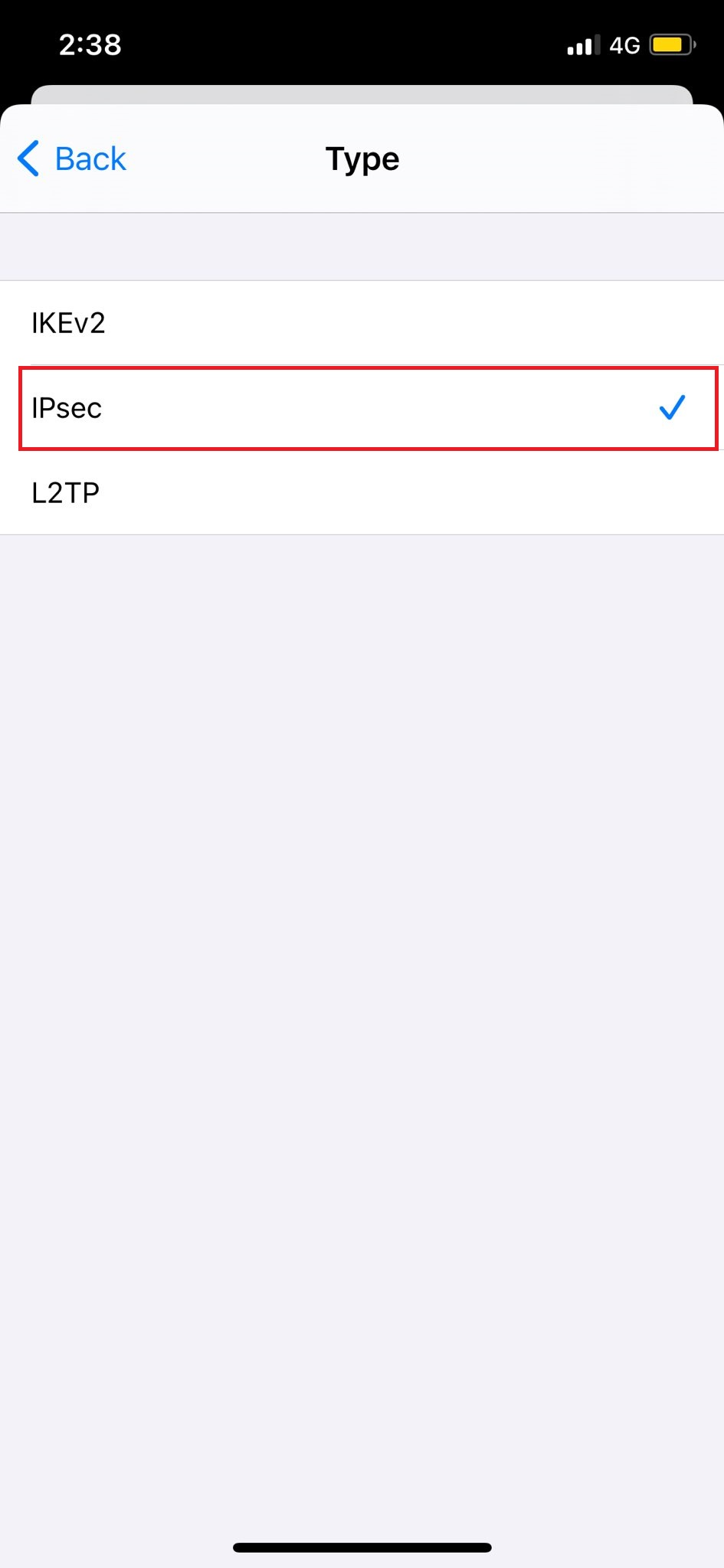
- Description: PureVPN IPSec
- Server: Here is how you can find your server .
- Enter your PureVPN credentials. Here is how you can find your👉 VPN credentials.
- Use Certificate: OFF
- Group Name: Leave it blank
- Secret: 12345678
- Proxy: OFF
- After you’ve entered all the details, tap Done from the top right corner of your screen.
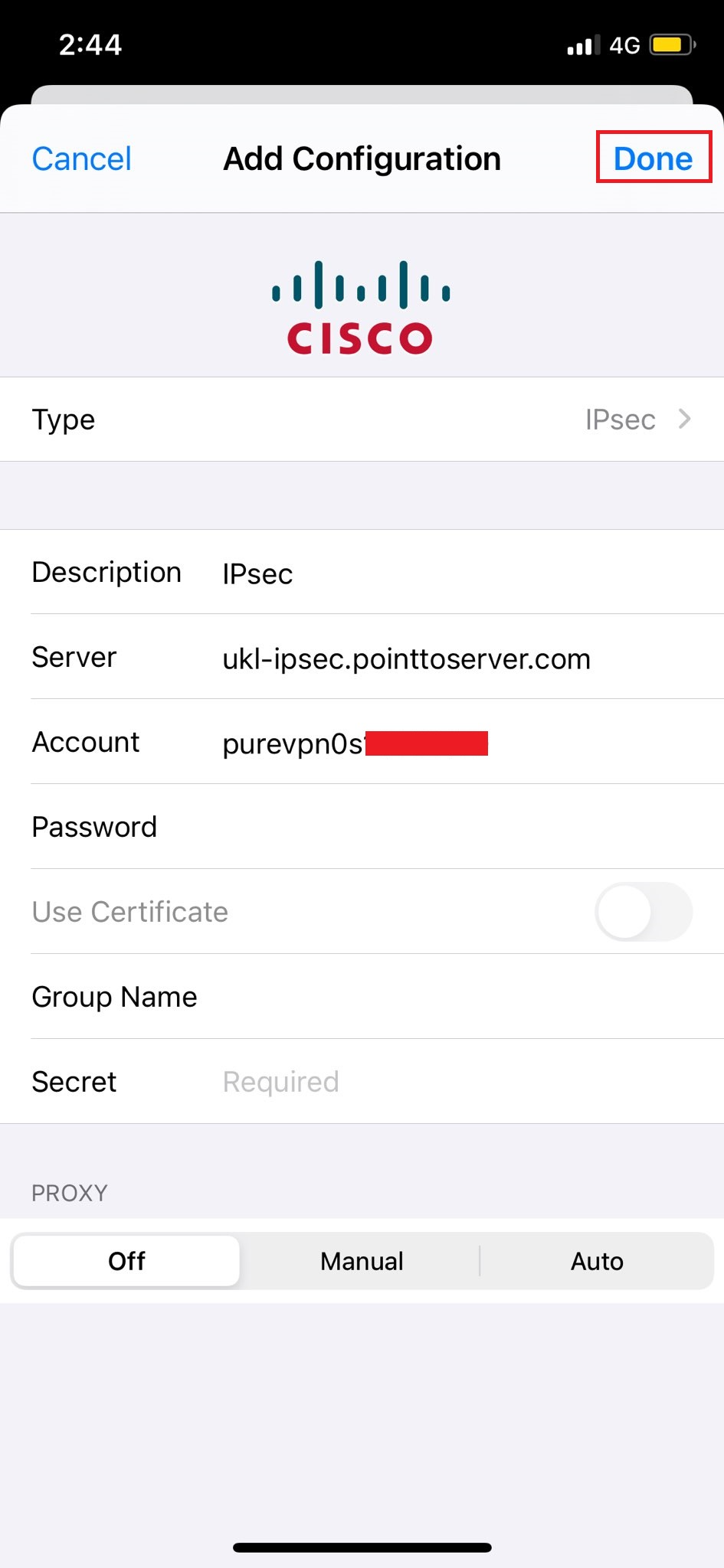
- You’ll see the profile created under General.
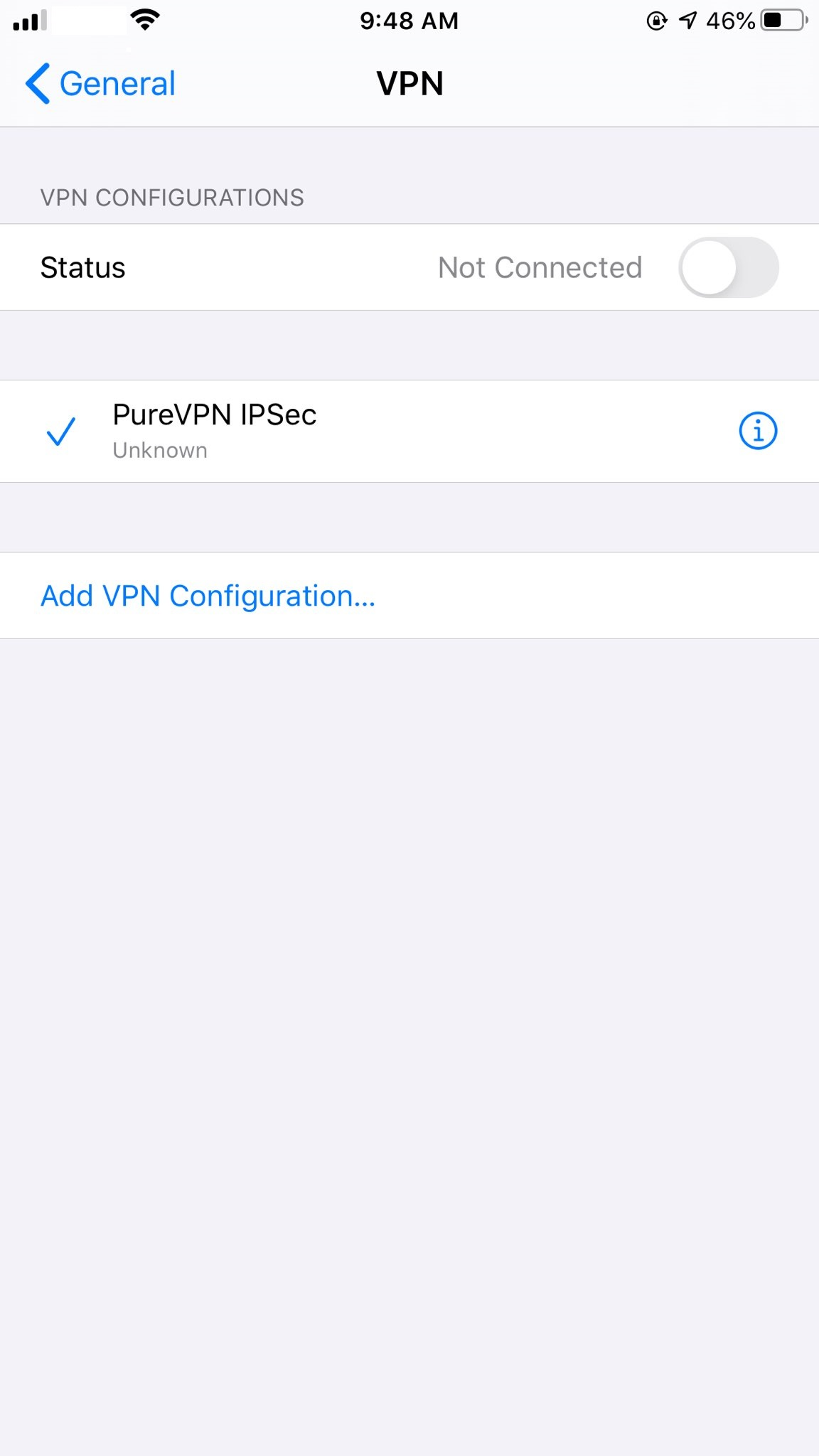
- Toggle the Status to turn ON your VPN connection.
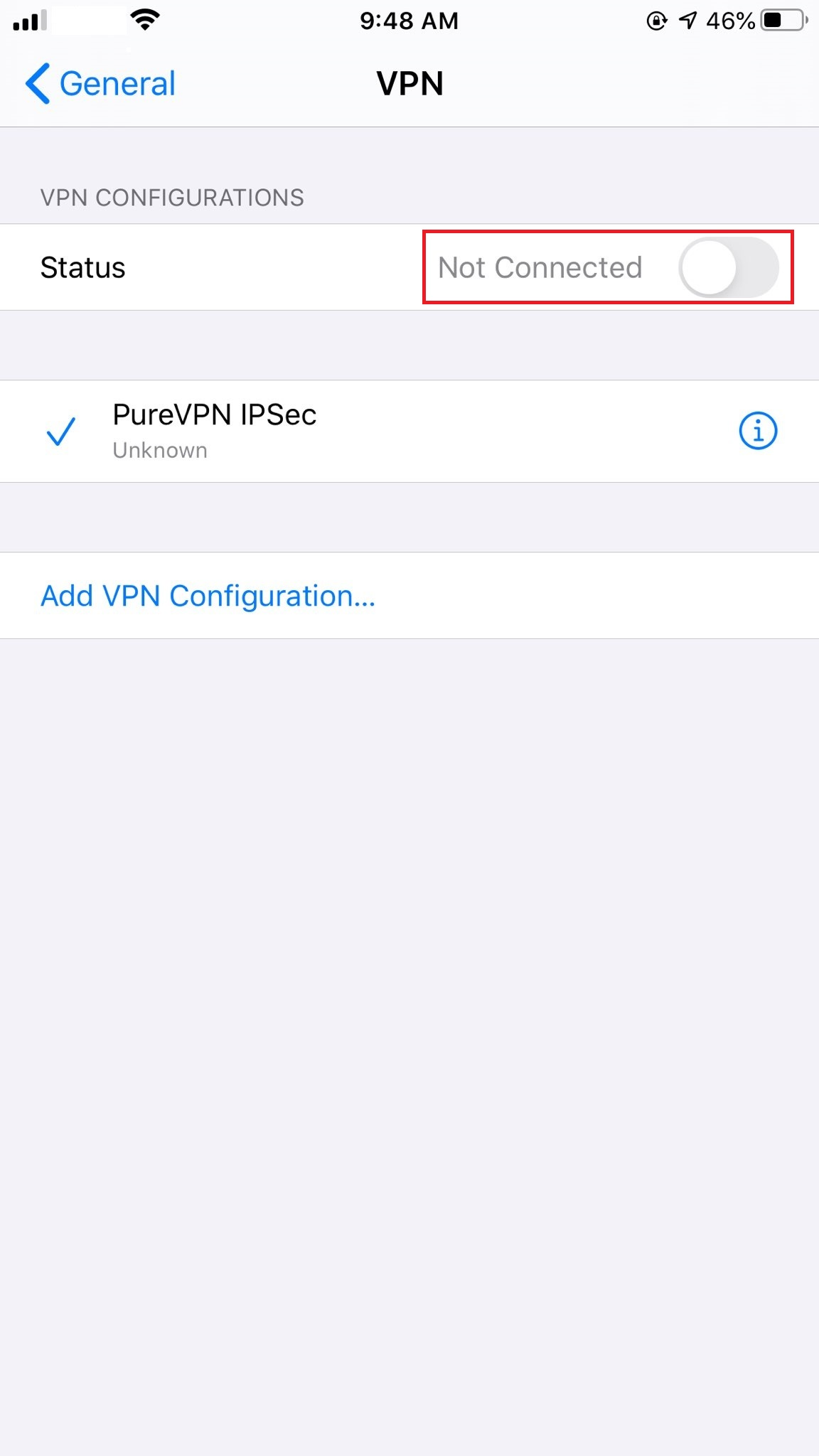
- You are now Connected to PureVPN IPsec protocol.