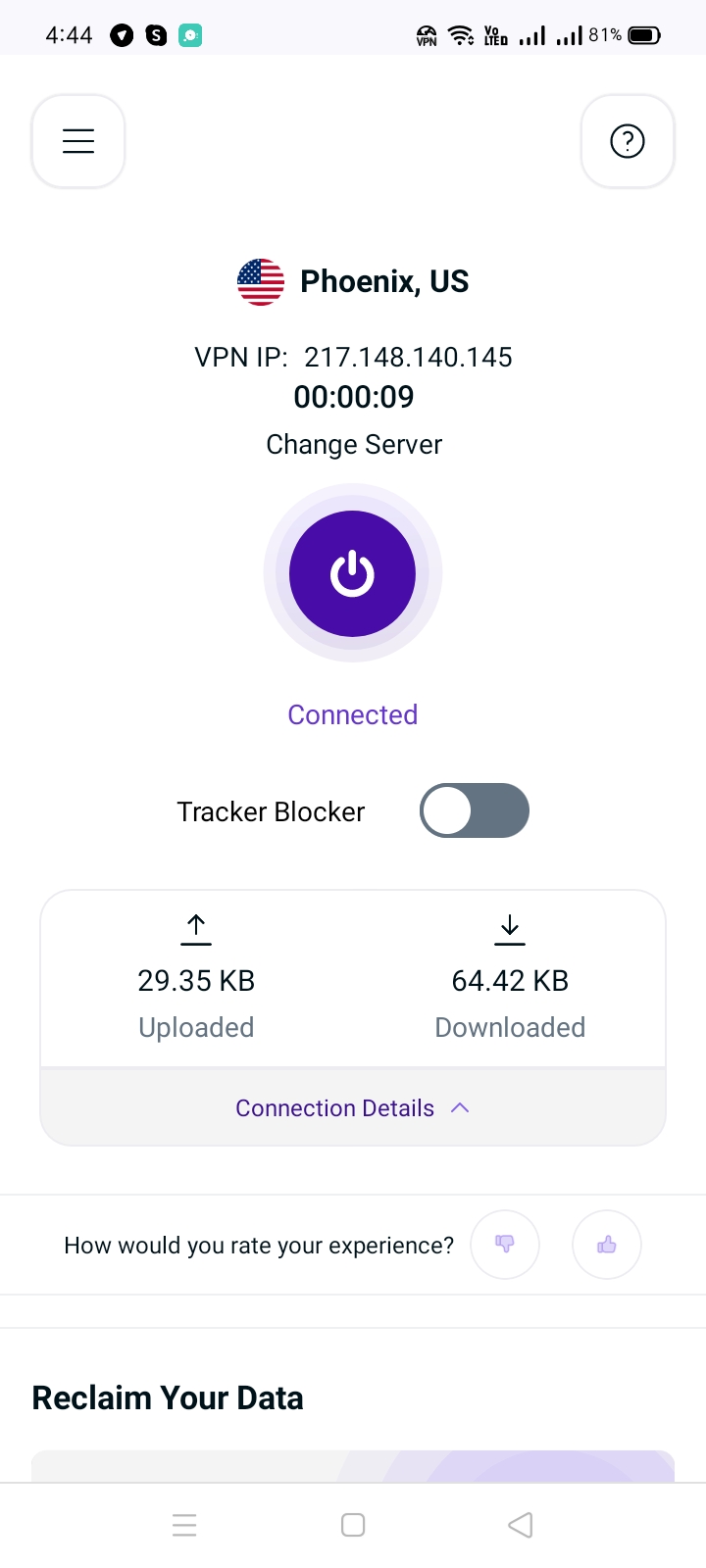Note: To switch between protocols in the PureVPN app, you will need to disconnect the current VPN connection. Once disconnected, you can view the available VPN protocols by disabling the Automatic Protocol Selection option. This allows you to manually select and switch to your desired protocol for a customized VPN experience.
Protocol Guide:
Wireguard: (Recommended)
Wireguard provides a fast and secure VPN connection and it’s usually used for web browsing and streaming.
UDP:
UDP is mainly used for streaming and downloading. It provides a fast VPN connection with medium encryption.
TCP:
TCP is more reliable, but also a little slower, and is usually used for web browsing.
IKEv2:
IKEv2 is one of the fastest VPN protocols that provides stable connection and is usually used for streaming and downloading.
Proxy:
Proxy provides the fastest VPN connection but it does not offer encryption. If you are looking to browse the internet with fast speed then proxy might be the best option you should use.
For more details follow this link:
Wondering how to switch between protocols? Follow the instructions below 👇
- Tap More icon (≡) from the bottom right.

- Tap VPN.

- Tap Advanced tab.

- Tap Connection Protocol.

- Turn off Automatic protocol selection to change your protocol selection.

- A warning will appear, tap OK to continue.

- Tap Proceed.

- Choose the Protocol of your choice from the list.

Note: PureVPN now offers Automatic Port Selection, a feature that intelligently selects the best port to route your connection over the internet. Enjoy optimized performance and seamless browsing. However, if you prefer to route your traffic through a specific port, you have the flexibility to toggle off the automatic port option. Take control of your connection routing with PureVPN's advanced features.

- Tap Port and a pop-up will appear asking you to enter the desired port. Port range (5500 - 30000).

- Upon selection, your protocol will be successfully changed
- Once done, go back to the Locations tab and connect with your desired location.