If you want to set up a VPN with PPTP on your Arris router, follow this step-by-step guide. This is a comprehensive Arris VPN setup guide
Find your VPN credentials for manual configuration
To find your VPN credentials log into the PureVPN member area. Click 👉 here to visit Member Area.
Login to the Member Area using your PureVPN registered email address and password.

On Subscription tab scroll down to be able to view your VPN credentials.

- You will be able to see and copy your VPN credentials.
- Note down your PureVPN username and click the Eye icon to make your password visible and use it in the manual configuration.
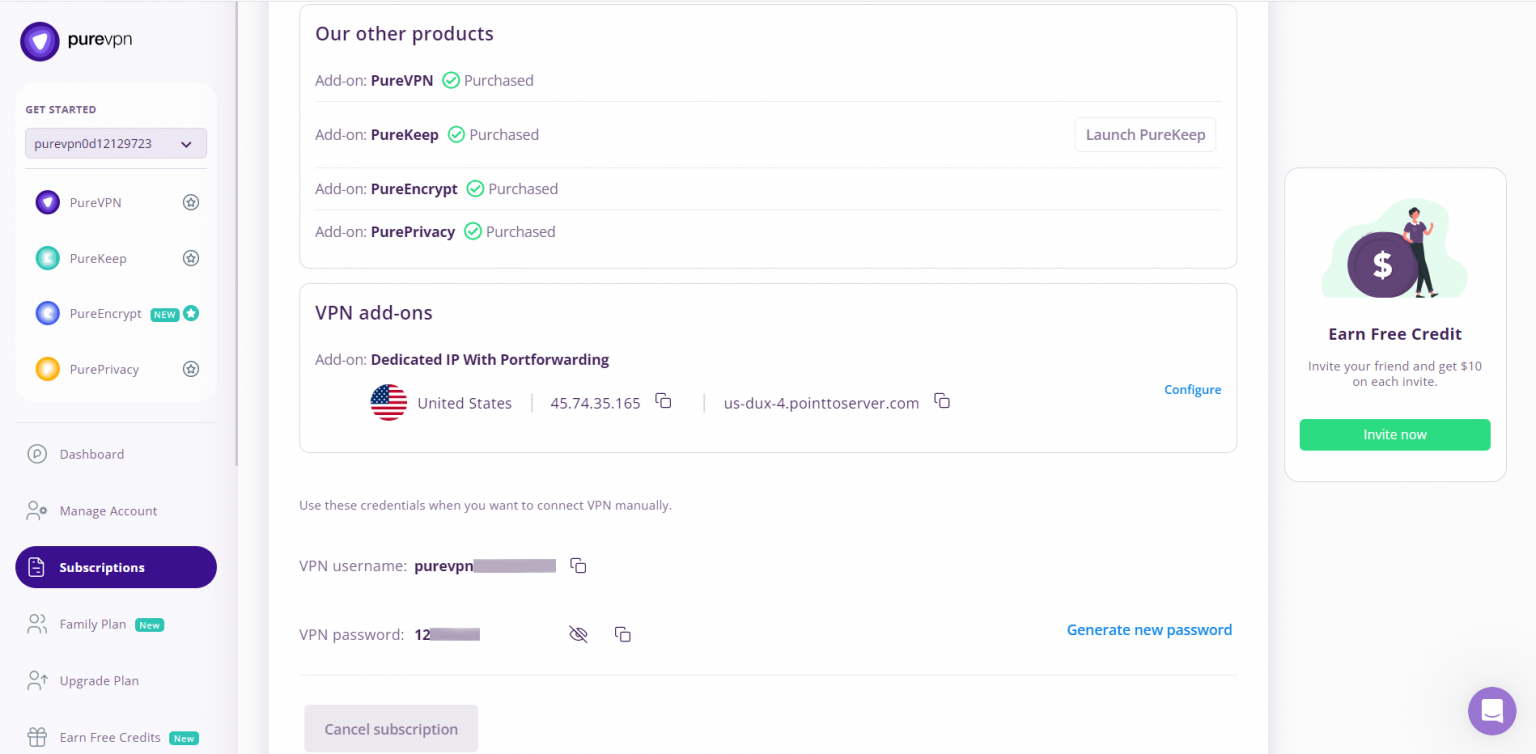
How to configure PPTP on Arris router
- This image shows how your VPN setup will look like this:
- Shows an Ethernet connection from the router to a computer.
- Shows a wireless connection from the router to the computer.
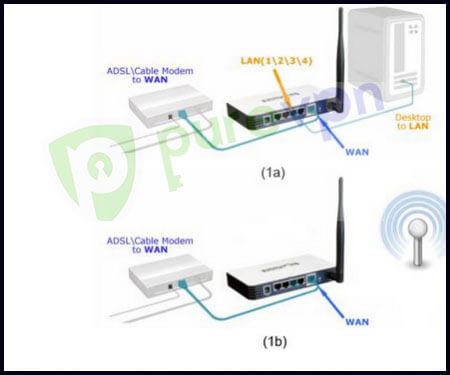
In order to set up a PPTP connection on your Arris router, please access your router first.
Under WAN Setup, please change your Connection Type to PPTP.
- Then select the following options:
- Check Enable PPTP
- Enter your PureVPN username and password
- Enter your Server Address: (You may use one of the servers mentioned below)
- Germany: de1.pointtoserver.com
- Netherlands: nl1.pointtoserver.com
- United Kingdom: ukl1.pointtoserver.com
- United States: ustx1.pointtoserver.com
- United States: uswdc1.pointtoserver.com
- Australia: au-sd1.pointtoserver.com
- Enter My Internet IP: Get automatically from ISP. If there is no such setting, please skip it
- For My IP Address: leave blank
- My Subnet Mask: leave blank
- Enable Idle Timeout
- Idle timeout: 300
- Enable Keep-alive
- Keep-Alive: 30