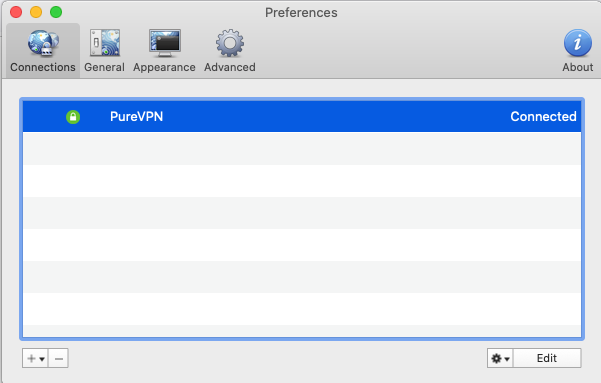Find your VPN credentials for manual configuration
To find your VPN credentials log into the PureVPN member area. Click 👉 here to visit Member Area.
- Login to the Member area using your PureVPN registered email address and password.
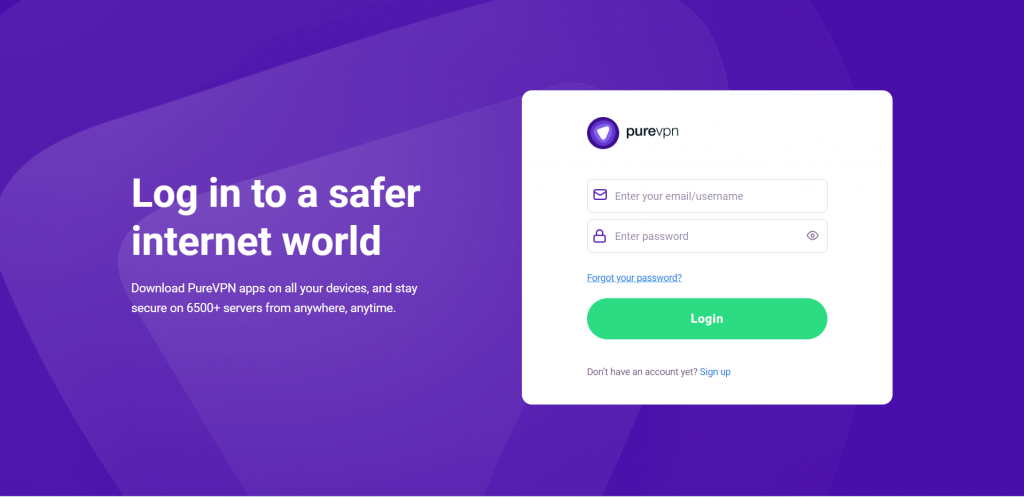
- From manage account section, go to the Subscriptions tab.
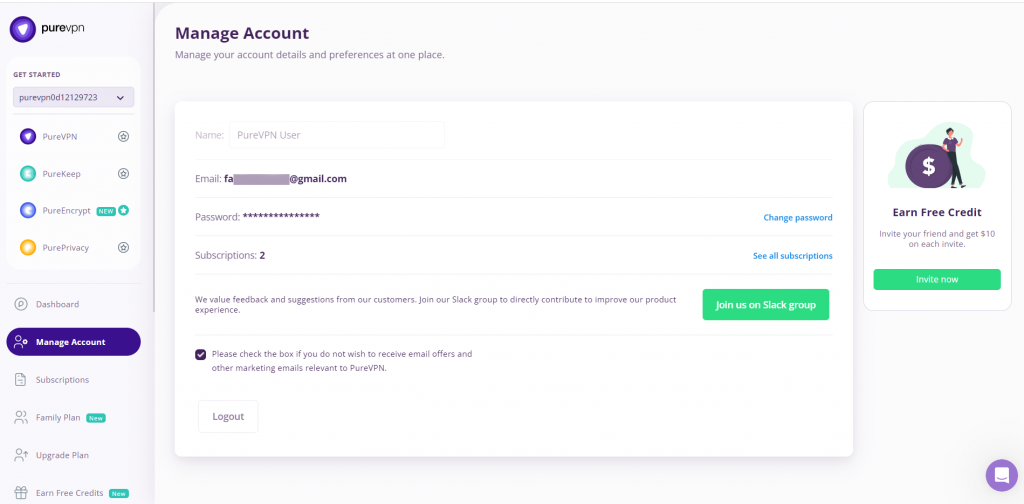
- On subscriptions tab scroll down to be able to view your VPN credentials.
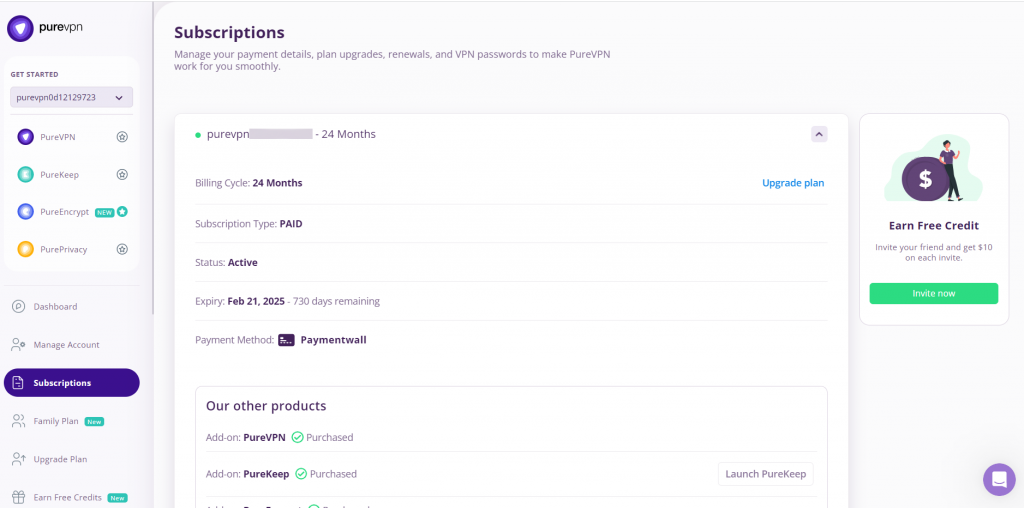
- You will be able to see and copy your VPN credentials.
- Note down your PureVPN username and click on Eye icon to make your password visible and use it in the manual configuration
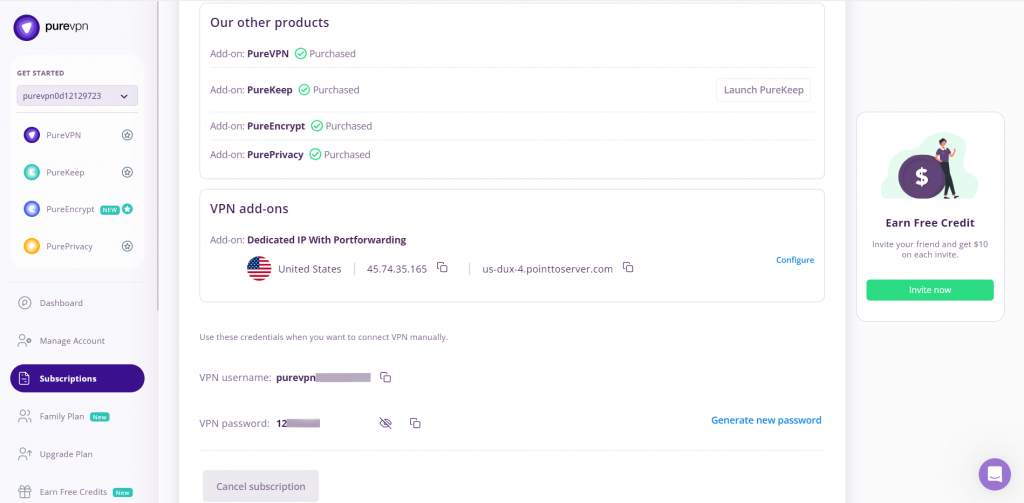
How to connect PureVPN manually on macOS
- First, download the OpenVPN configuration files from 👉this link below then save and extract them. If you already have the required ovpn file then skip this step.
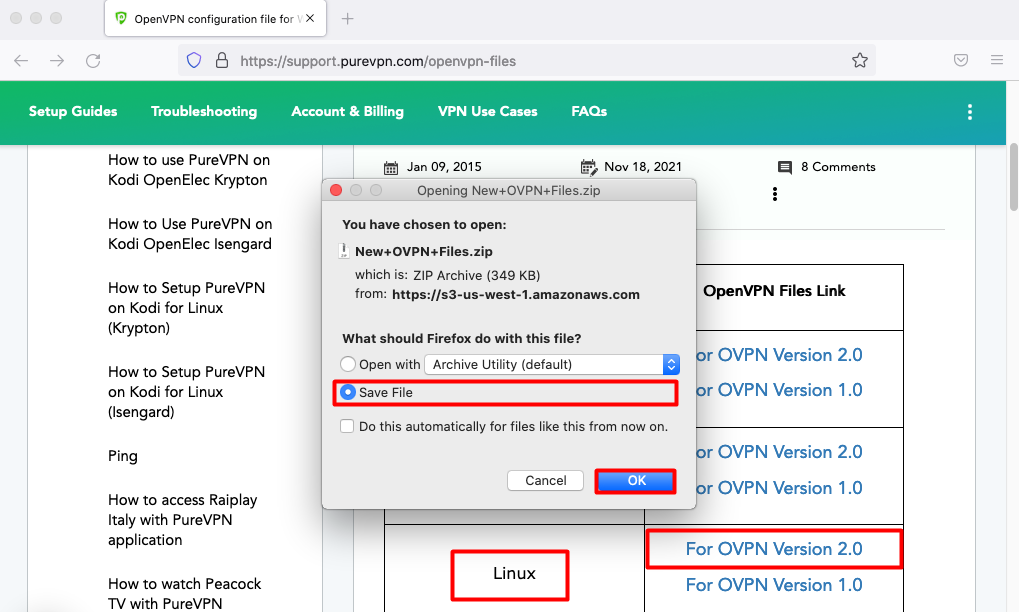
- Go to the Viscosity website and download the latest version 👉from there.
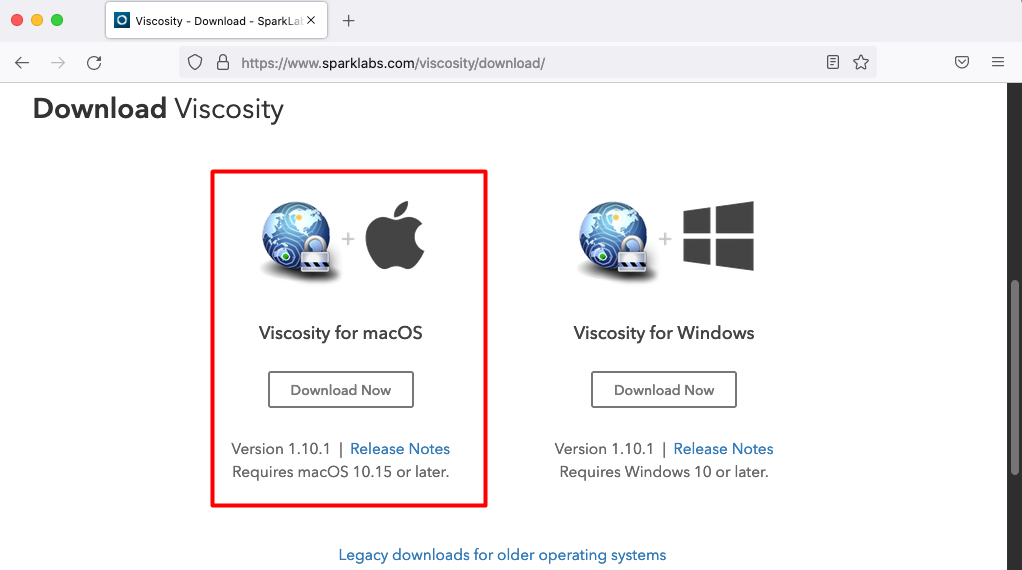
- Double click the Downloaded (.dmg) file, drag & drop the Viscosity icon to the Applications folder to start the installation process.
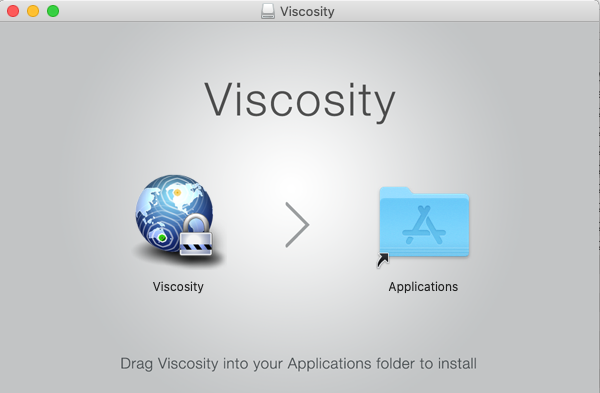
- Once the installation is finished, open the Viscosity client from the Applications folder.
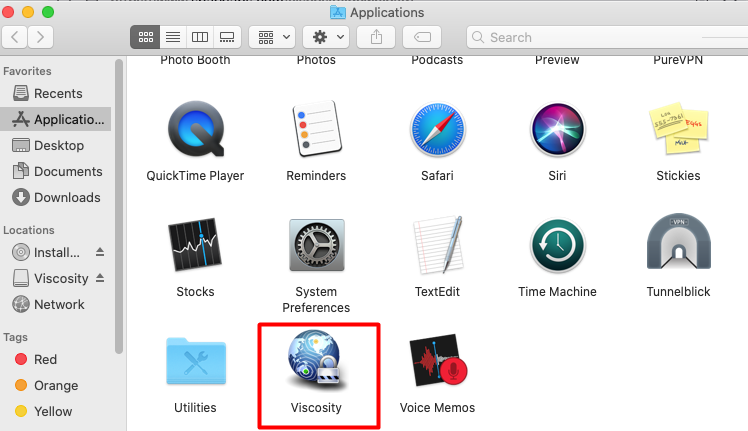
- Now click the button, select Import Connection then From File… and go to the folder where you have downloaded the ovpn files and choose your desired file.
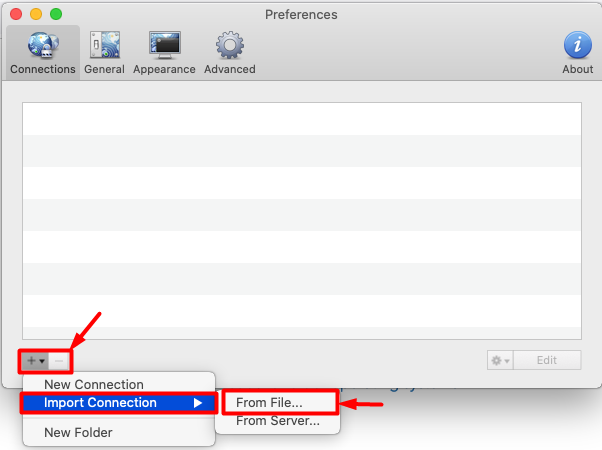
- Once the file is loaded, right-click the Profile and then click Connect button to initiate the VPN connection.
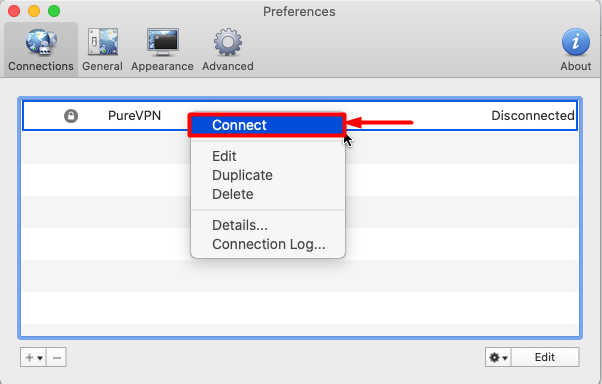
- Enter your PureVPN credentials. Here is how you can 👉find your VPN credentials and its password in the pop-up window and click OK.
- Check the Save in keychain option in order to save the credentials in the client.
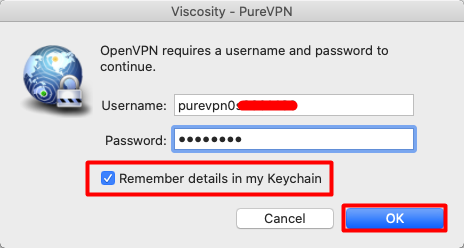
- PureVPN OpenVPN connection is now Connected your Viscosity client.