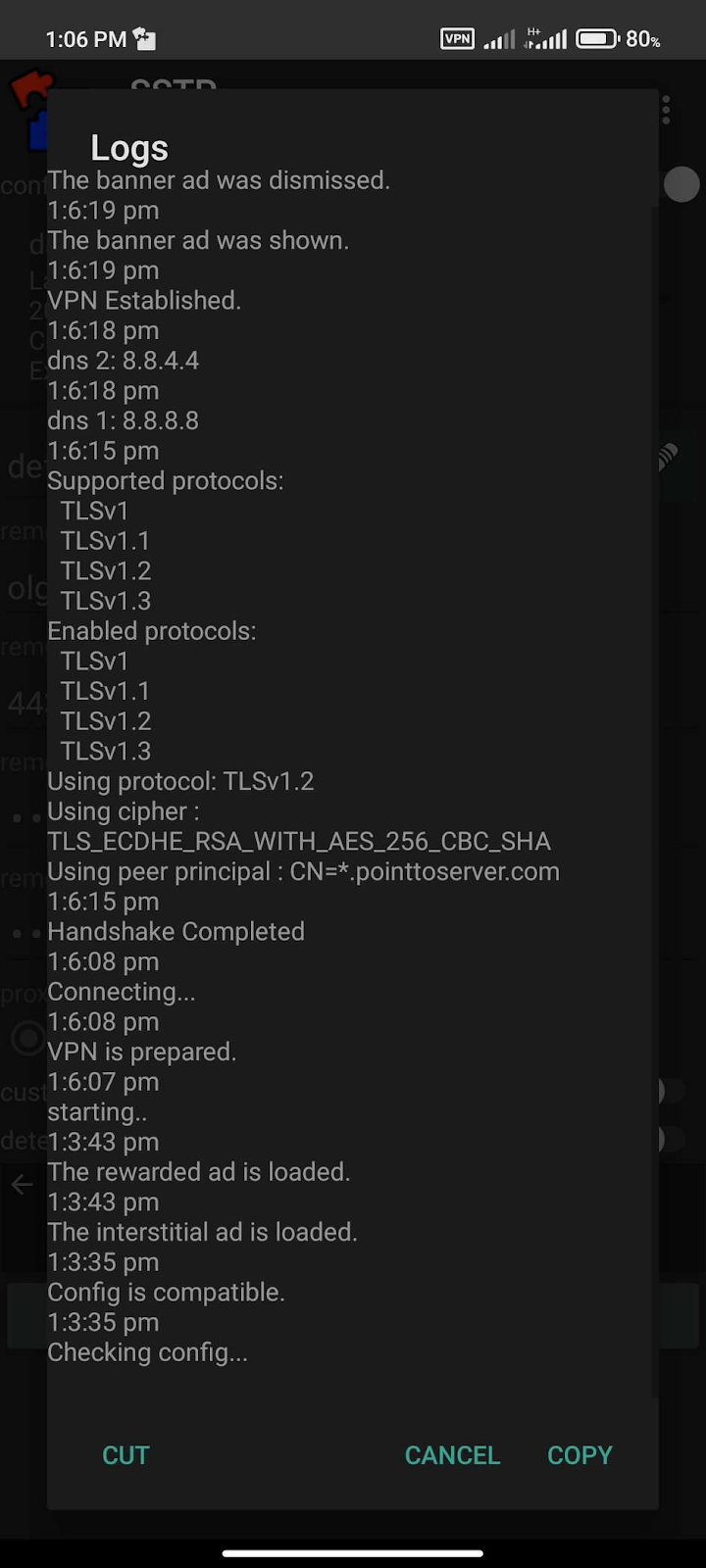As we know Android stopped supporting PPTP and L2TP protocols in version 12. But there is nothing to worry here as we at PureVPN always research new ways to set up VPN and to facilitate our customers. So in this article, we are going to explain how to use dedicated IP on Android 12.
- So lets begin with the first step which is to download and install the SSTP VPN client from the Google Play store.
- Launch Google Play store on your Android device
- Search for SSTP VPN client
- Tap Install
- Once it's installed, tap Open to launch it.
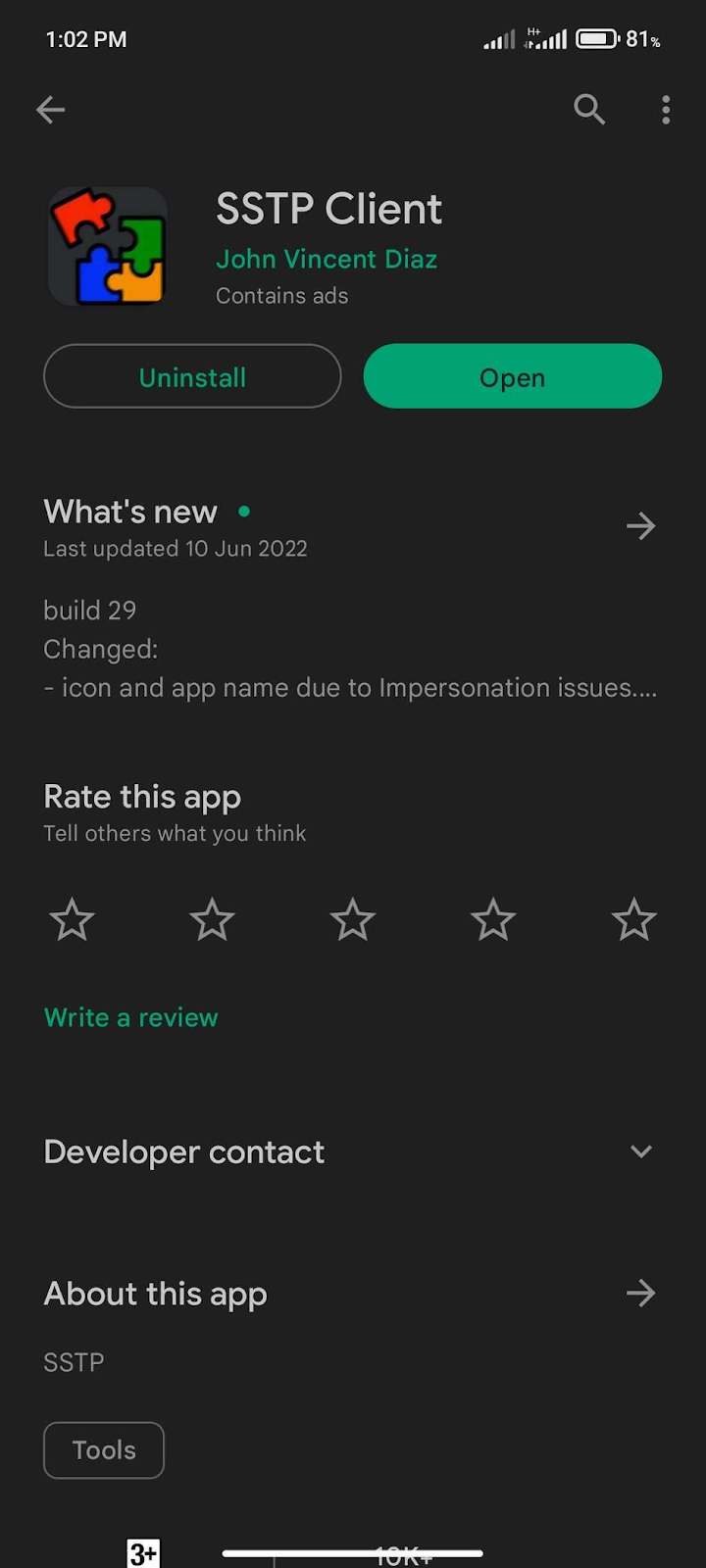
- On the next screen you’ll be asked to enter the necessary information in order to gain VPN access on your device.
You are advised to follow the below steps in the same sequence that is mentioned.
- remote_addr: your dedicated hostname/ server address
- remote_username: your PureVPN username i.e. purevpn0sxxx OR purevpn0dxxxx
- remote_password: your PureVPN password
After entering the above information, simply tap Start.
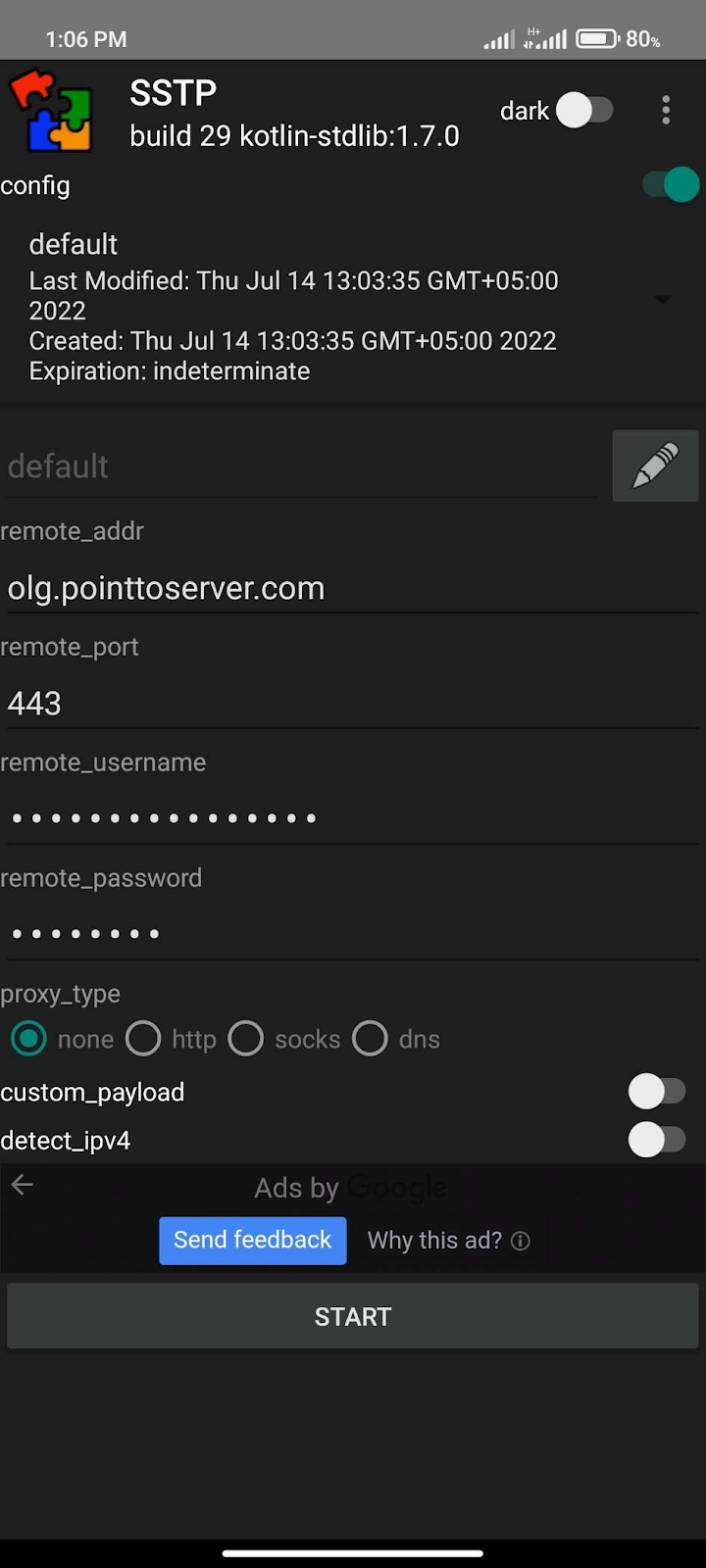
After completing the above step you will be asked to allow SSTP VPN to set up a VPN connection. That is necessary for SSTP VPN client to be able to create and manage the VPN tunnel. Tap OK.
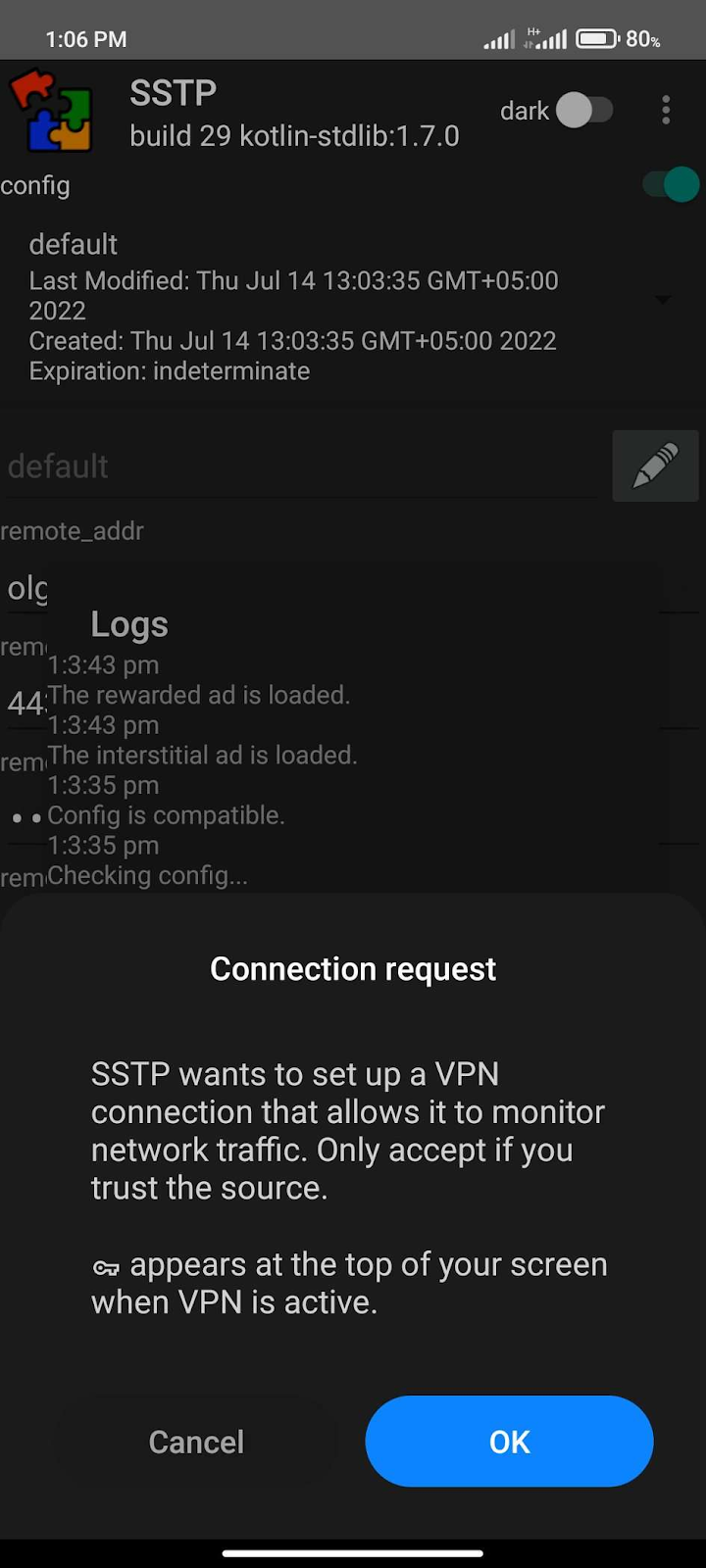
Upon the successful VPN connection, you will notice a VPN icon on the Status bar.