Google Chrome
Click on Menu and select Settings.
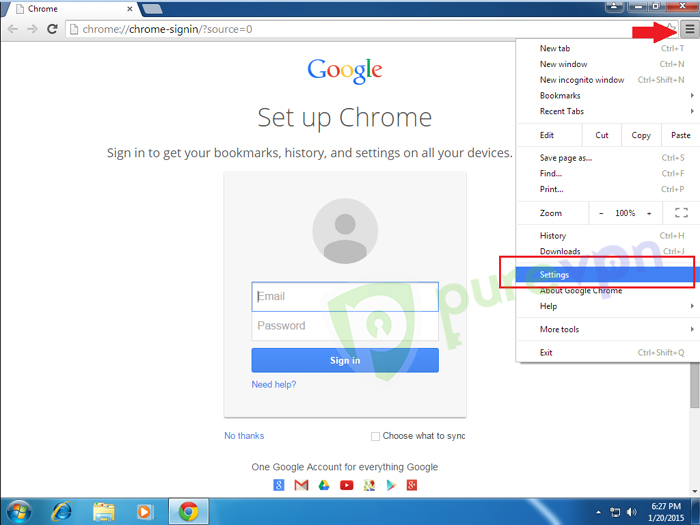
Click on Search box and type Proxy then click on Change proxy settings.
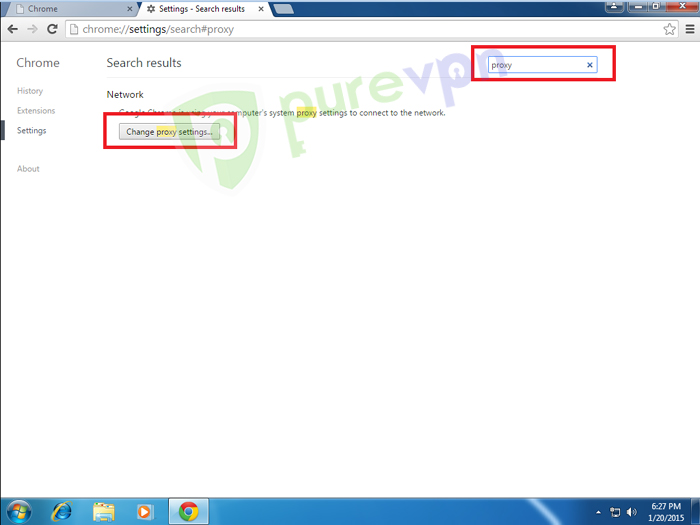
Select PureVPN and click on Settings.
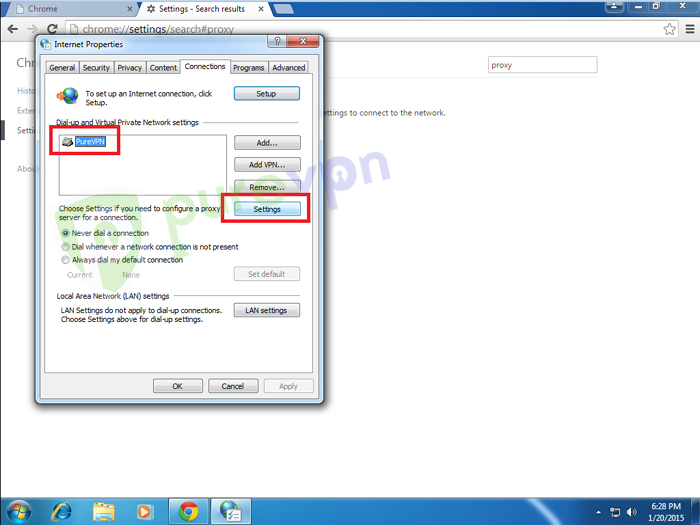
Select Automatically detect settings, uncheck Use automatic configuration script and uncheck Proxy server then hit OK.
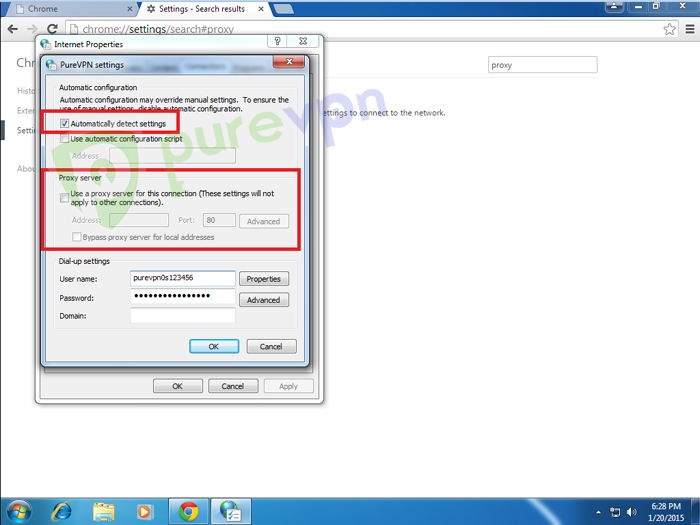
Click on LAN settings.
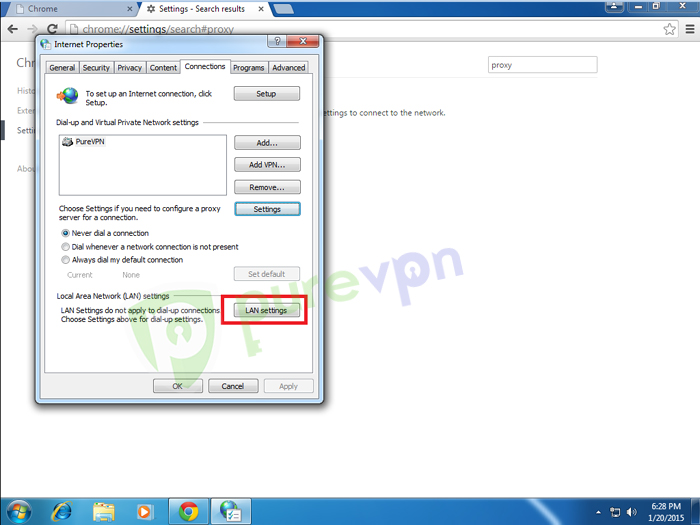
Select Automatically detect settings, uncheck Use automatic configuration script and uncheck Proxy server then hit OK and OK again.
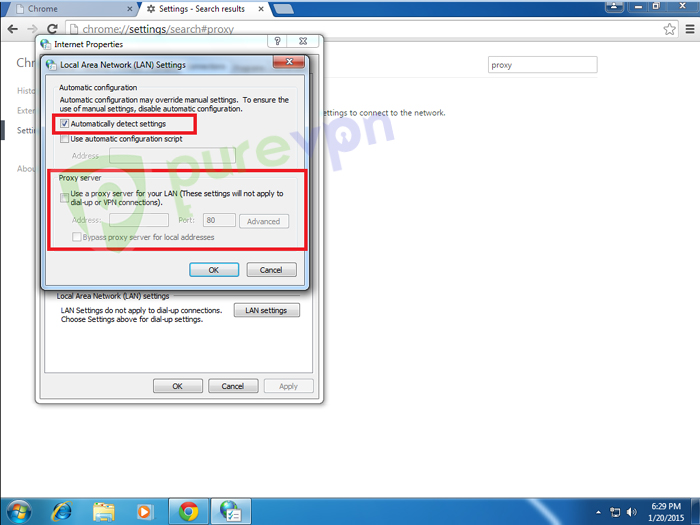
- Now connect VPN and everything should work fine now.
Mozilla Firefox
Click on Menu from top and select Options.
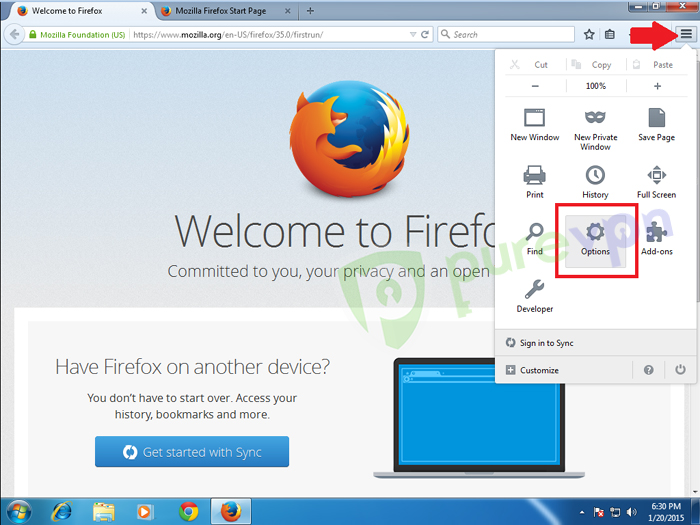
Click on Advanced then click on Network Tab and click on Settings.
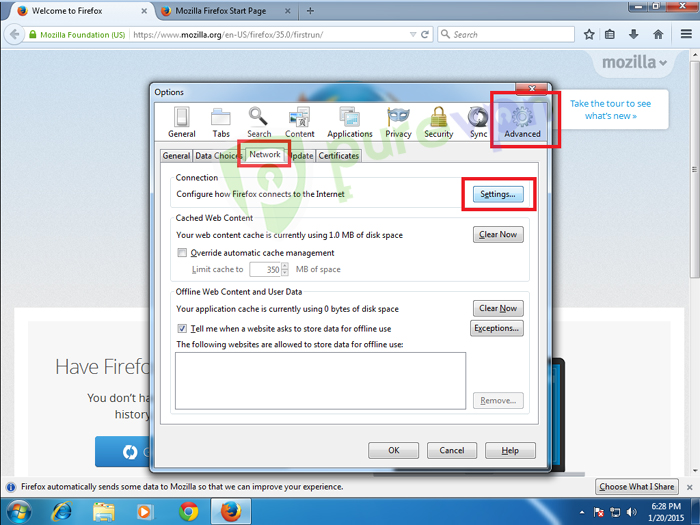
Select Auto-detect proxy settings for this network and hit OK and OK again.
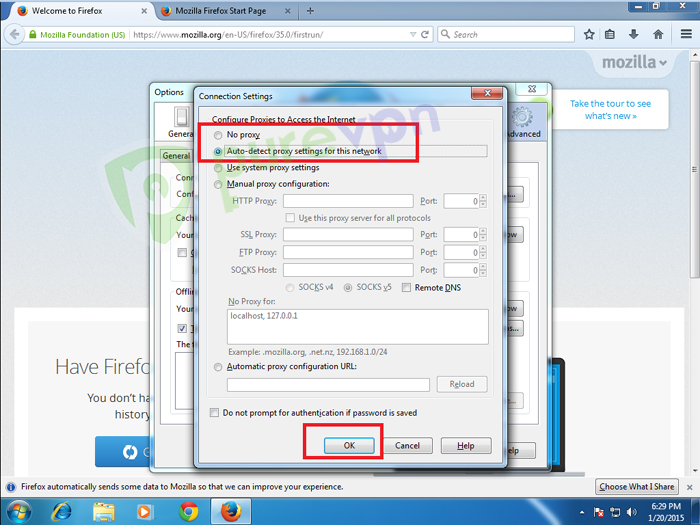
- Now connect VPN and everything should work fine now.
Internet Explorer
Click on Start and select Control Panel.
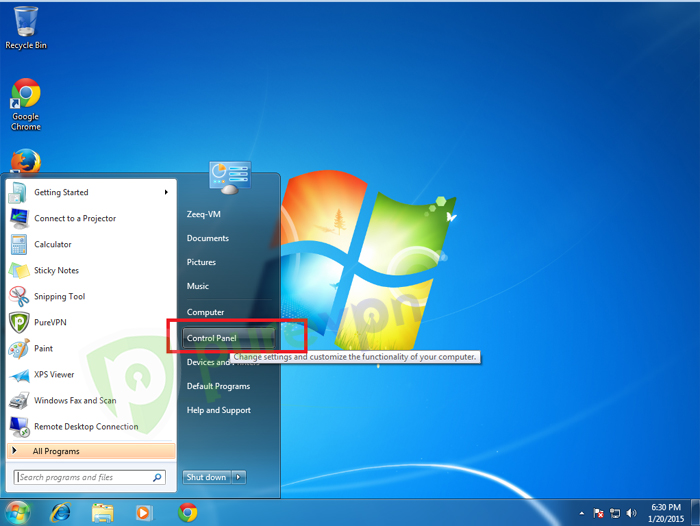
From Control Panel, click on Internet Options.
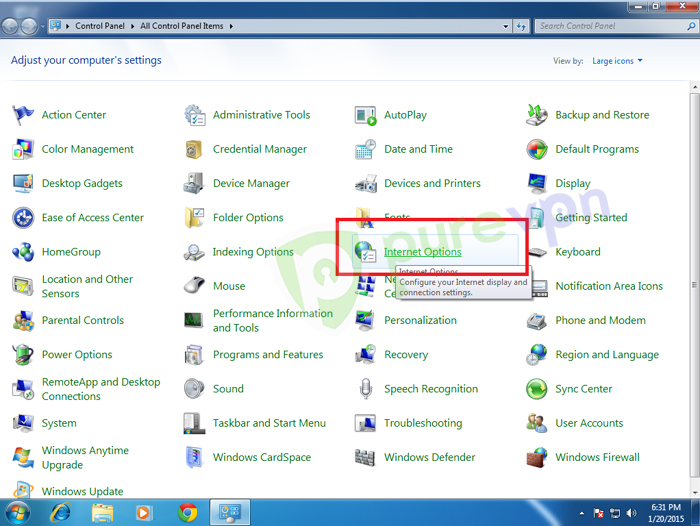
Select PureVPN and click on Settings.
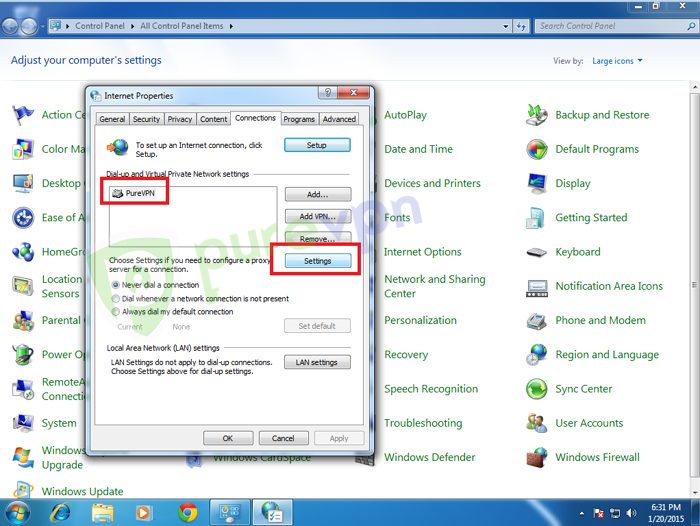
Select Automatically detect settings, uncheck Use automatic configuration script and uncheck Proxy server then hit OK.
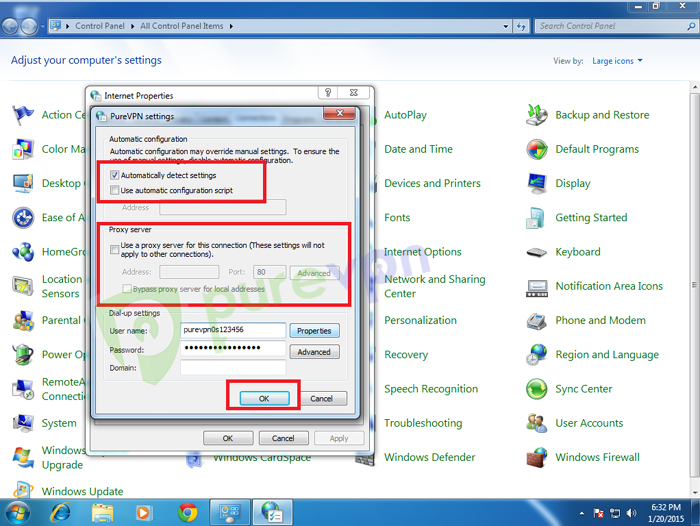
Click on LAN settings.
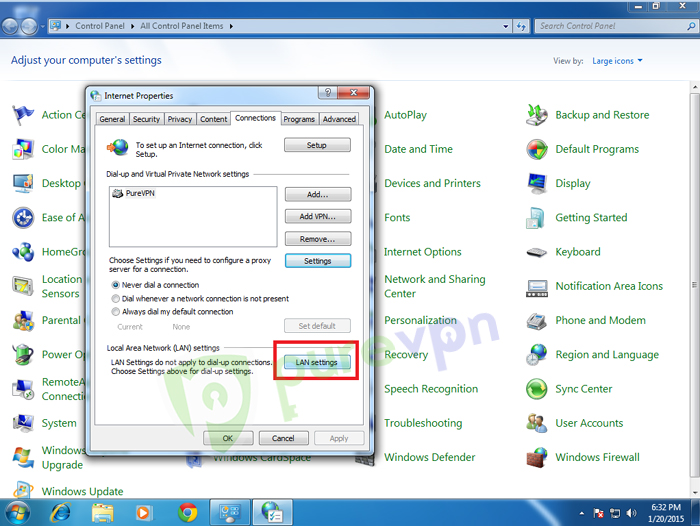
Select Automatically detect settings, uncheck Use automatic configuration script and uncheck Proxy server then hit OK and OK again.
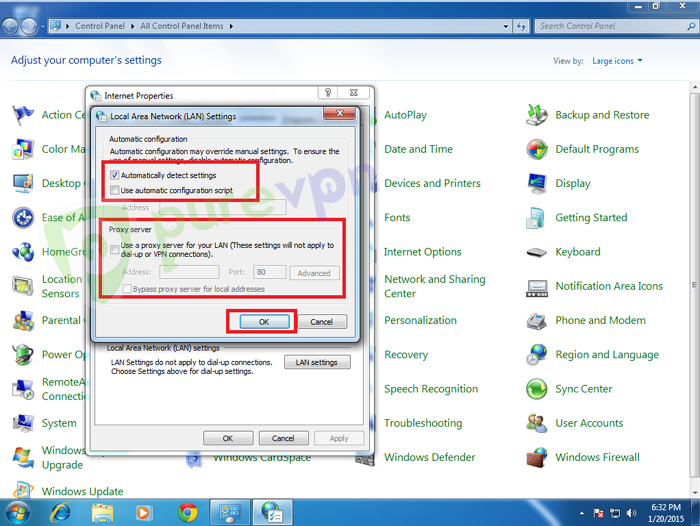
- Now connect VPN and everything should work fine now.